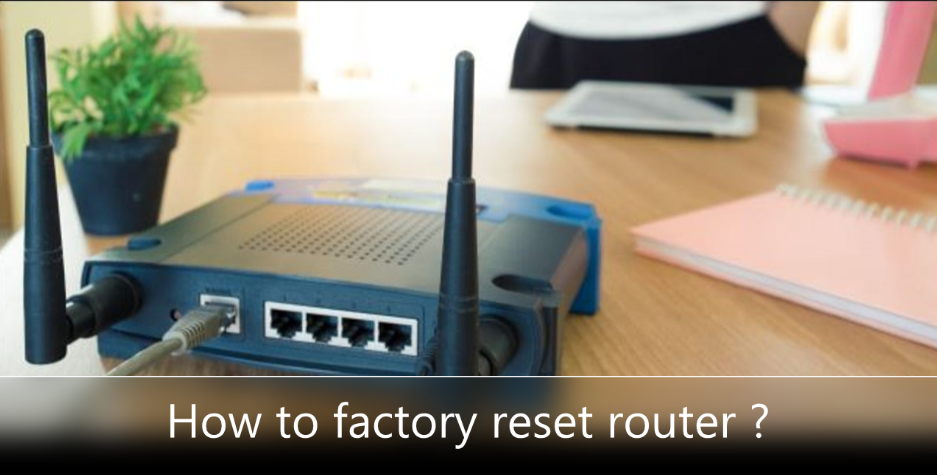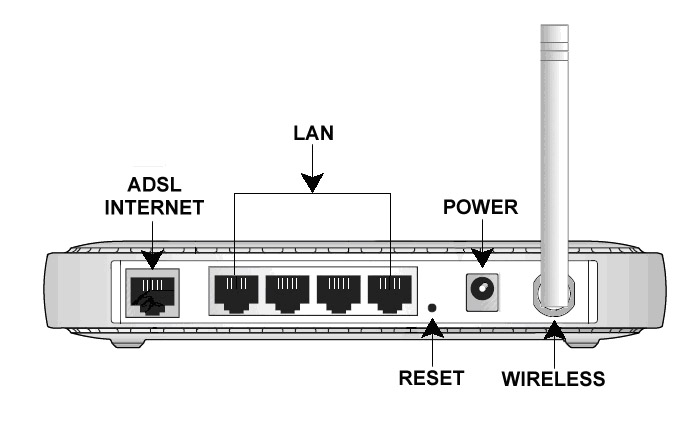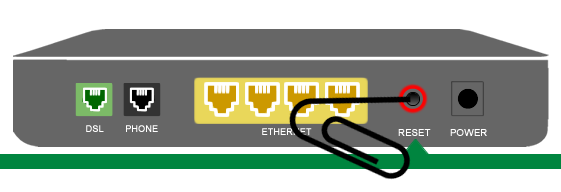When most people think of resetting a router, they mean restarting the router, selling your device, or resetting the IP address. Most people do this by either flipping the power switch on the back of the device or pulling the plug, waiting, and plugging it back in. Whatever the case, here’s how to reset your router and modem.
Caution : Resetting your router or modem will erase all your custom settings. Be sure to keep a copy of your settings before doing a factory reset. You can find these settings in your manual or online. Simply do a web search for the manual for your router or modem model.
How to factory reset your router ?
Factory reset erases your router’s custom settings and returns it to a like-new state. This is an important step when troubleshooting some network problems. It’s relatively easy to do a factory-reset, but every router is a little different.
The following settings change when you reset your router :
- Router username and password.
- Wi-Fi username and password.
- ISP username and password.
- Any portforward you set.
- Any firewall settings you made.
- Basically, any configuration changes that you have made to your router.
As you can probably tell from the list above, resetting your router is serious business. proceed with caution.
- To reset your router, locate the small reset button, which is usually located on the back of the router.
- While the router is on, use the pin or the end of a paper clip to press and hold the reset button. If you have to wait for about 10 seconds.
- Typically, you’ll want to wait for the lights to change on the router. Depending on the make and model of your router, the lights may start blinking and be solid or they may start solid and blink.
- When you let go of the Reset button the router should reset to factory settings.
How to reset router from configuration page ?
Type your router’s IP address in the search field of any web browser. Here’s how to find your router’s IP address.
Enter your username and password when prompted. If you haven’t changed these, you’ll find the default username and password on the back or bottom of the router.
- Go to System or System Tools. This will vary depending on what type of router you have.
- See Restore or Factory Defaults.
- Click Restore or Reset and OK to confirm.
- Wait for the router to reboot.
How to reset the modem ?
The steps for resetting a modem may vary depending on the model you have, but the basics are the same. Here’s the general process :
- Keep your modem plugged in.
- Find the modem’s reset button. It can be on the back or bottom of the device.
- Press and hold the button with the paperclip.
- Release the button when the modem light starts blinking.
- Wait for the Internet light to turn green.