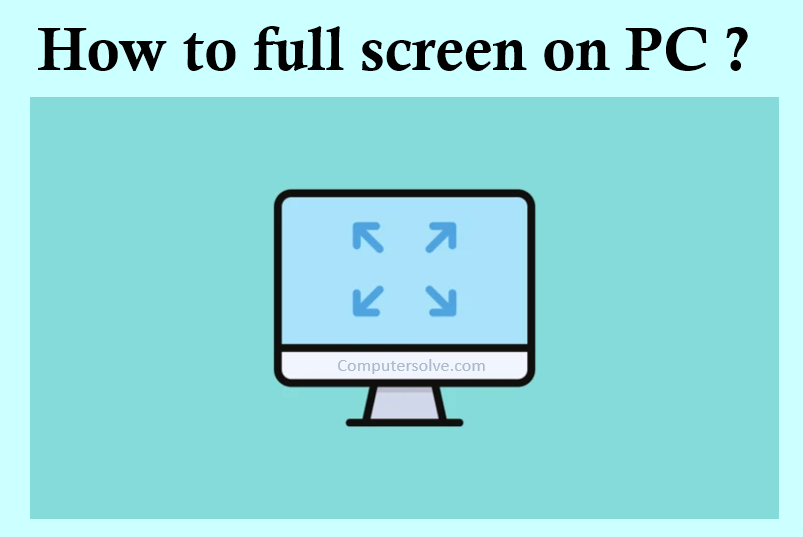The easiest way to go full screen in an application or a game is to use the Alt + Enter keyboard shortcuts. Full screen on PC works for most games and apps unless they use it to enable other features. To make a browser go full screen, press the F11 key.
- Start full screen and see everything in one view.
- Select Settings > Personalization > Use Start full screen.
- Open Start, the Start screen will fill the entire desktop.
- Select All apps in the Start screen for a full-screen view of all your apps and programs.
- Click Menu > Pinned tiles > All apps.
Methods of full screen on PC :-
Method 1: Edge, Chrome or Firefox in Windows 11/10
The ALT + Enter keys will not work to switch web browser to full screen on Windows. To open a webpage in full-screen mode on Chrome, Edge or Firefox, while you are on the webpage, press the F11 key on your keyboard. The page should then cover your entire screen, achieving border-less full screen effect.
Method 2: Use a Simple Keyboard Shortcut
This method is suitable for most games, while enables the games to switch between windowed mode and full screen mode. This simple shortcut can also work for DOSBox that’s used for many older games.
Method 3: Use the In-Game Menu
Here’s how to full screen a game.
Step 1 Launch the game that you want to play in full screen mode.
Step 2 Navigate to the display > video settings tab.
Step 3 Check if there is a Display Mode option in Video settings window.
Step 4 Click on the drop-down menu and select the Full screen mode.
Step 5 Save the changes and restart the game.
Is F11 full screen?
To exit the standard view with the address bar, status bar, etc., always showing, press the F11 key on your keyboard to enter full screen. When screen space is at a premium and you only need Secure CRT on your screen, press ALT+ENTER (Windows)