In this article we will discuss about how to get a window back on screen using desktop, cascade to arrange windows, keyboard key and taskbar.
Some ways to get a window back on screen:
Here you can use following ways below to get a window back on screen .
Way 1: Using desktop
Follow these steps:
- Firstly right-click a blank area of the Desktop, then choose “Display settings“.
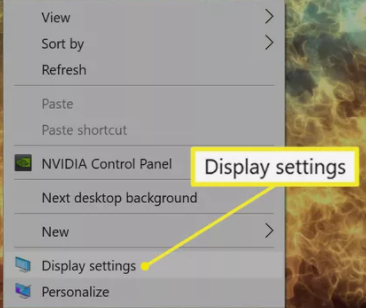
- Select Display in the side panel and choose one of the resolutions in the Advanced scaling settings.
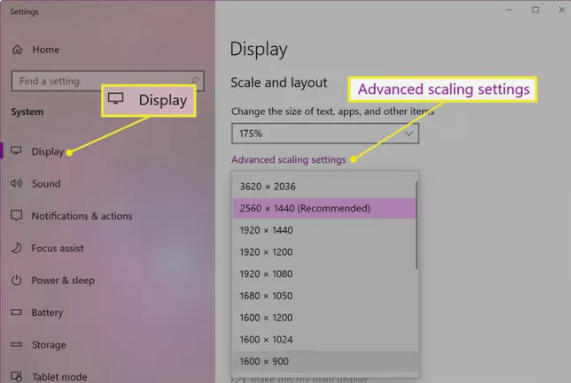
- Temporarily change the Resolution to another value, then choose “Apply“.
- See if you can see the window on your screen now.
- Change the resolution back to the previous value, then select “OK“.
Way 2: Using cascade to arrange windows
- Right-click an empty space on the taskbar.
- Select Cascade windows.
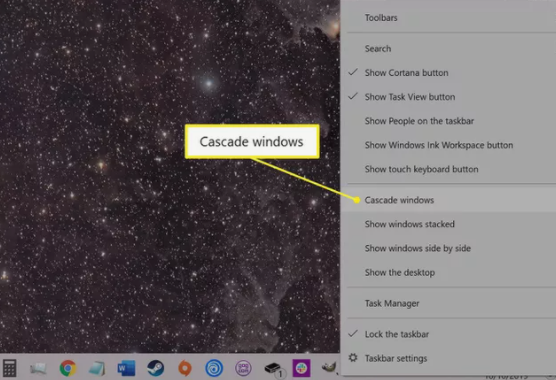
- The open windows are rearranged into a cascade, including your missing windows.
Way 3: Using keyboard key
Follow these steps:
- On your keyboard, hold down the Windows Key and press “D“.
- Repeat these steps to see if it makes the window you are looking for reappear.
Way 4: Using taskbar
Follow these steps:
- Firstly select program that you want in the task bar.
- Hold the Windows Key while pressing Left Arrow or Right Arrow repeatedly to move the window back into view.
Conclusion:
We’ve gone through three different ways for you to get a window back on screen. They may help you to get a window back on screen using keyboard key,taskbar, desktop and cascade. You can choose the way you like. Do leave your comments below if you have suggestions.
