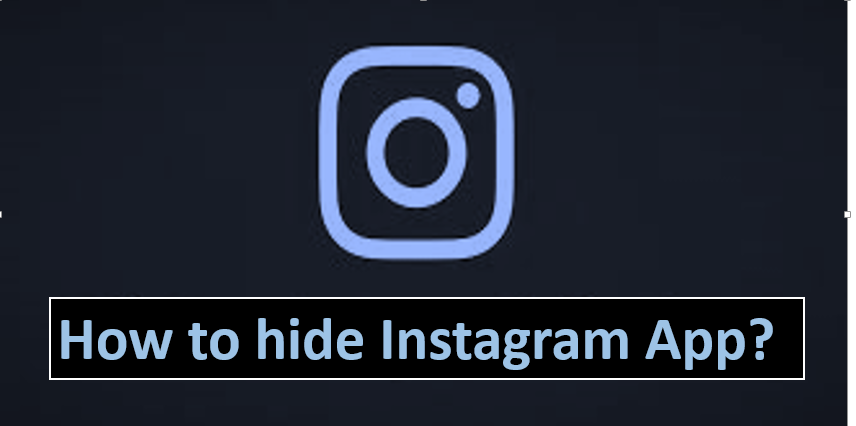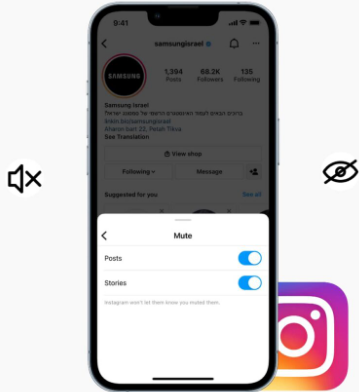Hide Instagram app best way to spread awareness globally. It connects family and friends so that we can also share, chat, voice call and video calls with our closest ones in a long distance bond.
We can also see the activities of our family and friends. Also, share our thoughts and reaction by comments, likes and share. Peoples can also entertain others by funny videos. Instagram gives you both option to make your account private or publically. You can also see your favorite celebrities activities.
Instagram is the best way to to spread your knowledge and show your talent to the world.
Related Search: How to clear search history on Instagram?
How to hide Instagram app?
How to hide in Samsung phones?

Step-1 Unlock your android and open android settings.
Step-2 Click on Display option.
Step-3 Click on Home Screen option.
Step-4 Scroll down you will find Hide Apps option.
Step-5 Then, tap on the instagram app icon.
Step-6 The app will hide from your android home screen.
How to hide Instagram app in a One plus phones?
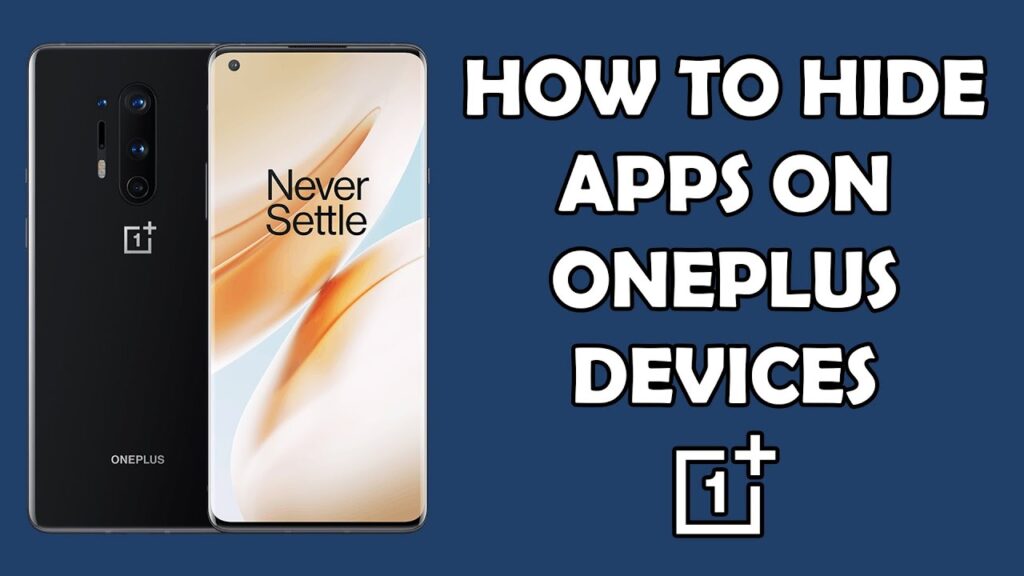
Step-1 Unlock your One plus phone and click on the app drawer appears on your home screen.
Step-2 Swipe right to the hidden space holder.
Step-3 Tap on the add button and select the instagram app.
Step-4 Then tap on the right option and done.
How to hide Instagram app in Vivo phones?
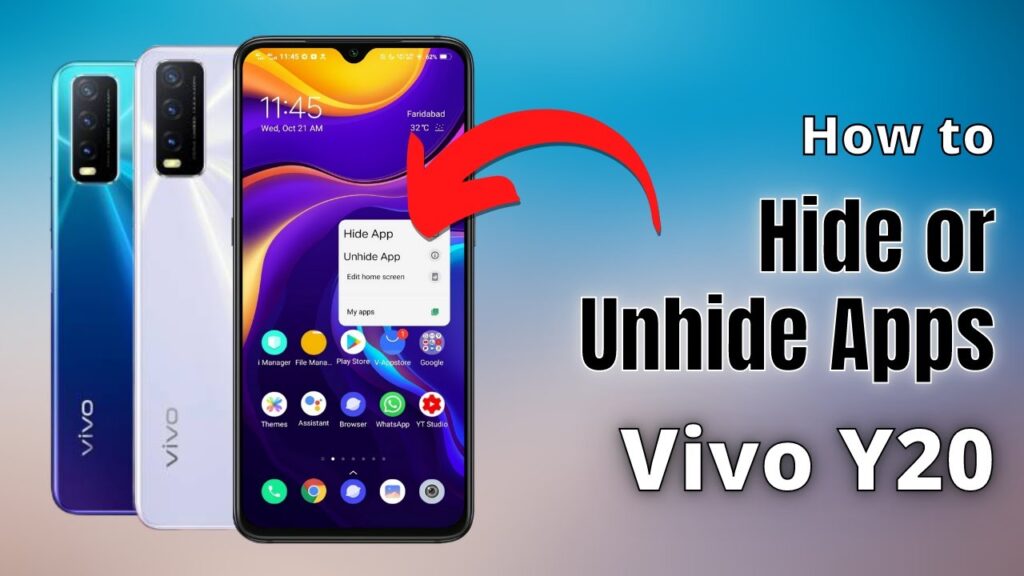
Step-1 Unlock your Vivo mobile phone and then open settings.
Step-2 Tap on the password option and open privacy and app encryption option.
Step-3 You will see the option of “Hide apps”.
Step-4 Select the option from your smartphone.
Step-5 Tap on apply option.
How to hide Instagram app in Realme phones?

Step-1 Unlock your Realme mobile phone and then open settings.
Step-2 Click on security option.
Step-3 Search for App Lock and set a passcode.
Step-4 Go to Security and then to App Encryption.
Step-5 Enter the passcode and choose the option appears.
Step-6 Turn on enable hide Home Screen Icons.
How to hide Instagram app in Xiaomi phones?
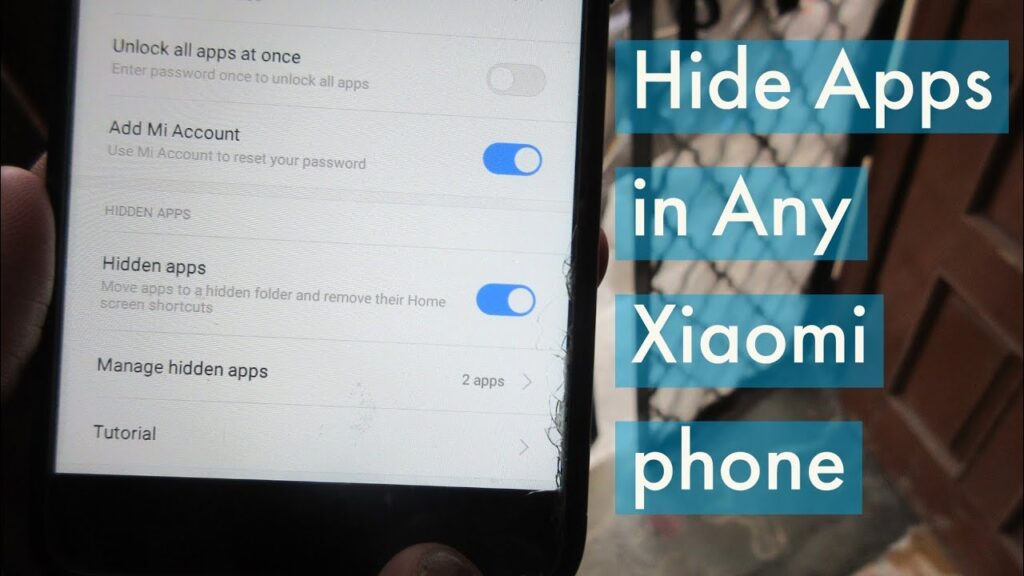
Step-1 Unlock your Xiaomi phone and open “Settings”.
Step-2 In app settings you will find the option of “App lock”.
Step-3 Set a passcode and click on “Done” option.
Step-4 You will see two sections: App Lock and Hidden Apps.
Step-5 Click on the Hidden Apps and choose the instagram app.
Step-6 Then your instagram app hide.
How to hide Instagram app in Oppo phones?
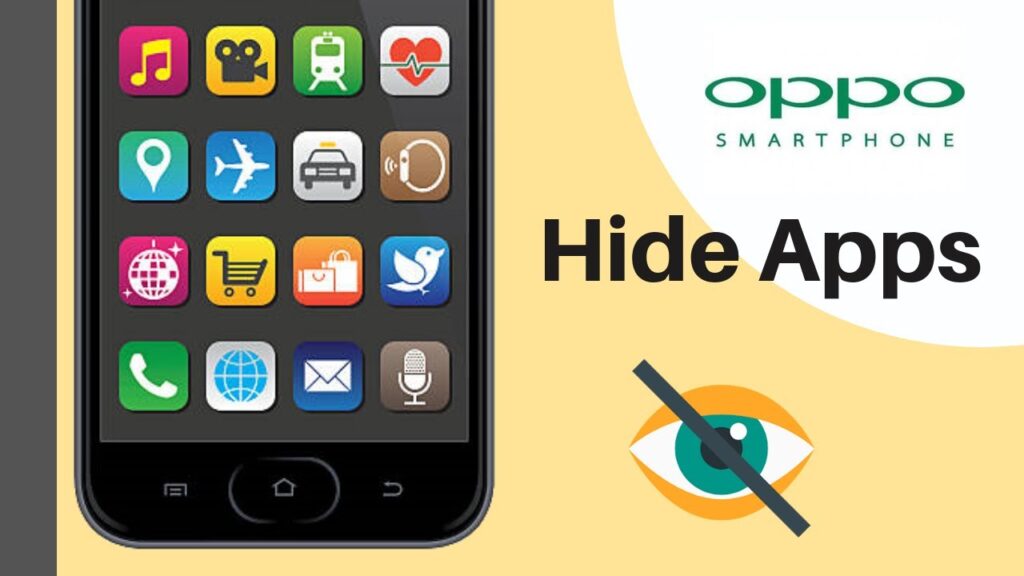
Step-1 Unlock your Oppo phone and go to Settings and open Security > App Encryption.
Step-2 Select the instagram app.
Step-3 Set up the passcode.
Step-4 Turn on the Hide Home Screen Icons option and then asked to set up Access Number.
Step-5 Set an access number, tap on ‘Done’.