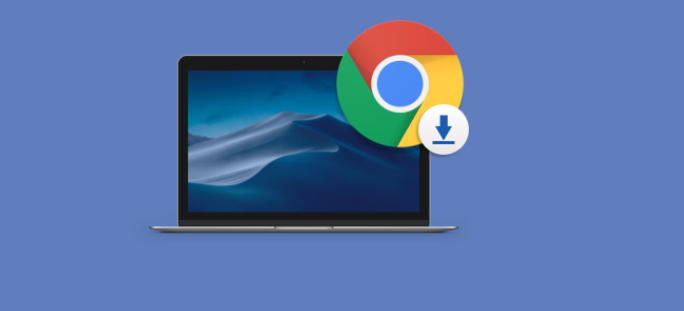How to install chrome on mac?
Mac users were attracted to Google due to its search and mail services roughly one third of all Macs use Chrome as their default browser as of 2019. With only a few options competing for the same market, the name of the game has become cross-platform. Chrome browser for Mac is no exception, but the sheer number of users have led to it having an interesting advantage in the marketplace mostly due to Chrome’s presence on any device, from iPhones to Windows desktops. If you’ve been considering a switch and are wondering how to install Chrome on Mac, your best guide is below.
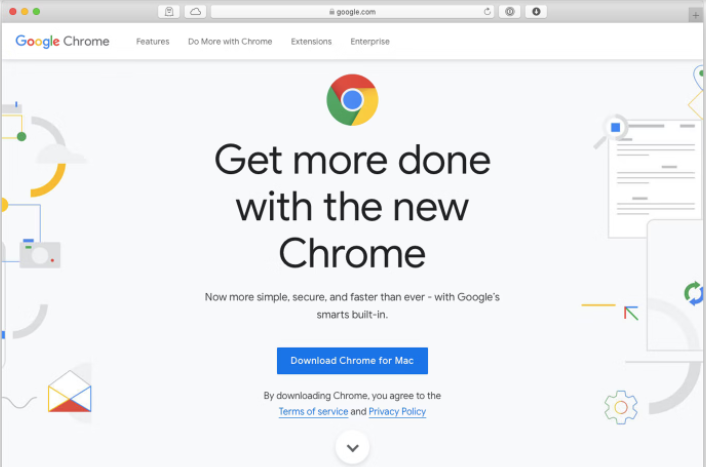
How to download and install Chrome for Mac?
To install Google Chrome for Mac. It’s all very simple, but you’ll need to use a different web browser to download Chrome for Mac first. then follow below steps:
- Open web browser then navigate to google.com.
- Now click Download Chrome for Mac.
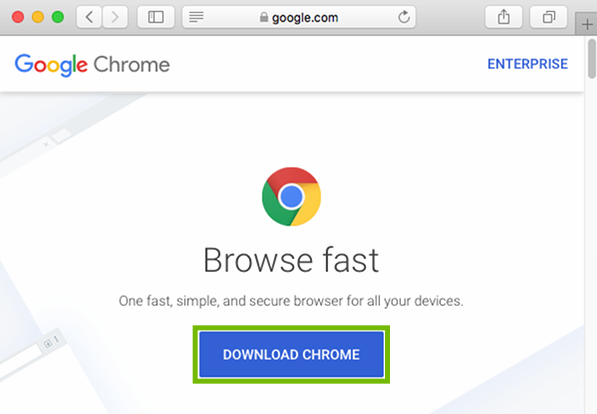
- A new window will appear asking you to agree to the Terms of Use.
- If you agree, click on Accept and Install.
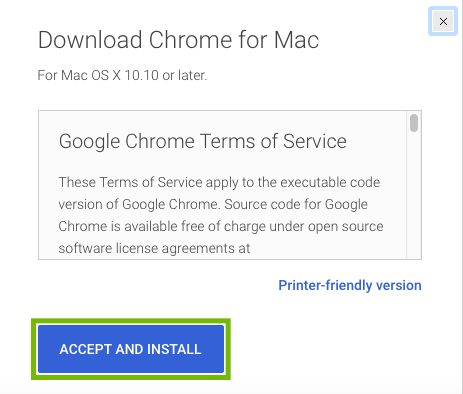
- When the Chrome for Mac download is finished.
- Open the file called “googlechrome.dmg.”
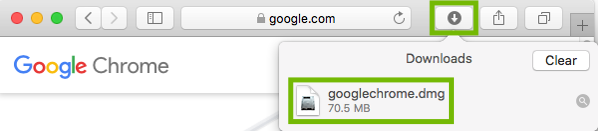
- In the window that opens, find Chrome.
- Drag Chrome to the Applications folder.
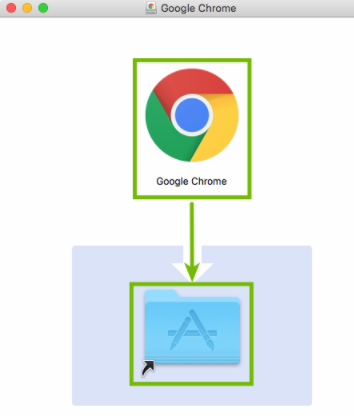
- You might be asked to enter the admin password.
- If you don’t know the admin password, drag Chrome to a place on your computer where you can make edits, like your desktop.
- In the sidebar, to the right of Google Chrome, click Eject.
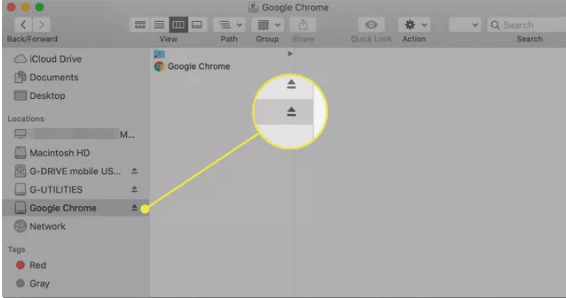
- Open Finder.
- Go to your Applications folder and double-click Google Chrome to start using your new web browser.
- Now that you know how to download Google Chrome, you might want to make Chrome default browser on Mac.
In this article we discussed about “how to install chrome on mac?“. Hope this article is helpful to you.