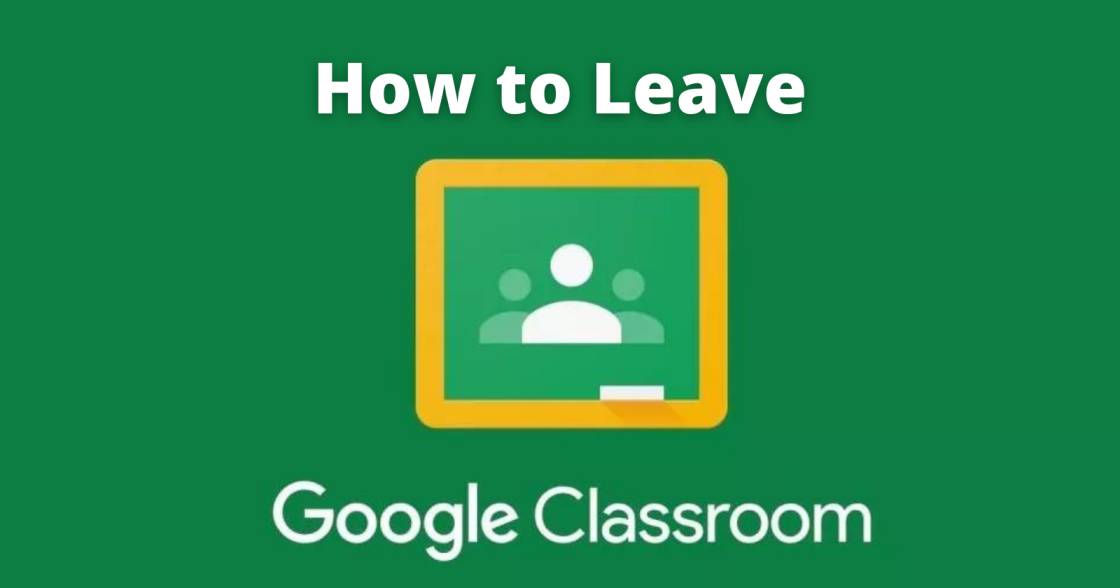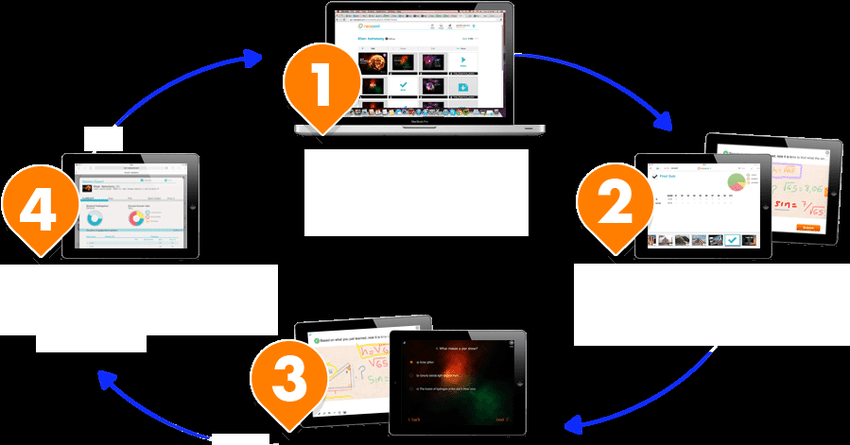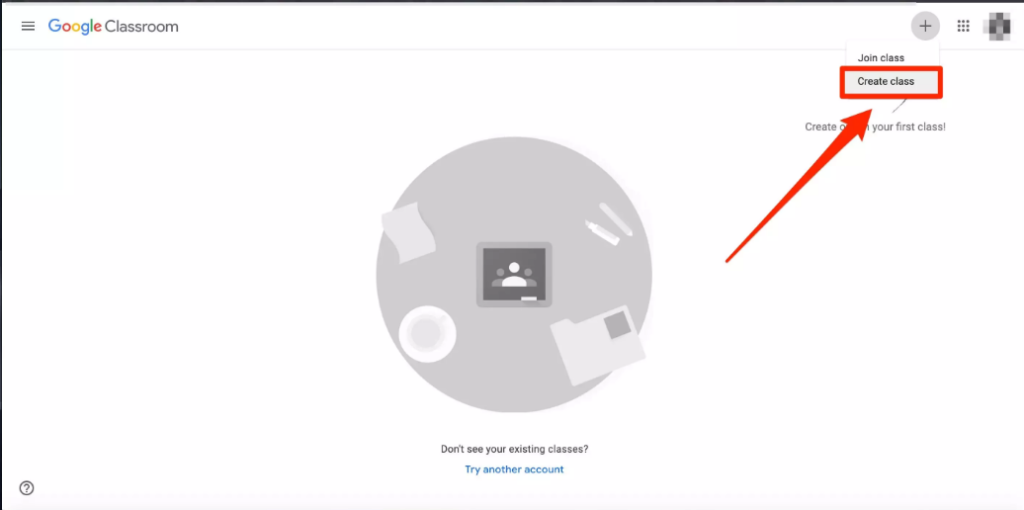Google Classroom is a suite of online tools that allow teachers to set up assignments, mark students’ submitted work, and return graded papers. Read the full article to know about how to leave Google Classroom.
Features of Google Classroom –
- Integration with other online learning tools via add-ons
- Advanced Scheduling with SIS Roster Syncing
- Audit and Activity Log for Administrators
- Tools to track student engagement
- Rich text formatting options (bold, italic, etc.)
- Multilingual plagiarism detection
- Export grades directly to your school information system
- Upload and edit multiple images at once
- Students can work offline
Main characteristics of Google Classroom
- Post announcements : As a teacher, you can post messages and announcements on the front page of Google Classroom. These are free-form and unstructured, so they can be simple greetings, motivational statements, assignment reminders, grade postings, or anything else you need to communicate.
- Create Assignments : Google Classroom is a comprehensive tool for creating class assignments. You can use Google Docs to upload files that students will need to do assignments, post rubrics and deadlines, and any other information you need to keep secret. Students receive assignment notifications and can post their completed assignments to Google Classroom upon completion.
- Conduct tests and quizzes : Teachers can create quizzes and post them. Google offers a lot of flexibility; For example, the quiz can be of any length and complexity with multiple choice and short answer options.
- Act as a document library/repository : Google Classroom serves as a friendly front-end to Google Drive, so you can make documents available to your students this way.
How does google classroom work ?
Google Classroom is a front end or dashboard that teachers can use to manage their classroom and all accompanying documents. Previously, you needed a paid business-level Google Workspace (formerly G Suite) account to use Google Classroom, but it’s now available for free to all eligible institutions, including homeschoolers,
In addition to using Google Classroom with a free Google Workspace for Education Fundamentals account, there are paid tiers that offer features such as advanced security analysis, video communications, tracking tools, and academic integrity tools. These levels range from $3 to $5 per year per student. To compare versions of Google Workspace for Education, visit Google.
If you’re new to Google Classroom, it’s easy to get started. Go to Google Workspaces for Education and select Get started for free. Follow the instructions to create your free account; You can upgrade later if you find you have additional needs.
What devices does leave google classroom work with ?
Google Classroom is online-based, you can access it in any form from any device with a web browser. The processing is mostly done on behalf of Google, so even older devices are able to handle most of Google’s resources.
While there are device specific apps for the likes of iOS and Android, it also works on Mac, PC, and Chromebooks. One of the major advantages of Google is that it is possible to work offline on most devices while uploading when there is a connection.
All of this allows teachers and students to use Google Classroom because they can connect to it through any personal device.
How to leave google classroom on desktop computer ?
- Open your web browser and go to the Google Classroom website. For help logging in to Google Classroom, see our article on how to do so.
- On the class you wish to unenroll from, click the “More” button, which looks like three vertical dots.
- Click “Unenroll.”
- Click “Unenroll” again to confirm.
How to leave google classroom on iPhone and android ?
Make sure that you have the Google Classroom app installed. You can search and download Google Classroom through the App Store on your phone.
- Open the Google Classroom app. For help logging in to Google Classroom, see our article on how to do so.
- On the class you wish to unenroll from, tap the “More” button, which looks like three vertical dots.
- Tap “Unenroll.”
- Tap “Unenroll” again to confirm.