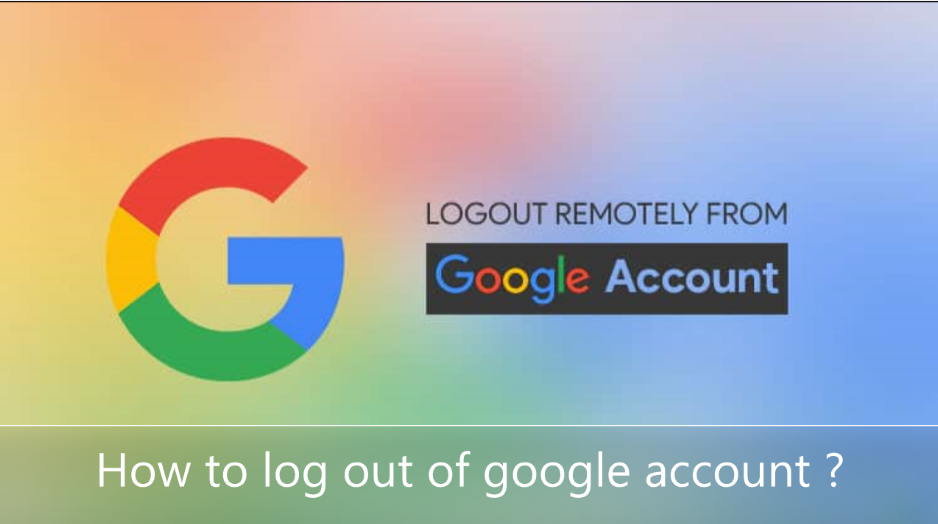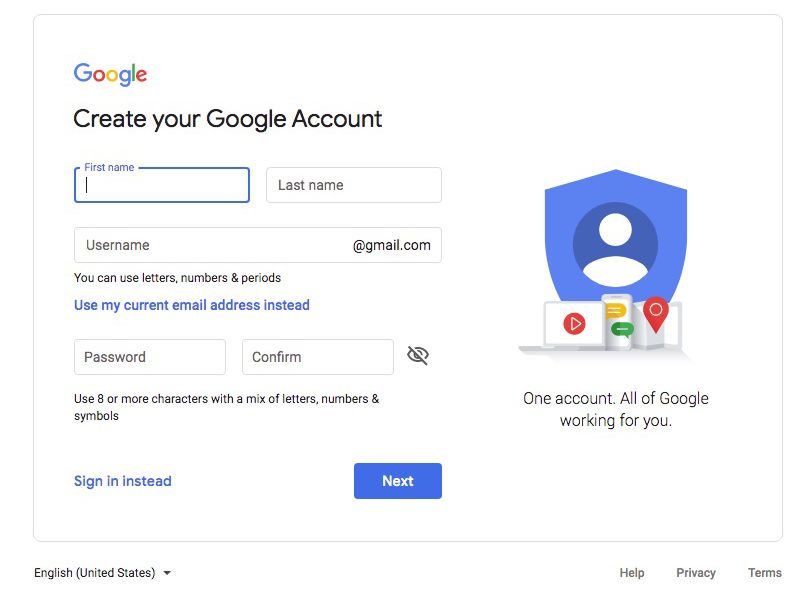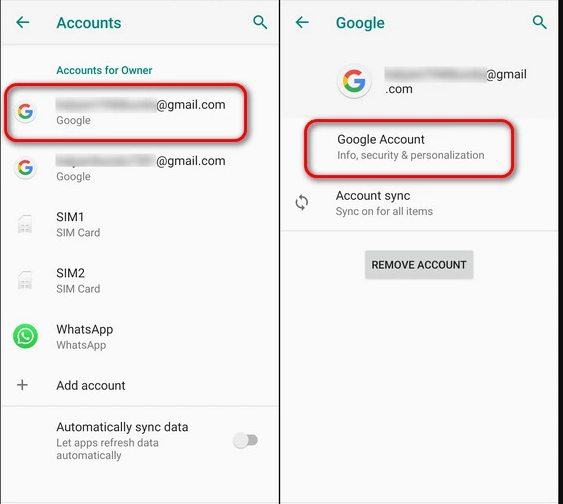Google Account Definition: A Google-wide username and password that can be used to access various products, including Google Ads. Follow the steps given below to log out of google account.
- Your Google Account also contains information that applies across products, such as your preferred language and some privacy settings.
- If you created a Google Ads account or have signed in to access any Google product, then you’ve created a Google Account.
- A Google Account can be associated with up to 5 Google Ads accounts, including manager accounts.
- You can view and change the information in your Google Account at any time by signing in at
How to create a google account?
A Google Account gives you access to many Google products. With a Google Account, you can do things like :
- Send and receive email using Gmail.
- Find your new favorite video on YouTube.
- Download apps from Google Play.
Method 1: Choose a google account type
When you create a Google Account for your business, you can turn on business personalization. A business account also makes it easy to set up a Google Business Profile, which helps improve the visibility of your business and manage your online information.
Some personal information is asked for when creating a Google Account. By providing accurate information, you can help protect your account and make our services more useful.
Note: You do not need a Gmail account to create a Google Account. You can use your non-Gmail email address to create one instead.
- First of all, go to the Google Account sign-in page.
- Click on Create Account.
- Enter your name.
- In the “Username” field, enter a username.
- Enter and confirm your password.
Note: When you enter your password on mobile, the first character is not case-sensitive. - Click Next.
Optional: Add and verify a phone number for your account. - Click Next.
How to use existing email address –
- Go to the Google Account sign-in page.
- Click Create Account.
- Enter your name.
- Click Use my current email address instead.
- Enter your current email address.
- Click Next.
- Verify your email address with the code sent to your existing email.
- Click Verify.
Method 2: Protect your account with recovery information –
If you forget your password or someone is using your account without your permission, the updated recovery information increases your chances of getting your account back.
- Add a Recovery Phone Number.
- Add a Recovery Email Address.
How to sign out of Google Account on the web?
- To sign out of a Google Account on your desktop device, simply open your browser of choice, and navigate to a Google service, such as Search, Gmail, or Drive.
- Then, find your Google Account profile picture in the top-right corner of the screen. 3. Click on your profile picture.
- And if you’re signed in to more than one account, select the account you want to sign out from.
- After selecting the relevant account, click on Sign Out.
How to sign out of a google account on mobile?
The process for signing out of a Google Account on a mobile device is straightforward and similar to signing out of a Google Account on the web.
Given below how to sign out of your Google Account on your Android or iPhone :
- In your browser of choice, navigate to a Google service, such as Search, Gmail, or Drive.
- When logged into your Google Account, select your Google Account profile picture from the top-right corner of the screen.
- You’ll then see all the Google Accounts you’re signed in to on your mobile device. Simply select the account you want to sign out from and tap on Sign Out.
Note – We hope you have understood how to log out of Google Account.