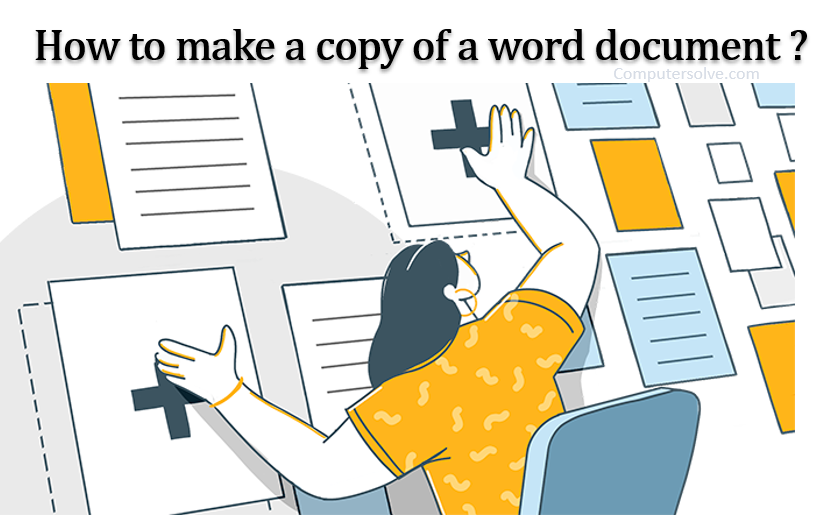Make a copy of a word document, when you mess up with one in the process of editing, you’ll have a backup you can turn to. There may be times when you want to make a copy of a Word document or count the word in word without affecting the original document at all.
- Make a backup copy of a file.
- Sending a copy of a file to a third party great for sharing with friends or work colleagues.
- To have a master template of a Word file that can be duplicated over and over.
- Prevent you from changes the content or formatting the original file.
- You can use the original file as the template and make changes on copies to generate many variants.
How to make a copy of word file ?
OPTION 1: Using Copy and Paste
- Open the folder.
- Click on the File to select it.
- Press Ctrl + C to copy the file.
- Open the folder you want to save the copied file.
- Now press Ctrl + V to paste the file.
OPTION 2: Using Save As
- Open the Microsoft Word file you wish to make a copy for.
- Click on the File tab > Save As > Browse button. The Save As dialog box will appear.
- Specify the file name and location.
- Click Save.
OPTION 3: Copy & Paste into an External Drive
- Connect your USB drive to your computer.
- Click on the file and press Ctrl+C to copy the File.
- Open the USB port you connect to your PC.
- Press Ctrl + V to paste the copied file into the USB.
OPTION 4: Open a File as a New One in Word
- Firstly, right click a file.
- Choose “New” option to open the file as a new one.
- If you make no change on the file, you can close it directly.
- If some modifications are made, you will receive a notification.
- Click “Save” > “Save As” window.
- And next name the file.
- Click “Save” button.
OPTION 5: Create a New File from Existing in Word
- Open the Word document you want to make a copy.
- Click the File tab > New button to continue.
- Click New from existing and choose the file you want to make a copy.
- Click Create New to continue.
- Select the Save or Save as button to save the Word document file.