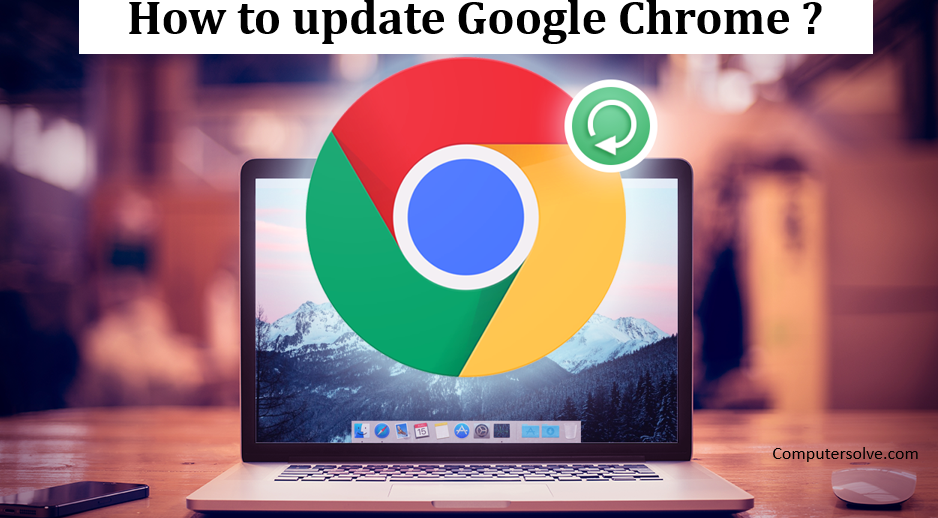Google Chrome updates automatically as new versions are released. There may be times when you want or need to manually check for updates and install. Update Google Chrome happen in the background automatically — keeping you running smoothly and securely with the latest features. So, after updating the Google works smoothly.
Update Google Chrome :
Normally updates happen in the background when you close and reopen your computer’s web browser.
- Open Chrome.
- Click on the More option.
- If an update is pending, the icon will be colored:
Green: Released less than 2 days ago.
Orange: Released about 4 days ago.
Red: Released at least a week ago.
Steps to update :
- Open Chrome and click More.
- Click Help > Google Chrome.
- Important: If you can’t find this button, you’re on the latest version.
- Click Relaunch.
OR
- Open Google Chrome > three dots.
- You’ll only see this option if an update is available and already downloaded, and clicking it will prompt you to restart Chrome.
- Click Help > About Google Chrome.
- You’ll be shown Chrome’s current version number, and Chrome will check to see if any more updates are available.
OR
- Click on the three dots > Help > About Google Chrome.
- Click on the “relaunch”.
- The browser will relaunch with the windows.
How to update Google Chrome on Windows or Mac ?
- Open Google Chrome.
- Click the three dots icon on the top right.
- Click Update Google Chrome.
- An alternative way to do this is to click the three dots icon and click About Google Chrome.
- Once the update has been downloaded, click Relaunch.