How to open incognito tab?
For private browsing you can use incognito that is define privacy mode. Simply put, going “incognito” is as effective in guarding online privacy as witchcraft is in warding off a common cold. That’s because private browsing is intended to wipe local traces of where you’ve been, what you’ve searched for, the contents of forms you’ve filled. It’s meant to hide, and not always conclusively at that, your tracks from others with access to the personal computer. That’s it.
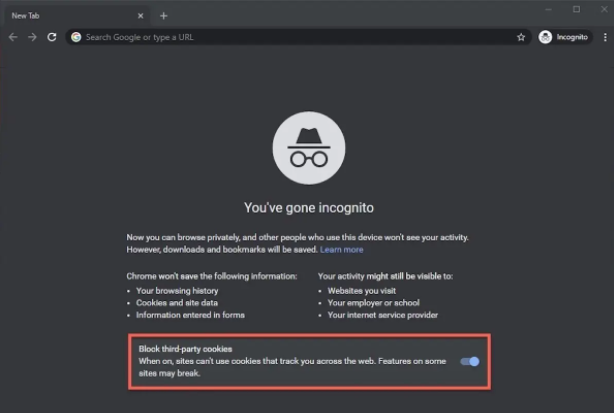
You can open incognito tab with different browser follow these below:
Open incognito tab on chrome browser:
- On your computer, open Chrome.
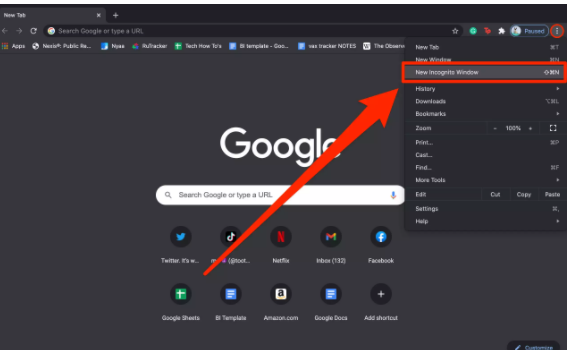
- At the top right, click More and then New Incognito Window.
- (You can also use a keyboard shortcut to open an Incognito window:
- Windows, Linux, or Chrome OS: Press Ctrl + Shift + n.
- Mac: Press ⌘ + Shift + n.)
- A new window appears. In the top corner, check for the Incognito icon Incognito.
Open incognito tab on Microsoft Edge:
- Firstly, open your Microsoft Edge.
- Click on the three dot icon in the upper-right corner.
- Click on “New InPrivate Window” from the drop-down menu. A window will open, with information about how “InPrivate Browsing” works.
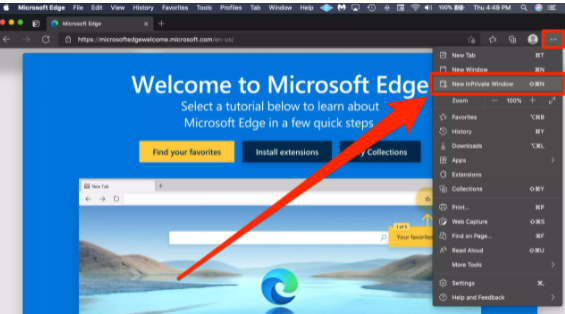
Open incognito tab on Safari:
- First of all, open Safari.
- Click “File” at the top-left corner of your screen.
- Click “New Private Window” from the drop-down menu. The window that opens will look almost exactly the same as a regular window, but the URL bar will be colored a dark gray, and there will be a note underneath it explaining how private browsing works.
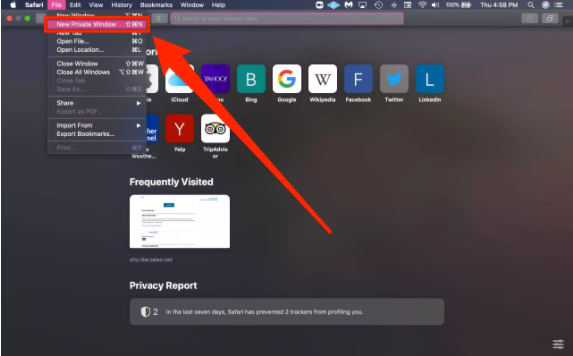
Open incognito tab on Firefox:
- First, You open Firefox.
- Click the three lines in the upper-right corner.
- Click “New Private Window” from the drop-down menu. A purple-themed window will open with a search bar and information about private browsing – including a page written by Mozilla about common private browsing myths.
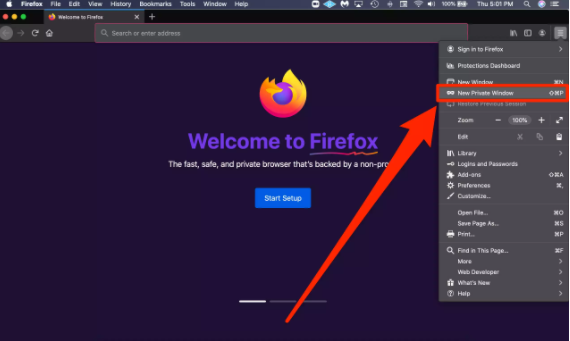
In this aricle we discussed about privacy browser that is called incognito on your different web browser. I hope you found it informative. If you wish to learn more, you can check out our other ComputerSolve Blogs related to incognito as well.