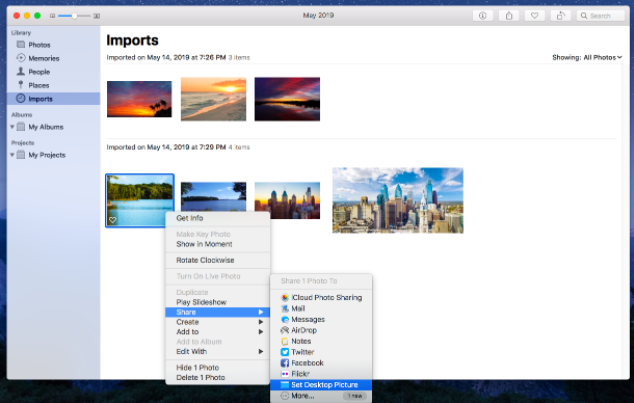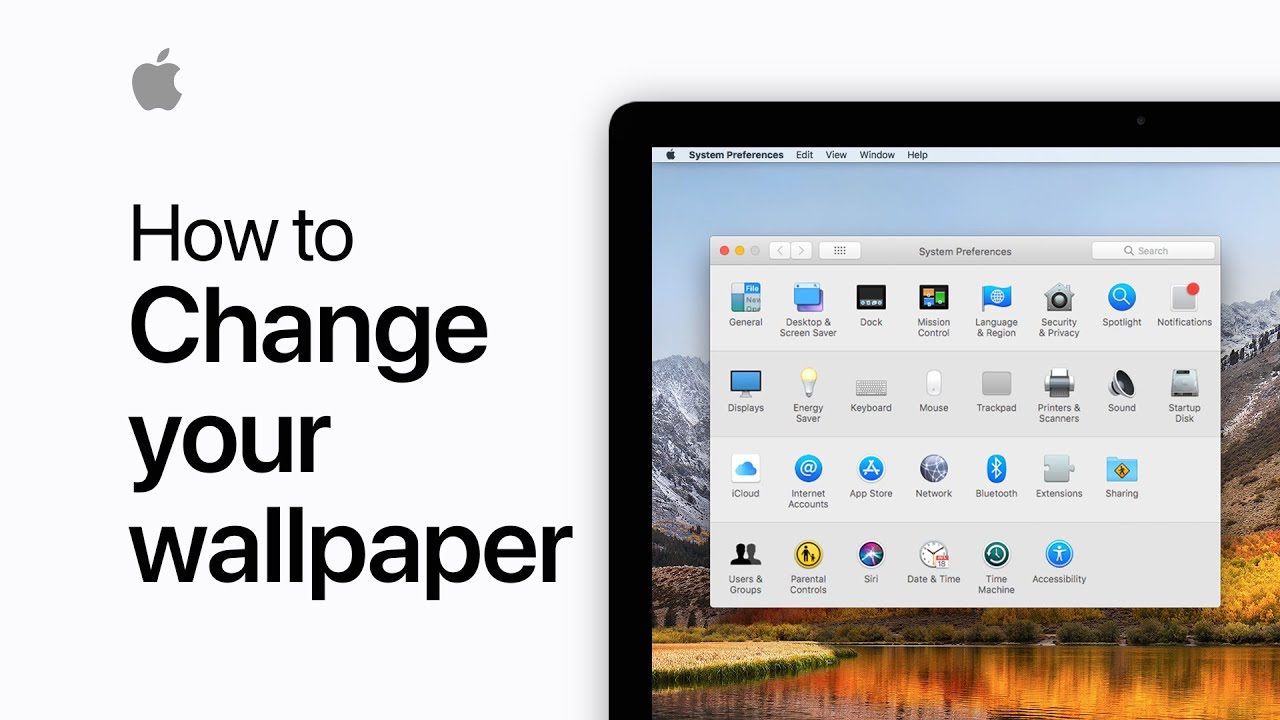The default Mac backgrounds are too boring. When everyone else sports the same wallpaper as you, it comes across as a sign of laziness and conformity. There are tons of options for you to choose from as your background, from a set of default ones to anything customized. Here, we’ll explore touch on how to quickly change the background on Mac, so you never get tired of looking at your Mac. You can set your Mac’s desktop background to any image saved in the normal image format. It only takes a second from Photos. If you want more control over the display then use System Preferences instead.

On Mac change your desktop wallpaper via System Preferences:
- Choose Apple menu then open System Preferences.
- Click Desktop & Screen Saver.
- Make sure you’re in the Desktop tab.
- Select a folder of images on the left, then click an image on the right to change your desktop picture.
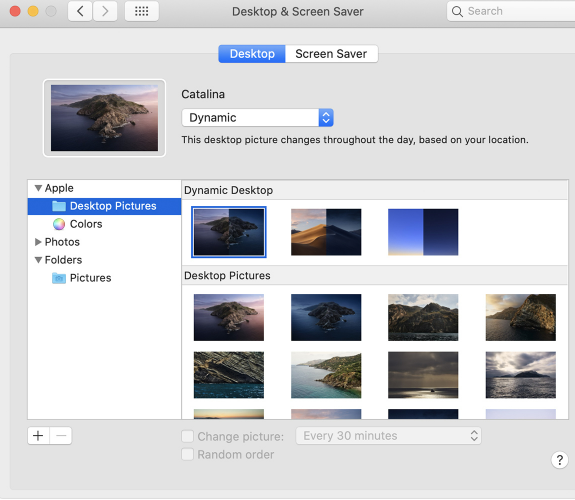
- you can also choose from Dynamic Desktop images, which automatically change throughout the day based on the time of day in your location.
- If you want your wallpaper to change throughout the day, click the box next to Change picture and select how often from the drop-down menu. Your wallpaper will rotate among other images in the folder you selected. If you check the box next to Random Order, your wallpaper will be randomly shuffled.
- Your desktop will automatically display your newly selected wallpaper or wallpapers.
On Mac change your desktop wallpaper via Photos:
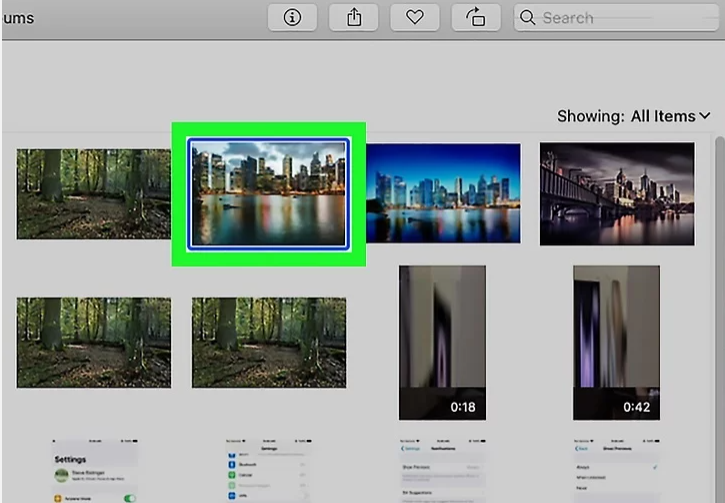
- On mac open the Photos application.
- This method describes the process for Photos and iPhoto.
- If you’re using multiple displays, drag the Photos window over the desktop that you want to change.
- Find the image you want to use and right click on it.
- Select “Share” and then “Set Desktop Picture“.