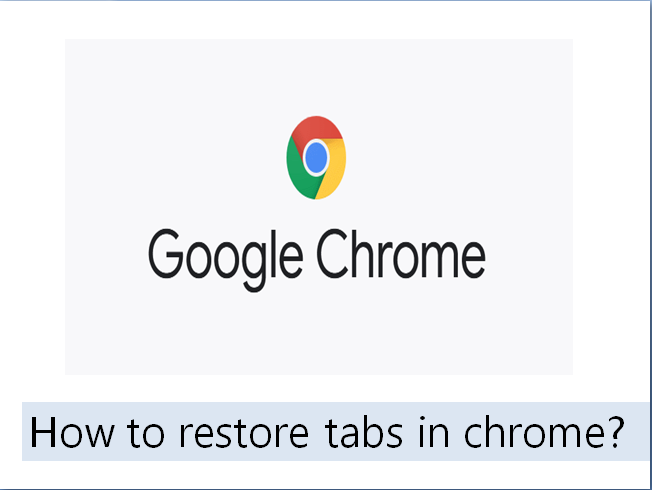When you’re working on PC and your chrome tabs are getting lost suddenly, then you can easily restore your chrome tabs. Here are some methods with some easy steps given to resolve your problem.
Restore a Recently Closed Chrome Page :
Method 1
In Chrome browser, you can recover your last closed tab instantly within a few clicks. To do this process, head over to the tab bar and then right click on the blank space over there. Now select the ‘Re-open closed tab option’.
Instead of it, you can also use the shortcut command to access your last closed tab. So, when you are on a Windows PC, then press and hold down the ‘Ctrl + Shift + T’ key. For Mac users, hold down the ‘Command + Shift + T’.
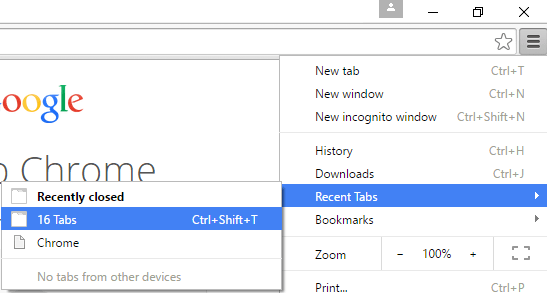
Method 2
To view and re-open one of your recently closed tabs, you can find them under the History menu. Here is the method given below to do this process :
- Firstly, Navigate to the three-dotted icon on the top right corner as we can see on the screen.
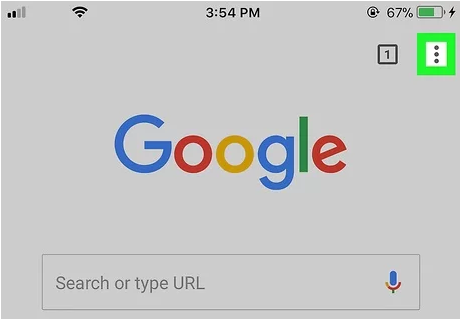
- Then click on the ‘History’ option.
- At the next step, from the drop-down menu, you will see a list of all recently closed tabs.
- Then go and choose the page you would like to re-open.
- After that the web page will automatically open in a new window. And it’s done!
How to Restore Google Chrome Pages from History?
If you are unable to find your web page in the recently closed section, then you may have to dig deeper by navigating through your Browser History. To ensure this:
- At the first step, go to the three-dotted icon and select the History.
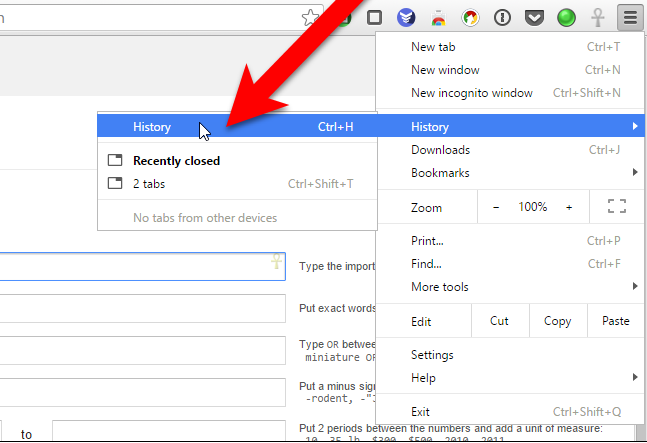
- From the sub-menu option, click on History again for the next step.
- In addition,you can use the shortcut ‘Ctrl + H’ or ‘Command + Y’ key if you’re using a Mac.
- Now, browse through your page history, and open your closed chrome page.
- Instead of the process given above, you can also search the page by entering the page name in the search box.