Wondering how to run an exe file on chromebook? There is the solution of your query. Read the complete step by step guide to easy your doubt.
Without a comprehensive guide on how to run EXE files on Chromebook, you won’t be able to do a successful exe setup, and we are here to explain it.
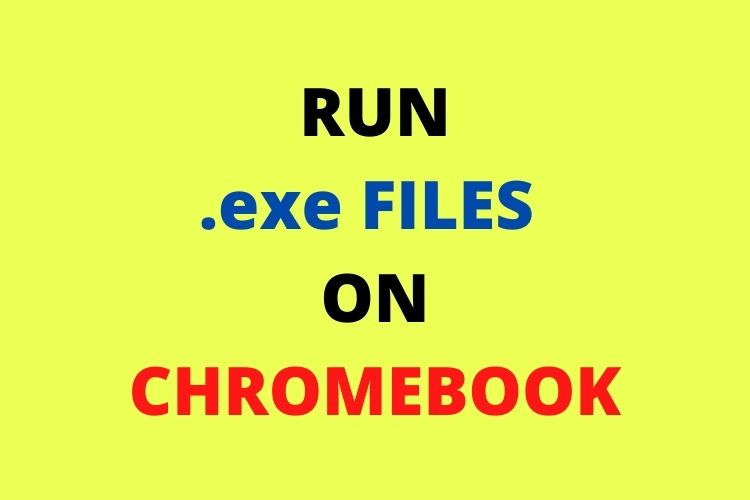
Steps are following – How to Run an EXE File on Chromebook
Method : 1
- Enable the linux mode in your chromebook. To enable this feature follow the series –
Go to settings > Advanced > Developer > Linux Development Environment (Beta) > Turn On
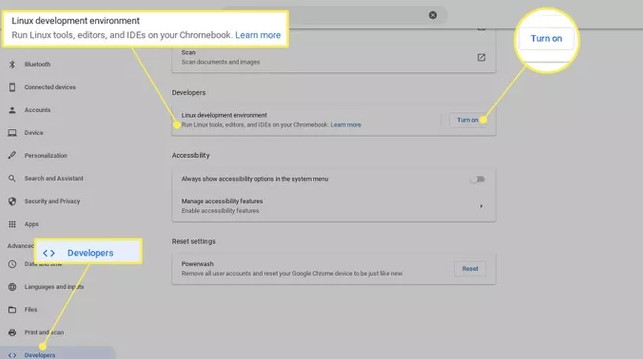
- To move further you need to have crossover application. In case yu don’t have download it from the internet which is compatible to your Chrome OS.
- Go to the downloaded application, To install it click on the right button and run the application using the linux beta version.
- Installed app will show on your launcher below the Linux Apps
- After that move the .exe file in the linux folder which you want to install
- Install crossover application
- Click on the button Install window software
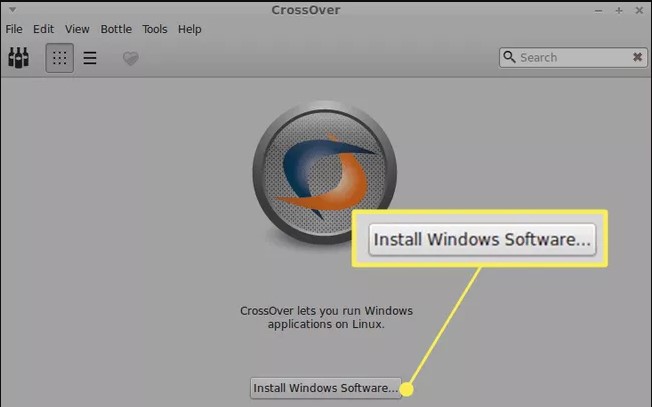
- Find .exe file here and selected unlisted in respect to your file name
- Now, click on “select installer” and press button choose installer files to run an EXE File on Chromebook
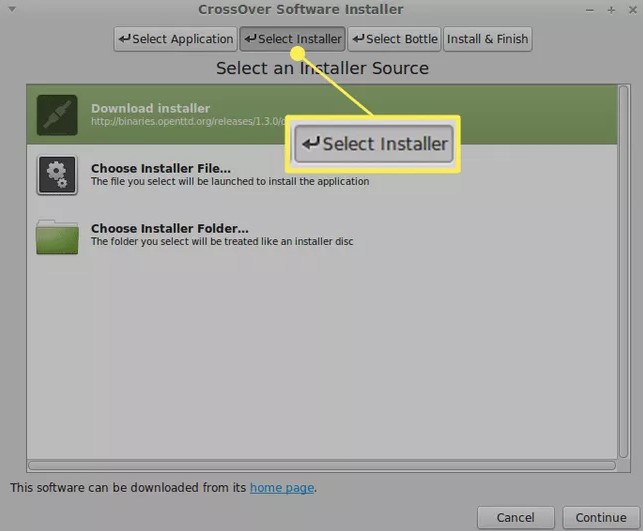
- After this, your EXE File run on Chromebook will start running.
Method : 2 – Remotely access a windows desktop
Chrome Remote Desktop is the extention in chrome that allow you to manage another device from your chrome browser just like a virtual machine. For this you need another window 10 device which is connected to internet.
Here is know how ?
- To get started, go to the Chrome Remote Desktop site
- Select the “Download” Button
- Chrome Remote Desktop Webstore page appear
- From the drop-down menu “Select Add to Chrome”
- Choose Add Extension from the screen
- Desktop will be available as an option, and it will appear next to the address bar
- Follow the same steps on your window device
- If you are using window pc you will prompt to download an installer
- After you’ve downloaded the file, Accept and install the installer
- Select Yes and run the installer and enter the name of the device.
- Now enter 6 digit pin, as soon as possible
- Click on start button, where your system name and status will be beginning for a while before being online.
- Now, Chrome Remote Desktop website for chromebook
- From the drop-down menu – Go to Remote Support tab >> Get Support section >> Select Generate Code
- Go to Chrome Remote Desktop Site on your Windows PC
- Click the Remote Support tab, then enter the code created in Step 15 in the Give Support segment
- You will now be able to reach your Windows machine and run your favorite Windows programs
You could pay a company to host a Windows desktop for you and allow you to access it remotely if you’re a home user, but you’re actually better off using your own Windows device instead.
Method : 3 – Use Emulators – Crossover
An emulator is software or hardware which manage one device to act like another. Using this a guest system will built. Emulators are incredible if you don’t like Linux.
This will save time when you search – “how to run exe files on Chromebook without Linux?”
These emulator will run using third party applcation like CrossOver by Code Weavers and by EdTech’s (now defunct).
Follow the mentioned below steps –
- When you first launch the app, you will browse for unique Windows applications to update, and it will take you through the process.
- In most instances, it can look for and import the required installation files for you. It’s a breeze to work with.
- Once you’ve activated the package, you can use it alongside your Chrome software as if it were native.
- Apps were hit or miss in my encounter with CrossOver, which is to be anticipated given that it is only in beta.
- It still holds a lot of hope for the future of Windows software on Chromebooks, especially if you only need one or two programs.
- So, for the time being, we’ll have to depend on CrossOver for chrome OS.
- The CrossOver software was created by CodeWeavers are a way to run Windows applications on other operating systems.
- CrossOver has recently been updated to allow it to run EXE Files on Chromebooks.
- Keep in mind that the crossover for chrome os version is currently in beta testing and is not yet stable.
- The software specifications of using this path add to the complexity. It can only run-on Chromebooks with Intel processors.
CONCLUSION
Messing up with a system’s functionality can be risky, but we have addressed all the issues in our guide on how to run exe files on Chromebook.
Hope this was helpful. Thank You!!