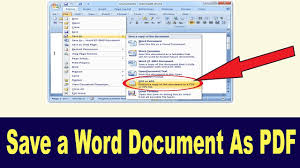If you want to convert a Microsoft Word document to PDF format then read this article. Microsoft Word’s built-in PDF converter is generally very good, but always be sure to double-check for formatting changes in your PDF document, and especially check any graphics, illustrations, and tables that were part of your document to make sure they converted properly. PDFs are a great type of file to share between different operating systems, because there are typically no conversion issues. You can really count on them to appear the way you intend them to. They are also great for preventing editing to a file without the use of specialized software. They typically have smaller file sizes, and for official communications, many businesses and organizations prefer the PDF standard. The Converting a Microsoft Word document to PDF format is very easy as early says, Microsoft has included a free PDF conversion tool which allows you to save your documents in PDF format. Follow these two methods to convert word document to pdf.
There are two ways to create PDFs within Microsoft Word:
Method 1: Save As
- Go to Microsoft word.
- Then open your Word Document.
- Click the “File” Button in the upper left corner.
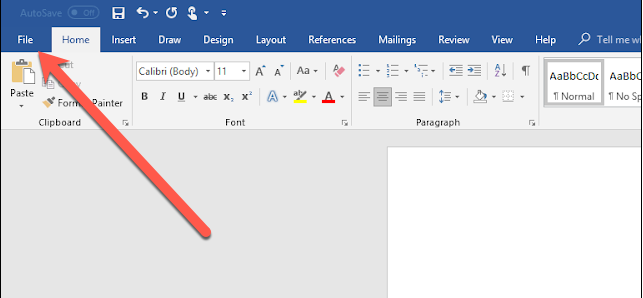
- Click the “Save As” button.
- In Word , you will also need to click the “Browse” button on the “Save As” screen.
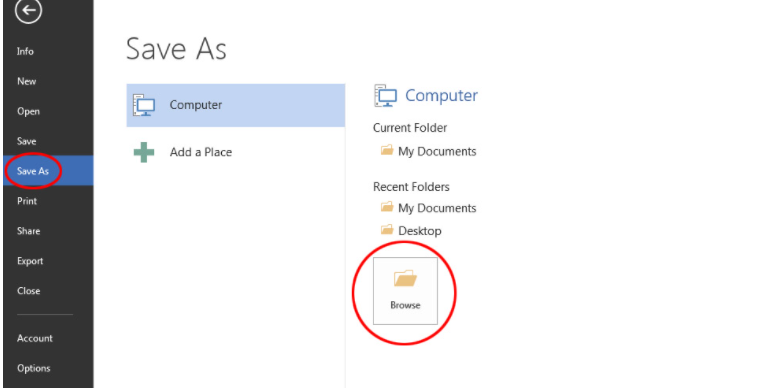
- Next to “Save as type:”, select “PDF (*.pdf)”. Then name your file and pay attention to where you are saving it. When you are done, click “Save“.
- You can check whether or not the file converted correctly by opening the PDF file with Adobe Reader and reviewing its contents.
Method 2: Export
- If you want a little more control over the PDF creation process then follow these points:
- Go to Microsoft word.
- Then open your Word Document.
- Click the “File” Button in the upper left corner
- Then click on Export option. Then click on “Create PDF/XPS Document“.
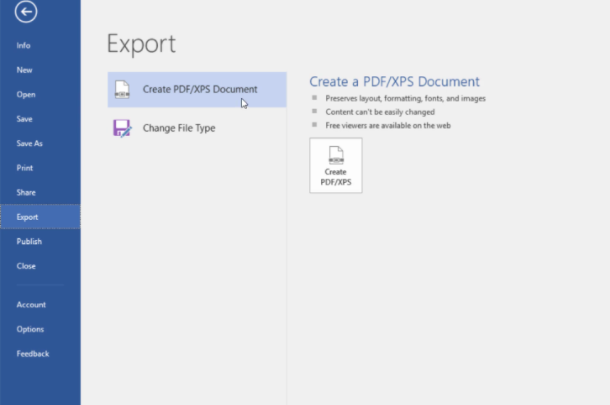
- Click Publish if you’re done.
- But if you want to see some customization options, click Options.

- You can select a page range to export as a PDF, rather than exporting the entire document.
- This is really helpful when you only need a portion of a document in PDF form.
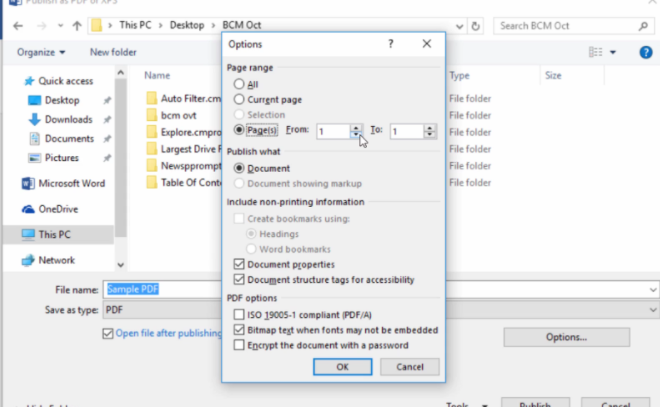
Hope both the methods of this article will be helpful for you.