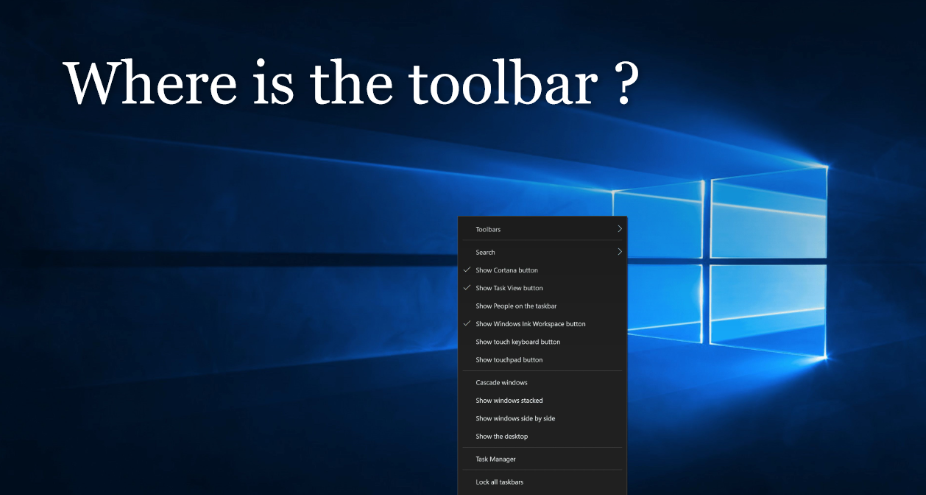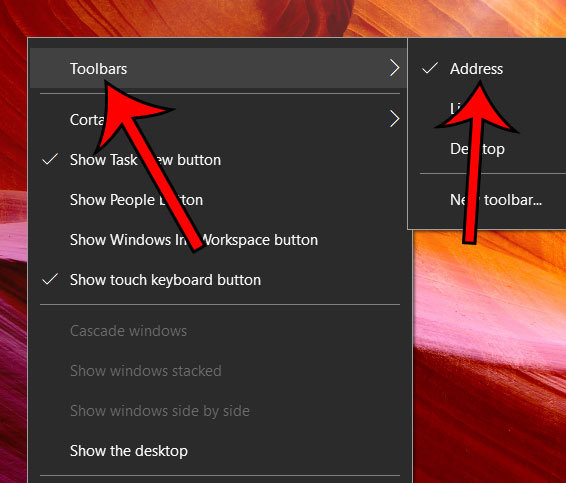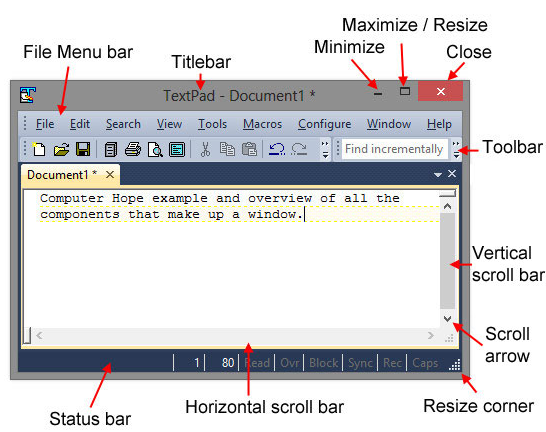A toolbar is a row of buttons that control specific application and operating system functions. Toolbars are commonly found in word-processing applications, web browsers, websites, and operating systems.
A toolbar in a computer refers to a set of buttons or icons that form part of the interface of open windows or software programs. If the toolbar is part of the interface of a software program, the toolbar normally sits directly below the menu bar. For example, a toolbar included in Adobe Photoshop allows us to adjust the settings of each selected tool. If we select the Paintbrush option, the toolbar provides options to change the size, flow, and opacity of the brush. Toolbar included in Microsoft Word.
Allows us to open, print, and save documents and we can also change the style, font, and size of the text. Like many programs, we can customize the Word toolbar by adding or removing options. We can also move the toolbar to different parts of the screen.
The toolbar is also known as a standard toolbar or bar. It is defined as a row of boxes that are mostly present at the top of the application window and handle the functions of the software. Boxes often contain images that correspond to the function they operate or control, as shown in the image below.
Where is the toolbar on the computer screen?
This is a menu of options and actions on a program window, usually found below the title bar and menu bar. Toolbars have functionality unique to the program in which they are found. At the beginning of computer development, this bar was called a “ribbon“, similar to a typewriter ribbon.
Toolbars can be found on anything from image manipulation programs to browsers and all kinds of standard computer applications. Some toolbars allow adjustment or personalization, allowing the user to move them around the windows. New toolbars can be added to some applications by downloading extensions that add them, usually from the program’s supporting website or a third-party database.
Which are Common Computer Software Toolbars and Other Bars?
- App bar – Windows 8 bar.
- Bar chart – A chart consisting of horizontal or vertical bars.
- Barcode – A series of lines that identifies an address, product, or other information.
- Browser toolbar – Any toolbar in an Internet browser.
- Bookmarks bar – Bar showing frequently visited bookmarks.
- Command bar – A bar that shows available commands in a program.
- Dock – A bar found at the bottom of macOS that gives quick access to programs.
- Favorites bar – Bar showing frequently visited favorites.
- Formatting toolbar – Toolbar that shows text formatting options.
- Formula bar – Bar in a spreadsheet program that allows you to edit a formula.
- Menu bar – A bar at the top of the screen that gives access to all of the menus.
- Navigation bar – Gives access to all navigation features in a browser.
- Places bar – A pane that shows common places to access files.
- Progress bar – An indicator that shows how long until something is completed.
- Scroll bar – A bar on the bottom or side of the window to scroll through a page.
- Split bar – A bar that divides the windows into multiple sections.
- Status bar – One of the few bars at the bottom of the window that shows the status.
- Taskbar – The bar found at the bottom of the Microsoft Windows operating system since Windows 95.
- Title bar – A bar at the very top of a window that describes the program or window.