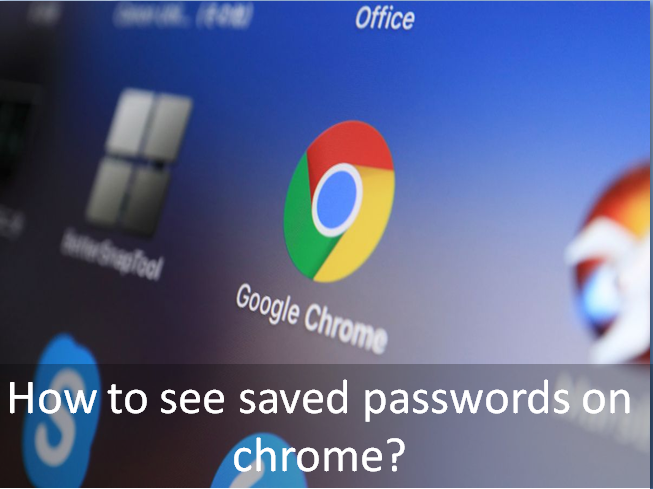To see the saved passwords in Google Chrome you can follow some easy steps, as given in this article. Here you’ll get the complete solution to your problem with ease.
Guide To See Saved Passwords On Chrome :
- At the first step, Open your google chrome from your device.
- Then you’ll see, Home screen page of chrome, after that click on the ‘Menu’ option. This ‘Menu’ option defining as ‘three vertical dots’, found at the right hand corner of the chrome screen.
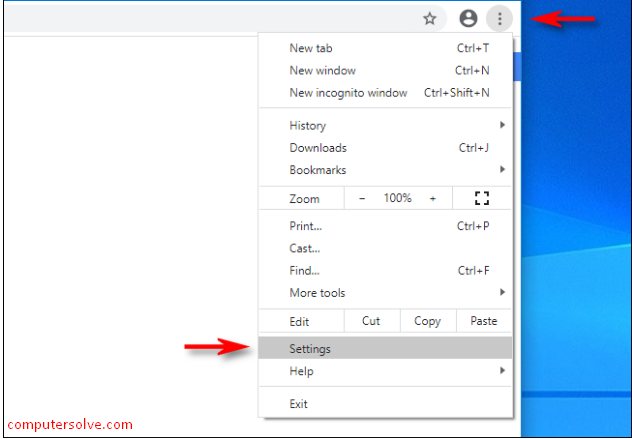
- Now, as you’ll see, a long dialog box opens and then you need to click on ‘Settings’.
- In settings find and click on ‘Passwords.’ A new page will appear that will show you all the passwords that you have ever saved on chrome.
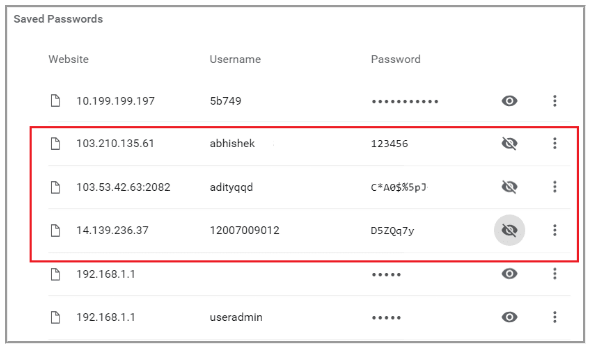
- After this, you can see all your previous passwords (from your very first sign in to your last). In addition, You can even click on ‘Auto Sign-in’ and automatically gain unlimited access to your website or page anytime.
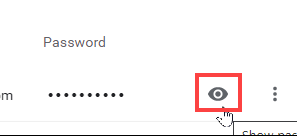
- At the last step, click onto the ‘Eye-like’ icon (as you can see in the image) after your username and finally you can view your saved password.
[Note : For privacy purposes your passwords will always be in that hidden state, so to see it, you have to click and hold on the icon].