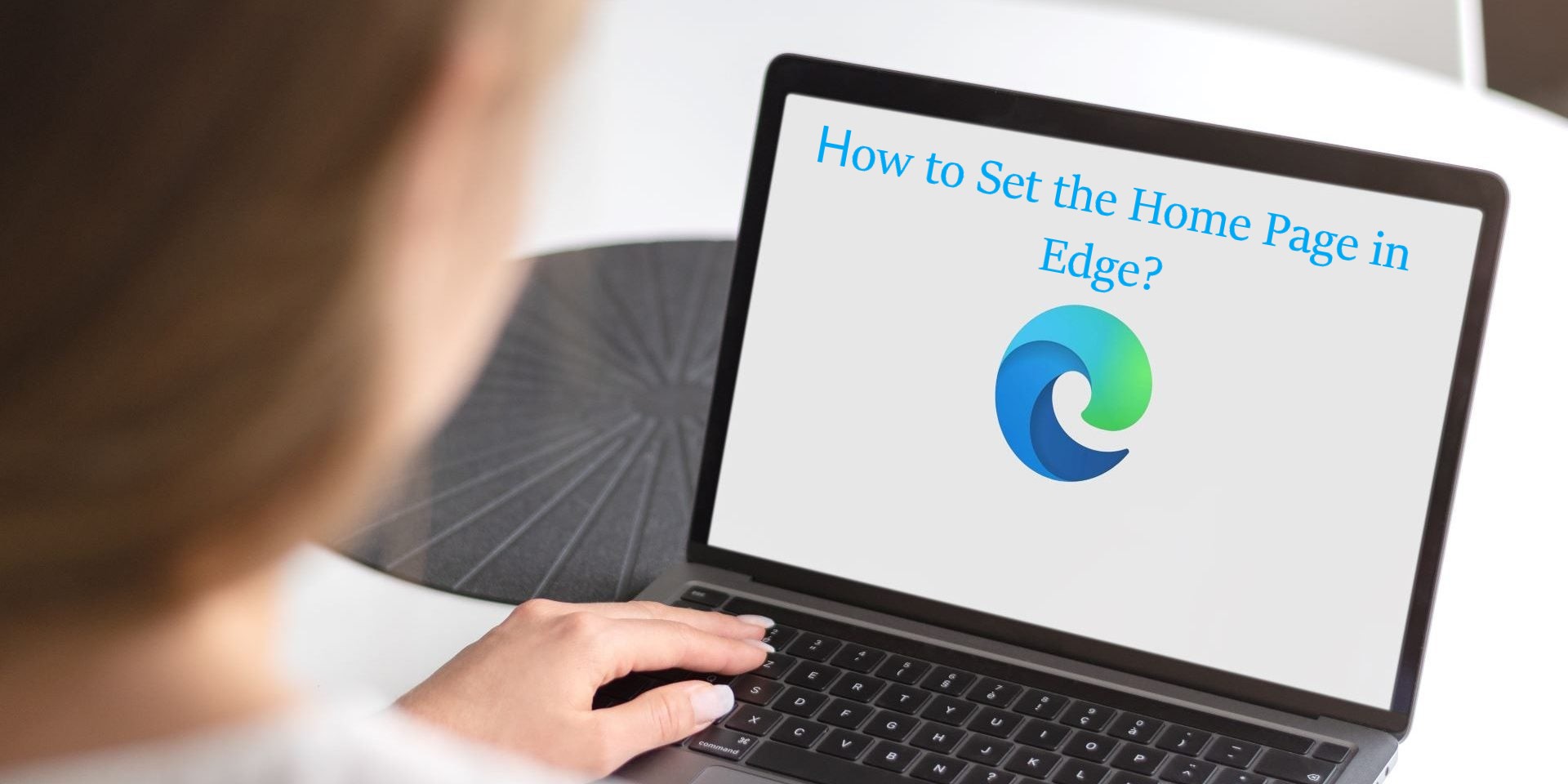If you don’t like the home page that Microsoft Edge uses by default, you can easily set your own. The home page is the first page you see when you open your browser. This article will help you to set your home page in the Microsoft Edge web browser. Hope it helps!
- Open Microsoft Edge.

- Click ⋯ More (three dots) in the top-right corner of the window.
Note: You can open the B Settings menu in any other way. To do this, press Alt + F together.
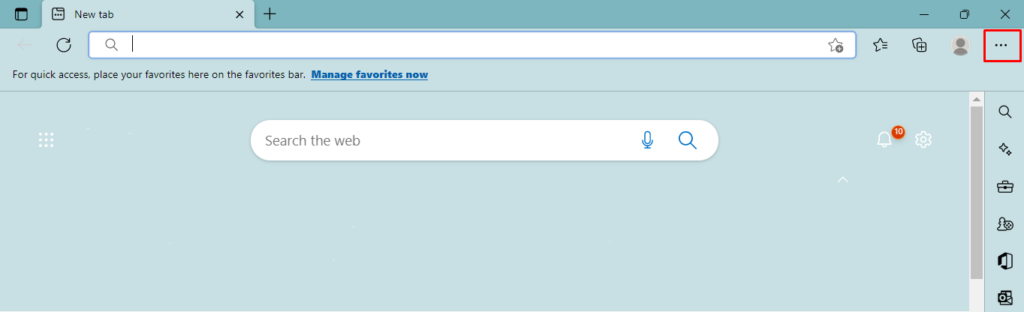
- In the Settings screen, click the options button for the type of home page you want:
- New Tab Page: Opens a blank tab as your home page.
- Previous Pages: Sets the prior pages that you had opened during your last browsing session as your home pages.
- A Specific Page or Pages: Let you choose a specific home page.
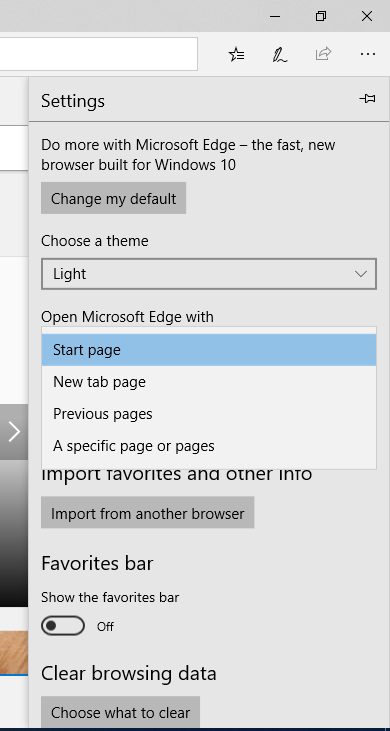
- Check the box for A Specific Page Or Pages.
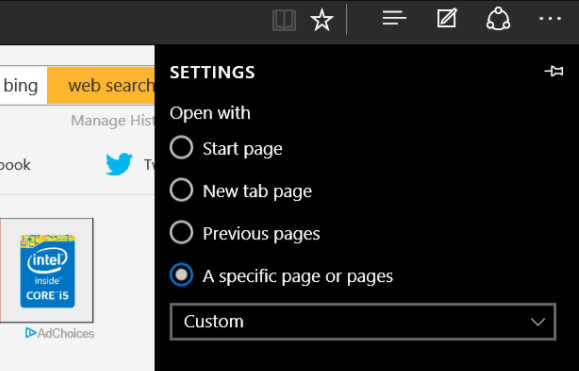
- Click the down arrow at the end of the drop-down menu.
- Then, a drop-down box will appear where you can select MSN or bing as your home page.
- Enter the URL for the webpage you want to use as your home page, then click Add.
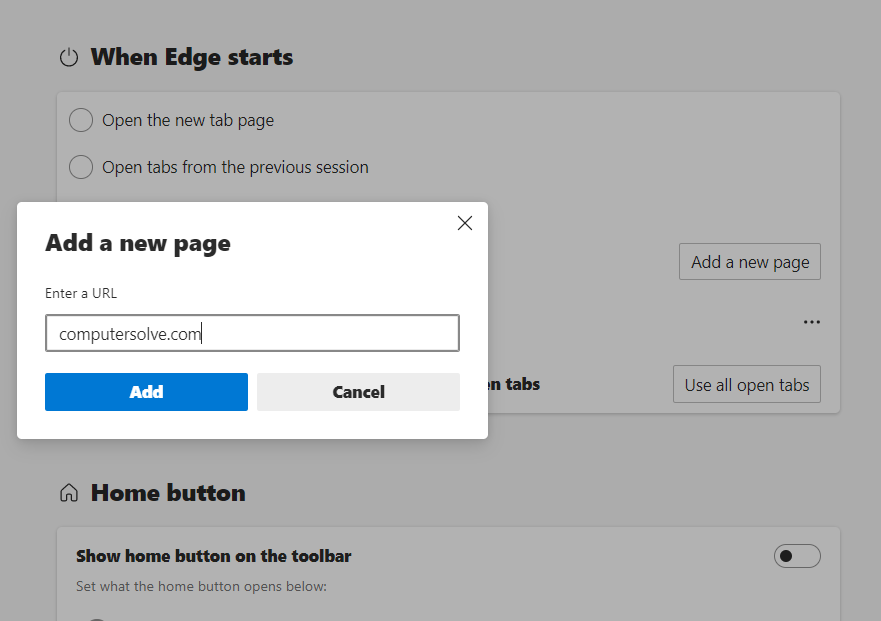
- When you start Edge next time, each of the sites you added will open up in different tabs.
Customize the New Tab page on Microsoft Edge
- Go to “edge://settings/newTabPage” into your address bar in Edge and hit enter.
- Click Customize.
- Now, edge gives you three default layouts;
- Focused: It will give you a minimalist layout,
- Inspirational: It will give you the Microsoft picture of the day, and
- Informational: It will give you a page filled with that day’s news headlines.
Note: If none of these options suit you, you can select Custom. You can’t set a specific website as your New Tab page.
- Edge had a limited options: You can keep or remove links to your most visited websites, photos of the day, and news headlines.