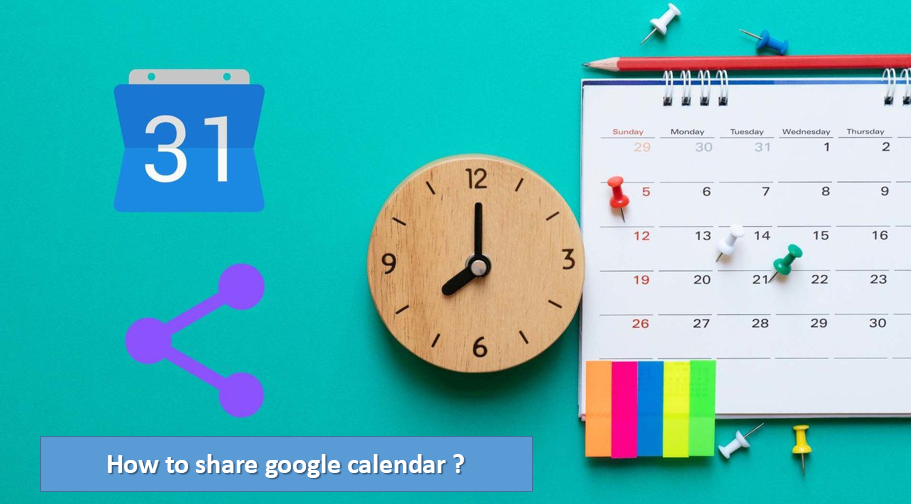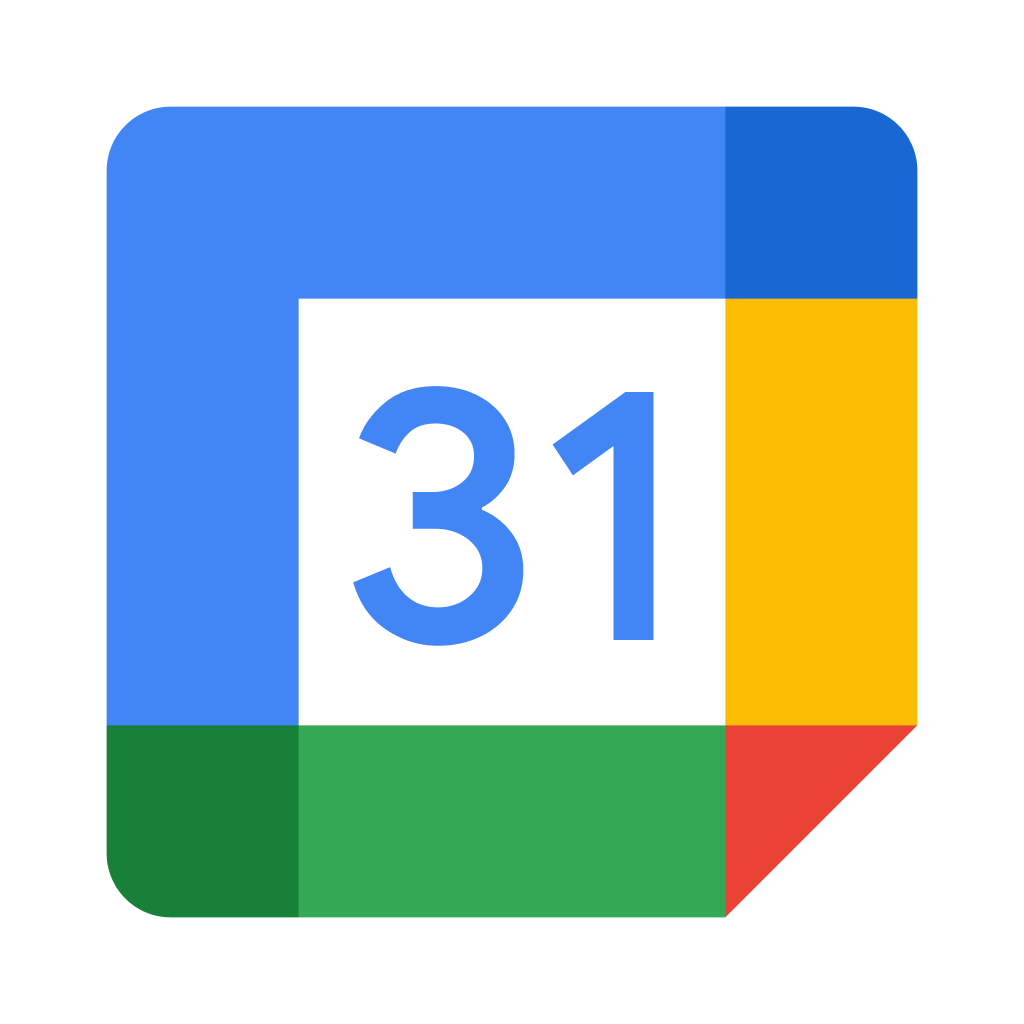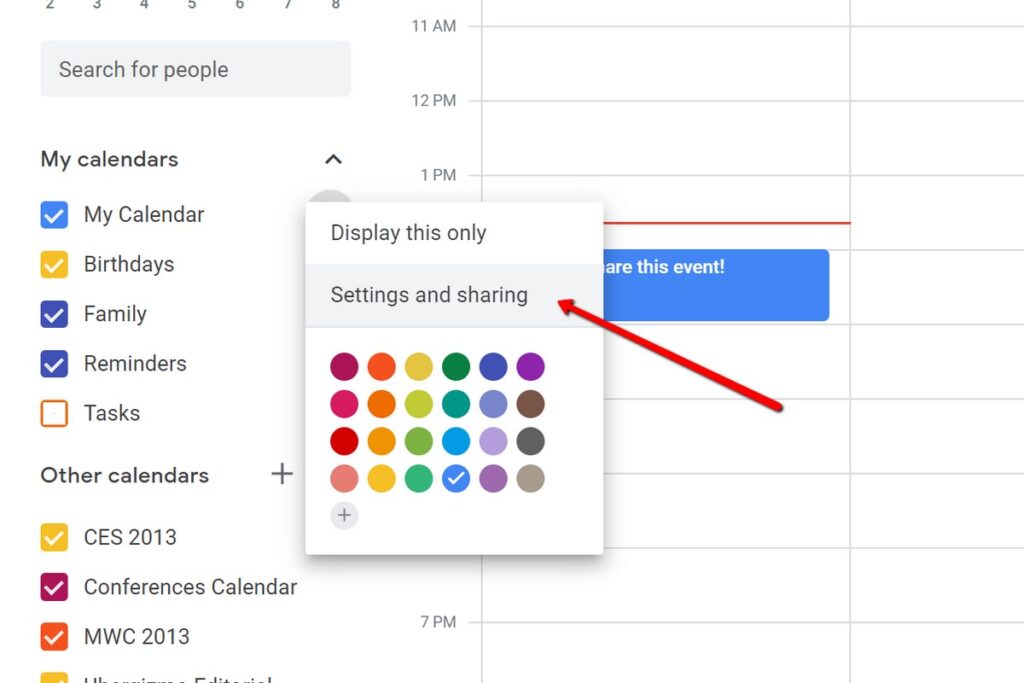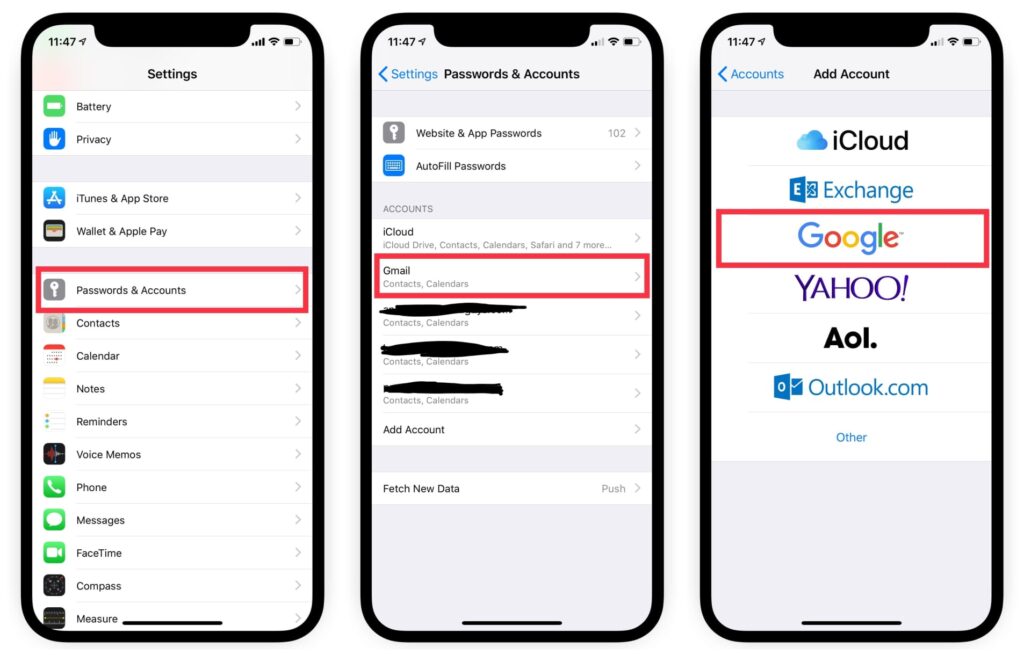Here are some options for sharing your Google Calendar with others. In your Google Calendar settings, you can allow other people to view or edit events on your calendar. This option is great when you want to keep other people up-to-date on your schedule or assign events to manage. Read the below article to know how to share Google Calendar.
You can use it when you need to show your schedule for a specific day, week, or month without having to share your entire calendar. This is the best calendar and task manager app for iPhone and iPad that lets you win back your time.
What is google calendar?
Google Calendar is a web and mobile calendar that lets you keep track of your own events and share your calendars with others. It is the ideal tool for managing personal and business schedules. It is both easy to use and very powerful.
If you have a Google Account, you have access to Google Calendar. To use it, all you need to do is go to calendar.google.com or open the Calendar app on your Android phone.
How to share google calendar?
- Open Google Calendar.
- Locate the My calendars area to the left of Google Calendar. If you don’t see any calendars there, click or tap the arrow to expand the menu.
- Hover your mouse over the calendar you want to share, and select the menu off to the right of that calendar. The menu is represented by three stacked dots.
- Choose Settings and sharing to open all the settings for that specific calendar.
- On the right side of the page are your sharing options :
- Make available to the public is one setting, under the “Access Permissions” section, that you can enable in Google Calendar so that you can share your calendar with literally anyone who has the URL. If you select this option, you can choose to See only free/busy (hide details) or See all event details to decide how much detail the public can see in your calendar. Once you enable this option, select the GET SHAREABLE LINK option to find the URL you need to share the calendar.
- “Share with specific people” is the other option you have when sharing Google Calendar events. To do this, click or tap ADD PEOPLE in that area of the page, and then enter the email address of the person you want to share the calendar with. Also, define their permissions: See only free/busy (hide details), See all event details, Make changes to events, or Make changes and manage to share.
- Once you’ve selected the sharing options you’re comfortable with, you can return to your calendar or exit the page. Changes are saved automatically.
How to share Google Calendar on your iPhone via Calendar by Readdle?
- Launch Google Calendar.
- Tap the menu icon on the top left or swipe right from the left side of the screen.
- Tap Export your calendar.
- Decide which calendars you want to share. You can export your schedule for a specific day, week or month. Tap on Duration to select the required dates.
- If you only want to share events that are scheduled for your working hours, enable the Only working hours toggle. You can set your working hours in Settings > View Options > Working Hours.
- If you have more than one calendar, select the ones you want to share.
- Tap on Share in the top right and select Sharing option. For example, you can email your calendar, send it via iMessage, save it to files, and more. Your calendar is exported as a PDF file.
Once you’ve learned how to share Google Calendar on your iPhone, it’s time to explore the power of Calendar.
How to turn off Google Calendar Sharing?
If you have a change of heart and want to keep your schedule to yourself, you can stop sharing your calendar at any time. All you have to do is uncheck the box next to Make it publicly available if you’ve shared it with the public. If you’ve shared it with specific people, just click the ‘x‘ next to their name.