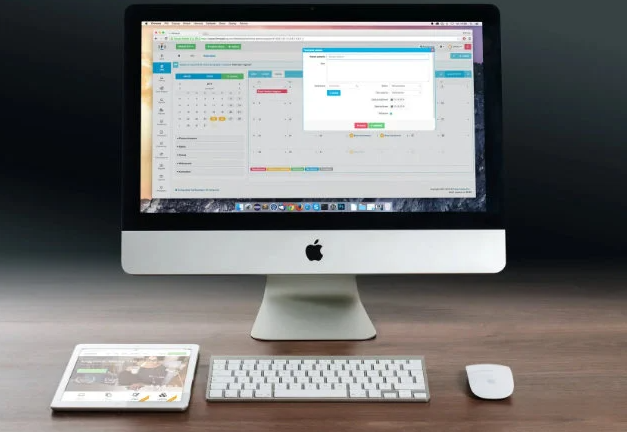Snipping Tool on Mac is a handy alternative to Windows Snipping Screen Capture Tool that is used to capture screenshots or sections of your screen as an image, so you will be pleased to know that Apple has a one for macOS. is option. Windows has its own alternative to the Snipping Tool that is just as easy to use with shortcuts on the Mac. Screenshots have become so ubiquitous these days. Screenshots help us to enrich and liven up our daily communication. If you have recently switched your PC to Mac, at some point you will wonder where and what Snipping Tool for Mac is.

MacOS comes with the Screenshots app, which is accessed by pressing Shift-Command (⌘)-5. You will get a command bar which gives you various options. You can take a screenshot of the screen, window or a specific selection; You can also take a video of all or part of your screen. There’s an “Options” button that lets you choose where you want to save your screenshot, and you can even set a short delay. When you’re ready, click the “Capture” button at the right end of the command bar.
How to Snip on Mac?
There is no native Snipping Tool like Windows Snipping Tool for Mac. However, you can snip on Mac using keyboard shortcuts:
- To snip on Mac, press Shift+Command+3. This will take a fullscreen screenshot.
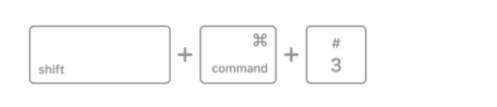
- To capture a part of your screen, you can press Shift + Command + 4, then drag the crosshair over that part of your screen.
- To take the screenshot, release your mouse or trackpad button.
- If you see a thumbnail in the corner of your screen, click it to edit the screenshot.
In this article you read “how to snip on mac?” Hope this aticle is helpful to you.