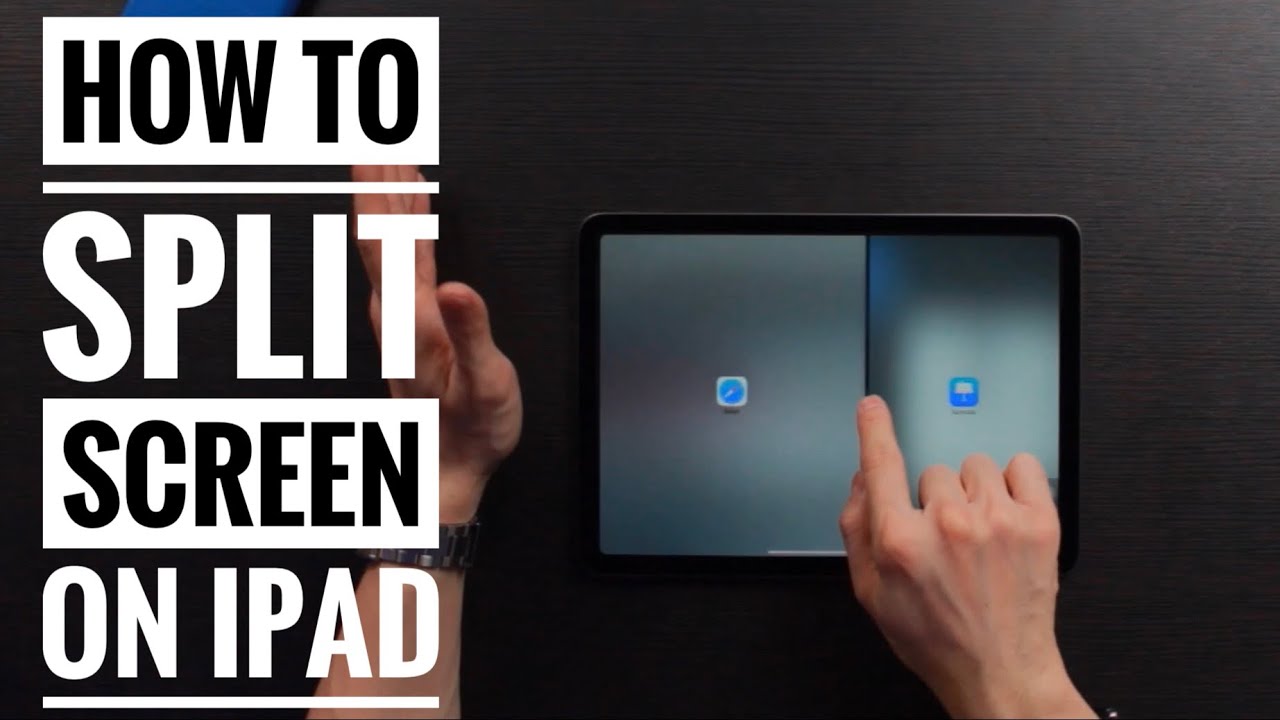Split screen is a technique that shows multiple things happening at once. It is often employed to show both sides of a conversation taking place over the phone. A split screen is a display in computer graphics in which graphics or text are displayed on a non-moving screen. They are divided into adjacent parts, usually two or four rectangular areas. These differ from split screen windowing systems in that the latter allows independently movable parts on the screen to present related and unrelated application data to the user. allows, whereas the former more strictly conforms to the description given in the above paragraph. Split screen technology can also be used to run two different aspects of an application.
If you want to know how to split screen on iPad, then you have come to the right page, in this article written by us, we have explained how we can split screen on our iPad.
How To Split Screen On iPad?
Following are the steps to split the screen on iPad.
- Firstly, make sure that the iPad is rotated in landscape for best results.
- Then before going to your split screen make sure the two apps you want to open are in the bottom dock or not.
- First of all I will open the first application, so it displays full screen as shown below.
Now slowly swipe up from the bottom of your screen until the dock reveals itself completely, the red arrow on the screenshot below is the direction of your swipe, and the line at the top is the farthest you need to should show. - Then once the dock appears at the bottom, as shown above, press and hold on the icon for the second app for about 2 seconds and drag it to the far right of the screen as shown below.
Now finally you should have both your screens in split pane view as shown below. When you’re done with the scene, press the Home button on the iPad screen to return to normal.
How to Use Split Screen in Safari On iPad?
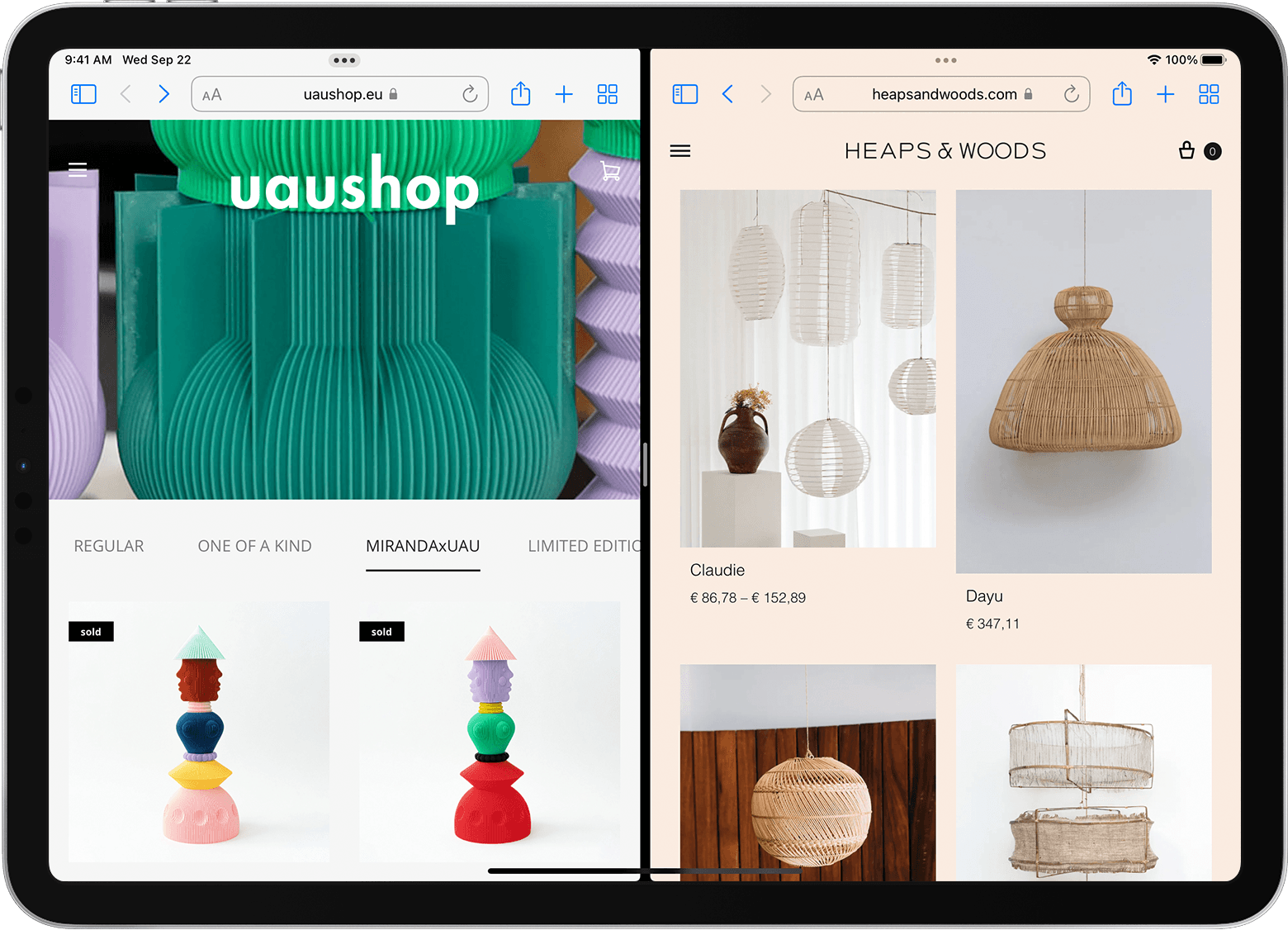
Following is the method to use split screen in Safari on iPad.
- First launch Safari on your iPad.
- Now touch and hold the Tabs button at the top right.
- Now tap on Open New Window.
If you want to use the keyboard with your iPad, you can also use keyboard shortcuts.
- Type CMD+N.
How to Use Split Screen on iPad in Portrait Mode?
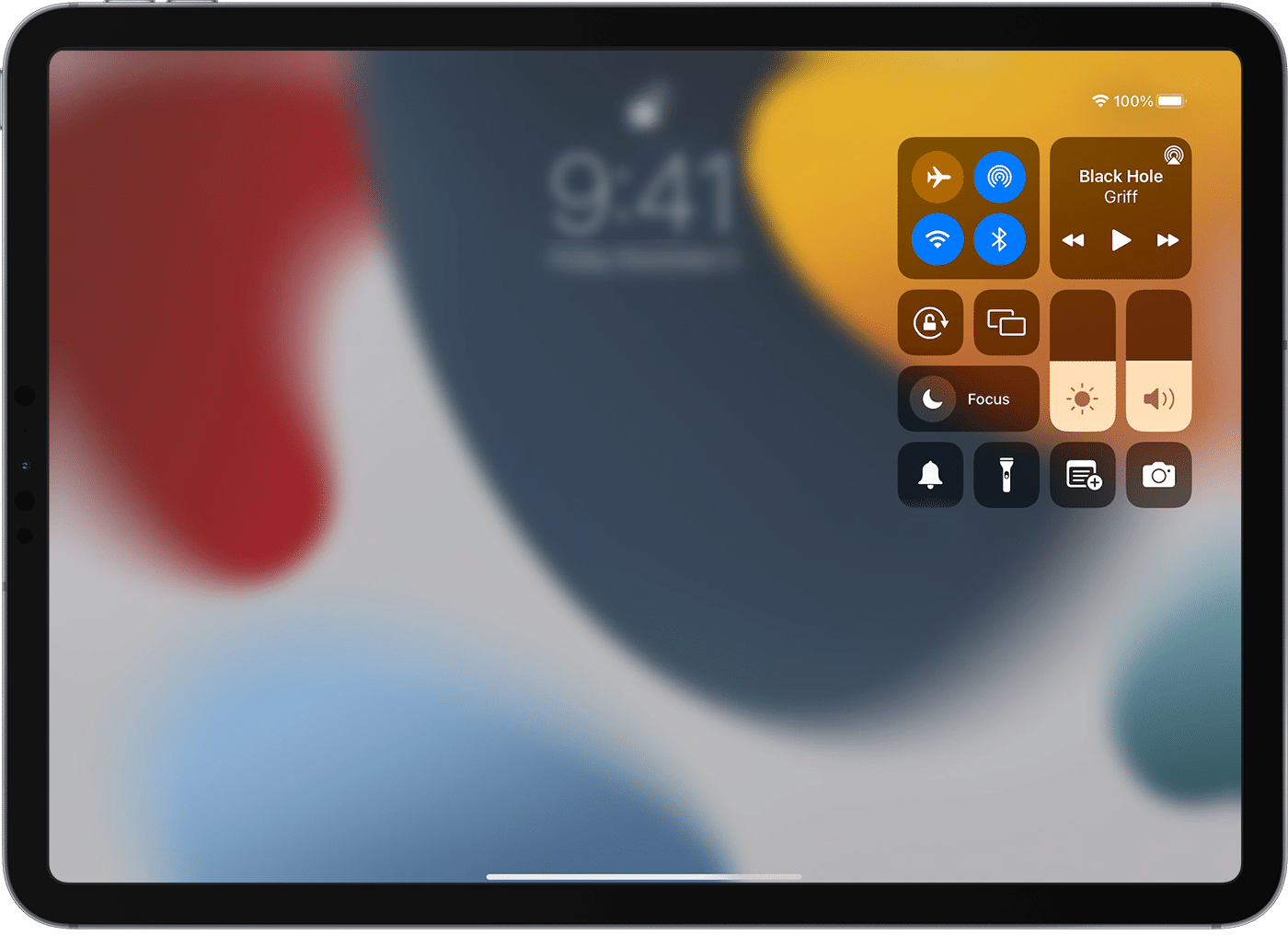
Following is the method to use split screen on iPad in Portrait Mode.
- First of all open the app you want to use in split-screen mode.
- After that, swipe up from the bottom of the screen to open the Dock.
- Now tap and hold the app that you want to use in split-screen mode, then drag and drop it over the app you want to use as the primary app.
- Apps will now be in split-screen mode.
How Do I Exit Split Screen Mode On The iPad?

Following is the method to Exit Split Screen Mode On The iPad.
Now that you know how to use split-screen mode, let’s take a look at how to exit it. There are a couple of ways to do this.
Way1: Swipe Left With Three Fingers.
The first way is to use the swipe gesture. Swipe left with three fingers on the screen to exit split-screen mode.
Way 2: Double-Click The Home Button.
Another way to exit split-screen mode is by double-clicking the home button. This will bring up the multitasking menu where you can select the app you want to use.
So those are two ways to exit split-screen mode on the iPad. As you can see, it’s a pretty easy process. Give it a try and see how it works for you.