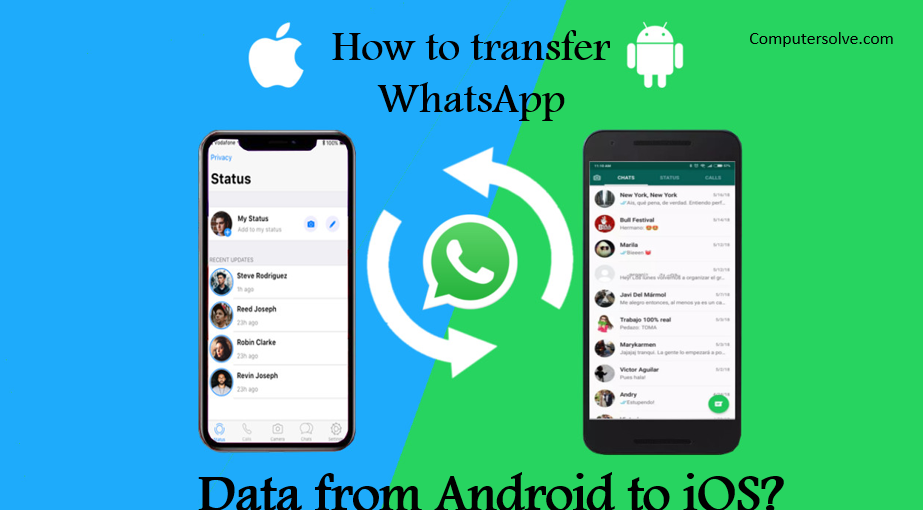WhatsApp is the most popular app all over the world. You can transfer WhatsApp messages to a new phone without backup, or restore Google Drive backup. There are some ways you can try to help transfer WhatsApp from Android to iPhone.
Method 1
Step-1 Download and install Move to iOS on your Android device.
Step-2 Accept the terms and conditions and you will see the Find your code screen.
Step-3 Set up your iPhone till you see the Move from Android screen.
Step-4 Wait for the 10-digit or 6-digit code appear.
Note that if you have set up the device, you will need to factory reset it first.
Step-5 Enter the code on your Android phone.
Step-6 Transfer to iPhone and wait for the whole process finishes.
Method 2
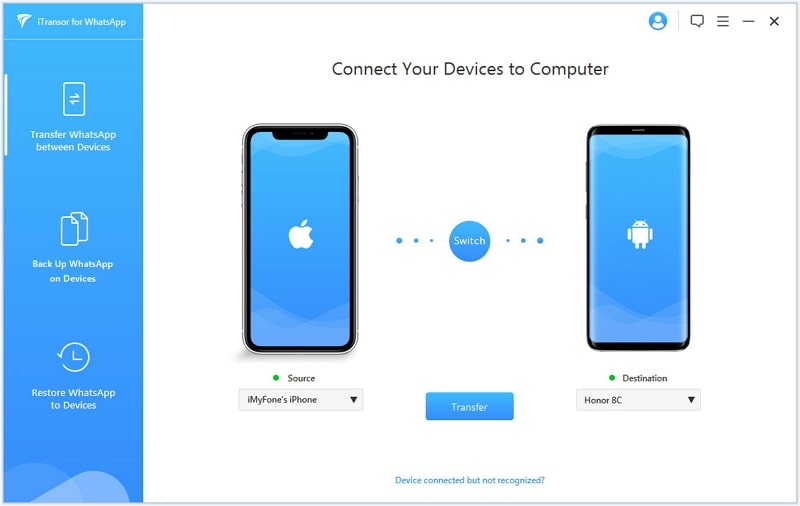
Step-1 Install iTransor for WhatsApp on your computer and then launch it.
Step-2 Connect both the Android device and the iPhone to computer using USB cables and select “Transfer WhatsApp between Devices“.
Step-3 The program will detect both devices and display them on the next screen.
Step-4 Ensure that the Android device is displayed as the “Source” device and the iPhone as the “Destination” device.
Step-5 Click on “Switch” to change the order.
Step-6 Click on “Transfer” to begin the transferring process.
Step-7 Keep both devices connected to the computer until the process is complete and your iPhone will reboot.
Method 3
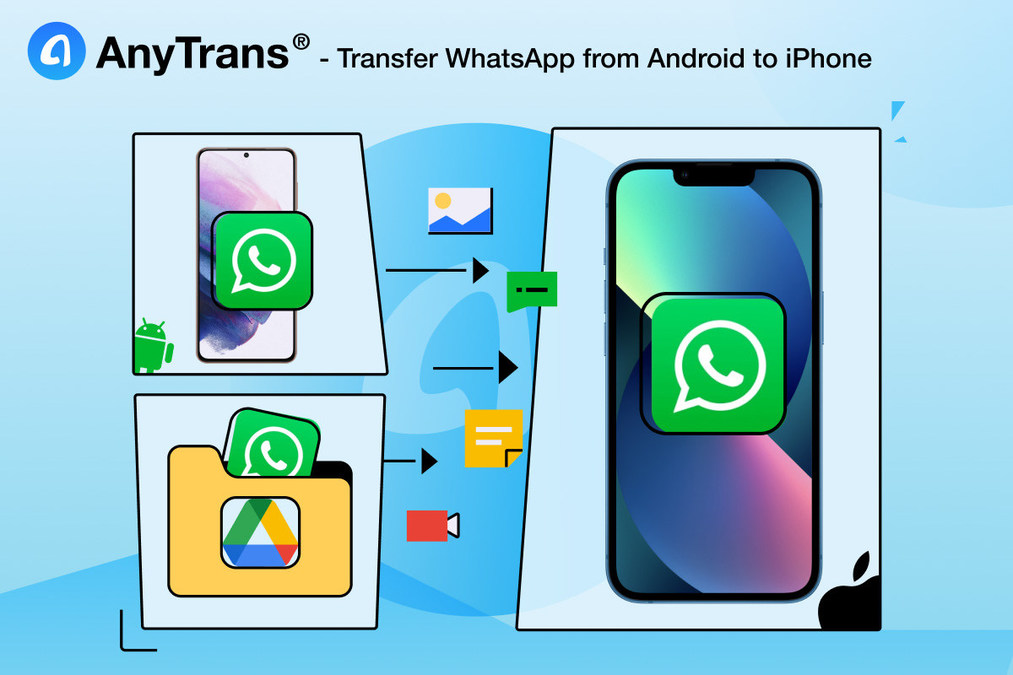
Step-1 Open AnyTrans and Connect New iPhone.
Step-2 Connect your new iPhone via USB cable > Go to Social Messages Manager > Restore WhatsApp.
Step-3 Choose Restore WhatsApp from Google Drive Backup.
Step-4 Log in to Google Account and View Backup History.
Step-5 Choose one backup file and continue.
Step-6 You can directly restore attachments like WhatsApp photos, audio, etc.
Step-7 To get authorization, you need to follow the on-screen instructions to finish.
Step-8 Transfer to iPhone and wait for the whole process finishes.