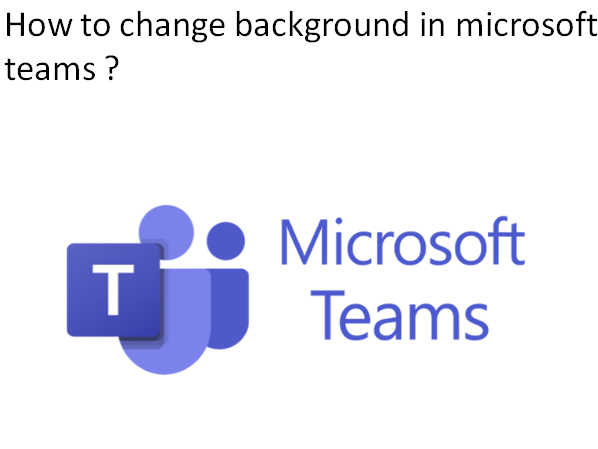Microsoft Teams comes with multiple backgrounds that keep the meetings fresh and interesting for you. So in order to change the background you need to just follow some easy steps given below whether it is during meeting or before meeting.
Change background during a meeting
Steps to change background during a meeting :
- First of all, go to the meetings controls, then select more actions and click on ‘Apply Background Effects’ Option.
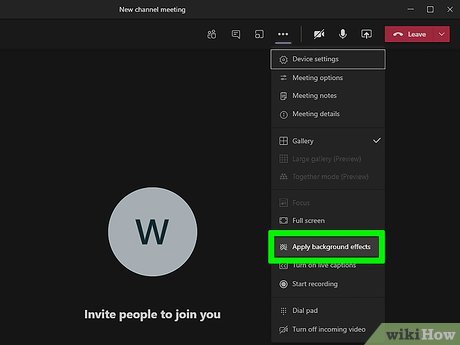
- Then click on the Blur, and your background will be blurred after this. You can select one of the images to blur your background as well.
- Now click on ‘Preview’ to get a brief look on how everything looks before you finalize anything.
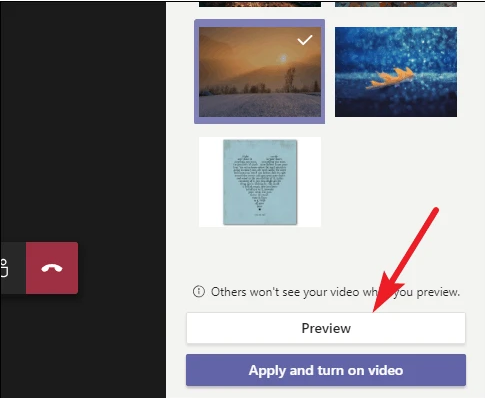
- At the final step, click on ‘Apply’ option.
- As you do so the background of your teams meeting will now be changed.
Change background before a meeting
Steps to change background before a meeting :
- When you’re going to set up things in your meeting, Firstly click on the Background filters. It’s right under the video thumbnail as we will see.
- If you’d like to blur the background a bit, click on Blur option.
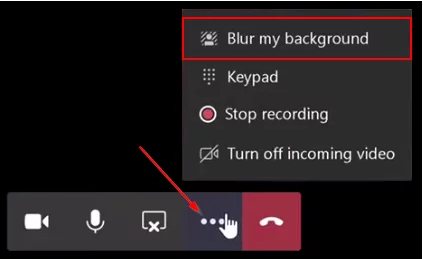
- Otherwise you can choose to set up an additional image instead. Simply click on ‘Add New’ and pick an image to upload one from your device.
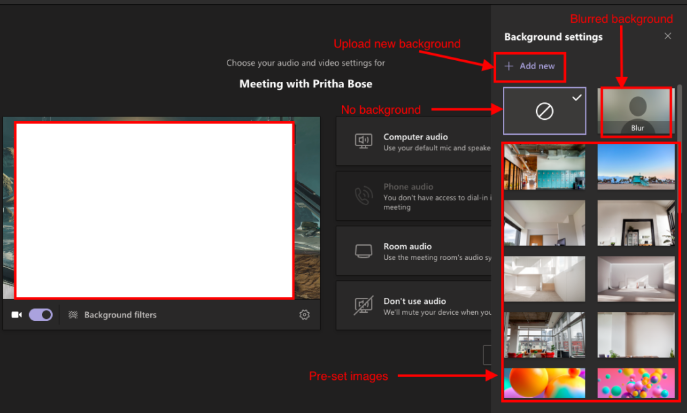
- After doing this, your meeting background will be changed.
- And to reset your settings or to change the background to something else completely. You will have to repeat the same process.