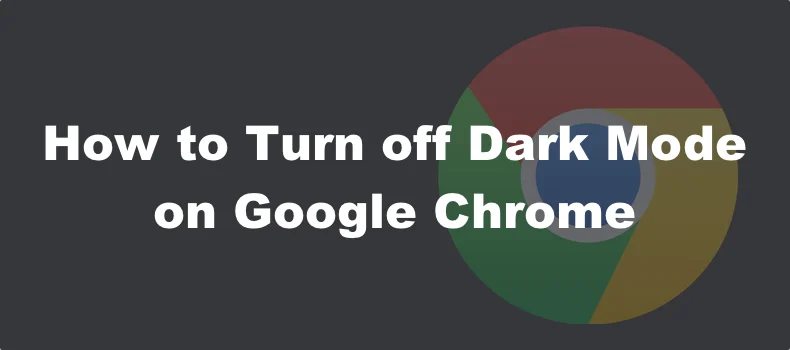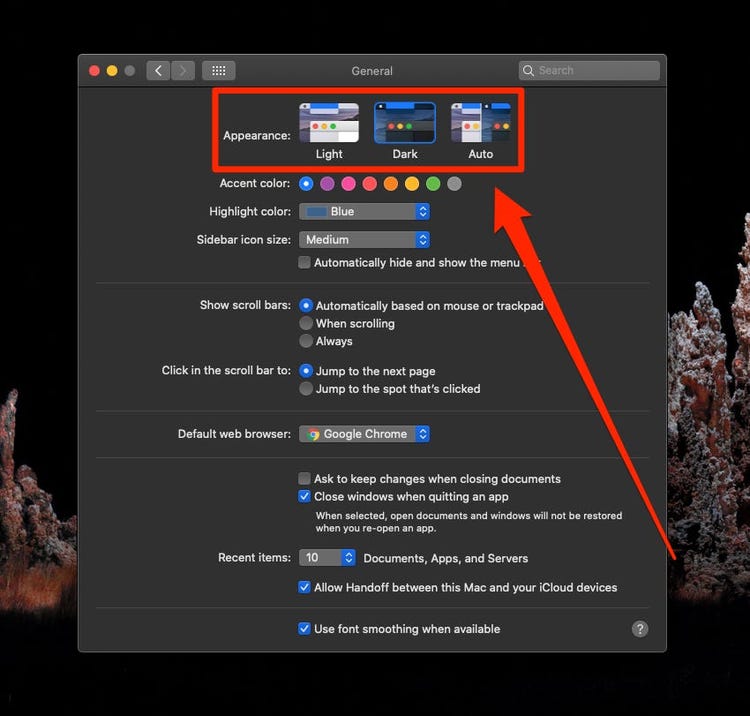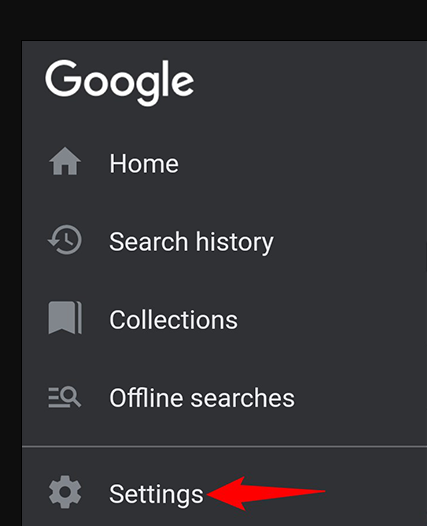There is a search query that has been growing in popularity ever since Google announced its new dark mode feature last week. The search-engine tech giant now lets users drop the flashy white google.com theme for a more edgy, sleek look. Implementing Dark Mode was once limited to Google apps and Android users, but on September 10, Google revealed that the Dusky theme is now available on desktop for all Google Search users.
However, after experimenting with the Dark Side, perhaps some Google users are longing to return to Light Mode. If you’re wondering how to get Google.com back to its original state, we have an easy, step-by-step tutorial on how to do that.
What is dark mode ?
Dark mode (or dark theme) is a user interface display setting for applications, browsers, operating systems, and even websites. Dark Mode replaces the default display of dark text against a light background with light text against a dark background. Dark Mode reduces eye strain and extends battery life by reducing screen brightness. It is also used only for its aesthetics.
How to set dark mode on chrome ?
Similar to most Windows programs, Chrome automatically switches to dark mode if you turn on the dark theme in Windows. However, this does not mean that the content of all web pages will adopt the theme. Thus, the option isn’t really a full dark mode.
Set dark theme as system default in chrome :
Chrome does not have an official dark mode for Windows users. However, if you change your PC mode to Dark, it will show up on Chrome.
That is to say, the way to set the dark theme as the system default is to make changes through your computer’s settings.
You can do this by following these steps :
- Right-click on the Windows desktop and select “Personalize“.
- Click on Colors and under “Choose your color” select Dark.
The dark theme will be applied to Chrome’s toolbar, menu, settings and homepage. However, this will not apply to websites.
How to turn off dark mode on google ?
- On the lower right corner of the Google search page, click “Settings“.
- Next, click on “Search Settings“.
- On the left panel, click “Appearance“.
- Under “Turn dark theme on or off”, click “Light theme“.
- Press “Save” and there you have it, your Google Search page should now be in Lite mode as in the image below
How to turn on chrome dark mode on mac ?
After making sure you’re running macOS Mojave or later, you can turn on Dark Mode on Mac through the System Preferences menu.
- Open System Preferences via the Apple icon in the top-left corner of your screen or by clicking the icon in your toolbar.
- Click General.
- In the Appearance menu, click Dark to activate Dark Mode.
- Open your Chrome browser, which will appear in dark mode along with other apps.
How to turn on chrome dark mode on pc ?
To turn on Dark Mode on your Windows-based PC’s version of Chrome, you can enable Dark Mode for the entire Windows operating system or apps.
- Click the Start button, then select the Settings icon.
- Select Personalization.
- From the pane on the left side of your screen, click Colors. From here, you can select Dark as your default Windows mode or your default app mode by clicking on the respective option.
- Open your Chrome browser, which will now appear in dark mode.