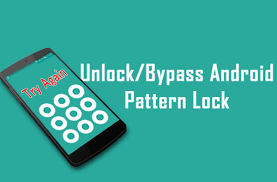Now a days, most smartphone users set up pattern, PIN, fingerprint or other screen locks to protect personal data from prying eyes. There are several types of screen locks for you to choose from: 4-digit/6-digit passcode, custom PIN, password, pattern, fingerprint ID, face recognition, etc. No matter which lock method you are using on Android device.
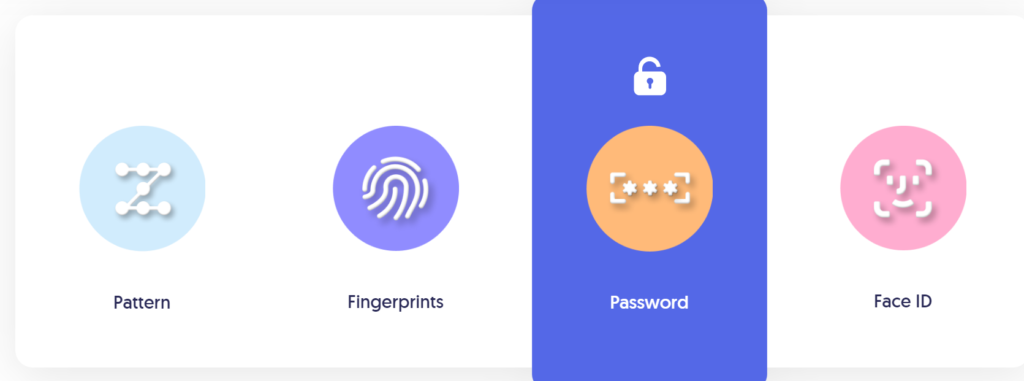
However the user has forgotten the pattern. You can try your best to guess the possible pattern lock first, but nothing works. Then, how do I unlock pattern if I forgot the pattern? Here in this post, you can login to locked phone with the help of these method. Also, here are the methods available to unlock Android pattern lock. You can reset pattern lock, unlock pattern without losing data, or unlock any phone pattern, etc.
How to unlock pattern lock without losing data?
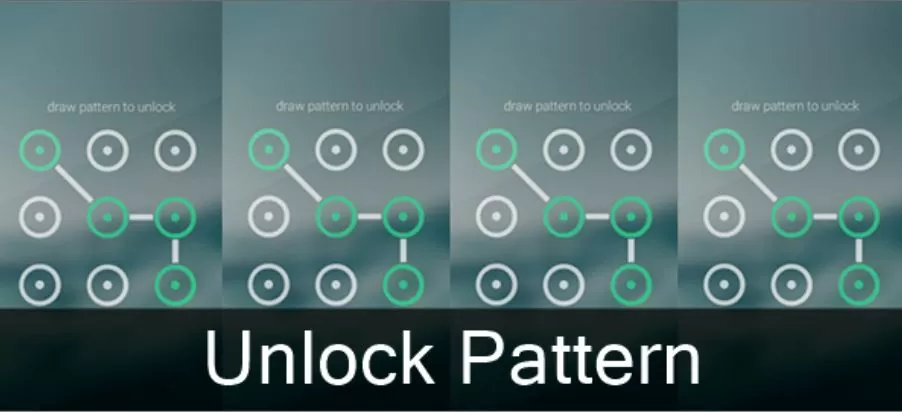
Way 1: Google Find My Device
Make sure you have added your Google account to your locked phone before activating the remote unlock feature, and your device is powered on and connected to Wi-Fi or mobile data. Here we offer you a step-by-step guide for unlocking patterns via Google Find My Device.
- Visit Find My Device’s official website and log in to your Google Account associated with the locked phone.
- In Find My Device interface select your device > Click Lock.
- Enter the new password > Click on Lock again to save.
- Open your locked phone and enter your password, and it should work now.
Way 2: Steps to Unlock Any Phone Pattern:
Above easy solutions don’t work for you, then you can use this pattern. Now, just follow the below instructions to unlock the pattern and regain access to your locked phone in minutes.
- Get DroidKit downloaded on your computer. Launch the tool and choose Screen Unlocker.
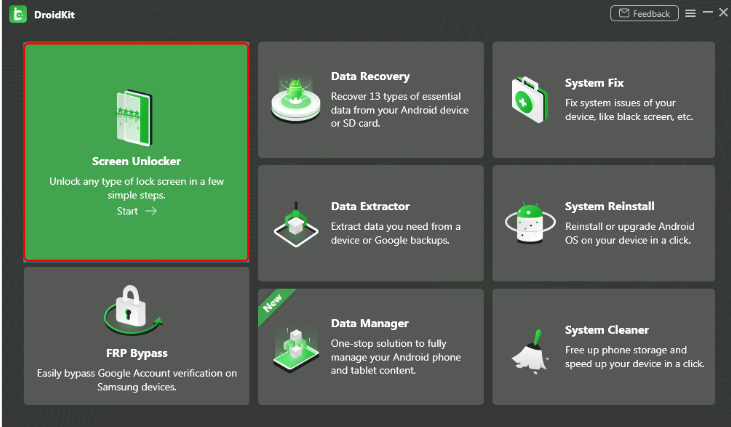
- Connect your locked phone > Tap on Remove now after the configuration file is prepared.
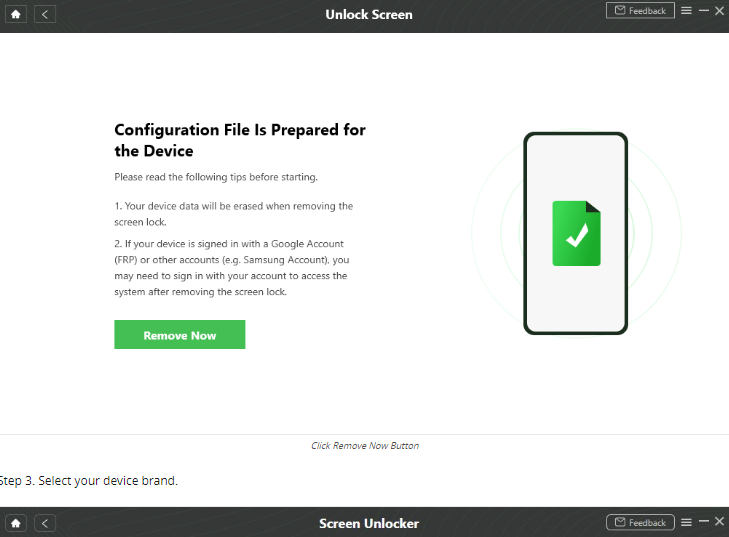
- Select your device brand.
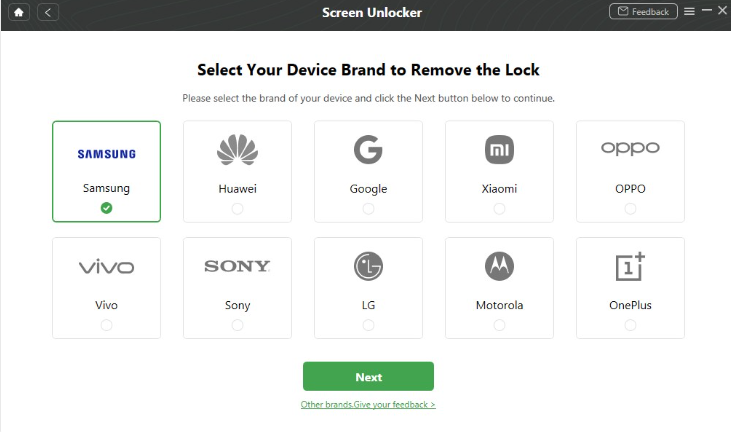
- Then, you need to put your device into recovery mode and wipe cache partition. Note that: It will erase your data after successful lock screen removal.
- After that, DroidKit will start the unlocking process till it’s finished.
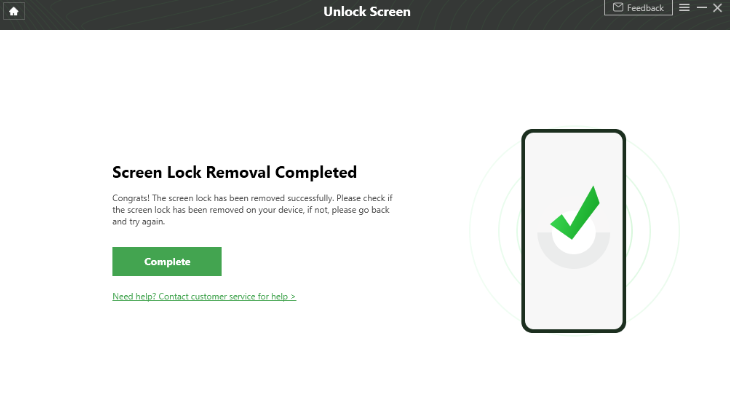
Way 3: Steps to unlock pattern lock with Android Device Manager:
To learn how to unlock pattern lock on Android, follow these steps:
- First of all, go to Android Device Manager website and log-in using your credentials.
- A list of all the connected devices to your Google account will be provided.
- As you would select your device, you will get various options: erase, lock, and ring.
- Click on the “Lock” option to change the lock pattern on your device.
- Provide the new password for your device and write an optional recovery message.
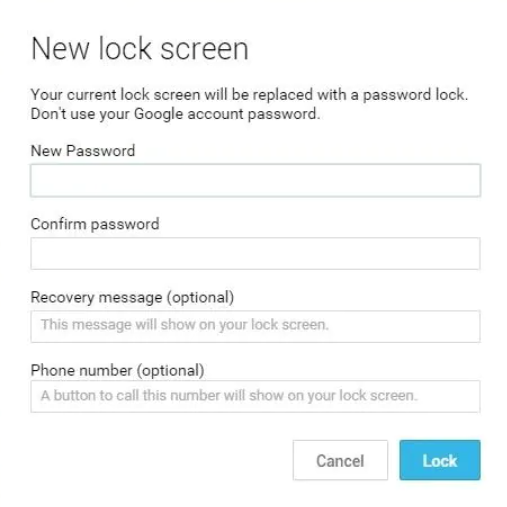
Way 4: Steps to unlock Android pattern lock using the ‘Forgot Pattern’ feature
you can also take the assistance of the “Forgot Pattern” option to perform the pattern unlock. You won’t need a third-party tool or any other device to perform the desired operation. To learn how to unlock pattern lock on your device, follow these steps:
- Simply provide any incorrect pattern on your device to get the following screen.
- From the bottom of the screen, you can tap on the “Forgot Pattern” feature.
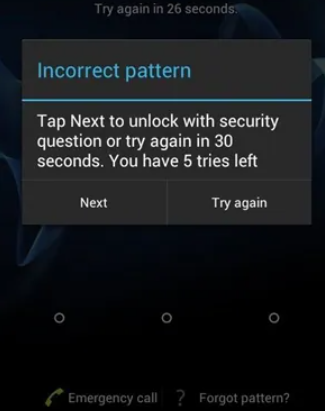
- Select the option to unlock your device with your Google credentials.
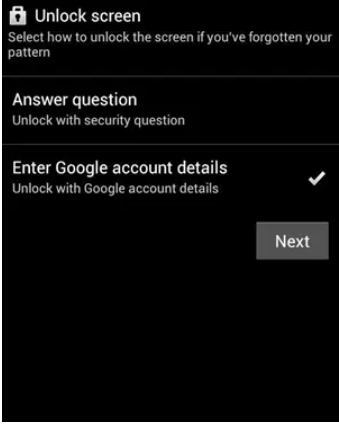
- Provide the correct Google credentials of the account that is linked to your device.
- Now, you can set a new pattern for your device and confirm it. This will let you access your Android device with the new pattern lock.
Way 5: Steps to unlock pattern lock with the factory reset:
you wish to learn how to unlock pattern by performing a factory reset, then you can perform these steps:
- To begin it, you need to enter your device in recovery mode. Thus, press and hold down home, volume up and power button together.
- Use the Volume Up and Down key to navigate and the Power/Home button to make a choice.
- Select the wipe data/factory reset option to perform pattern unlock.
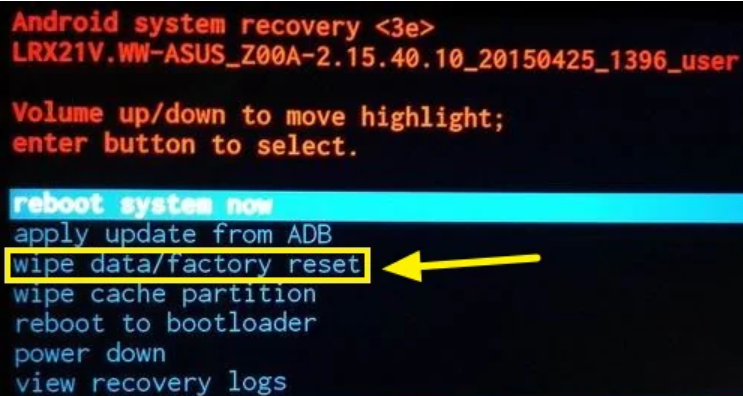
- Confirm your choice to factory reset your device.
- Wait for a while as your phone will perform the needed operations.
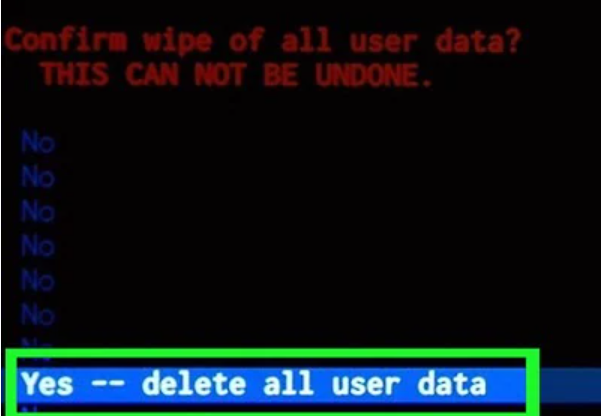
- Later, you can choose to reboot your phone and access it without any lock screen.
Conclusion:
That’s all on how to unlock pattern lock? when you forgot pattern lock of Android device. Here, we have provided every possible method that you can try out.