If you’ve ever tried to copy and paste information from an Excel sheet that you’re not supposed to be able to change, you may have discovered that the original author has protected it from editing. Follow these six easy methods to learn how to unprotect an Excel sheet with ease and in no time at all.
How to Unprotect a Microsoft Excel Sheet?
In this article we’ll show you 2 simple ways to unprotect Excel sheet with or without password, remove worksheet password in seconds.
Method 1: Unprotect Excel Sheet with Password
The steps for unprotecting a sheet are nearly identical and even easier than protecting a spreadsheet if you know the password. So, here we’ll discuss to unprotect an excel sheet with password, as:
- First of all, Open your Excel workbook and select the specific password protected sheet.
- Then click the ‘Review‘ tab at the top as you’ll see.
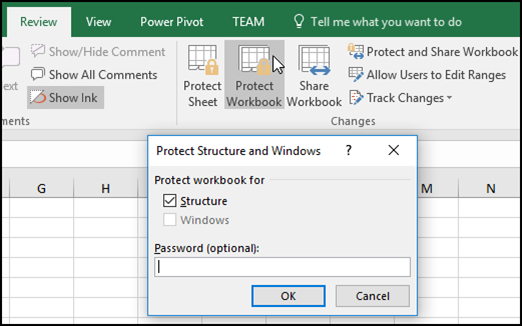
- And then select the ‘Unprotect Sheet‘ option over there and then enter the required password. And You’re done!

Related: how to unhide excel workbook
Method 2: Unprotect Excel Sheet Without Password
If you need to edit a password-protected sheet but you can’t remember the password, you can unprotect it with an Excel password recovery program. Here’s how to easily remove the worksheet password.
- Open your protected Excel file and press Alt + F11. This will open VBA homepage.
- Select “Module” from insert and a new window will pop.
- In that window just paste the VBA code which you can find easily anywhere on the internet.
- After pasting the code, just press F5 or “Run Macro“.
- The software will generate a fake password which you have to paste where the protected sheet requires a password. It’s not the original password you did set for the sheet but it works anyway.
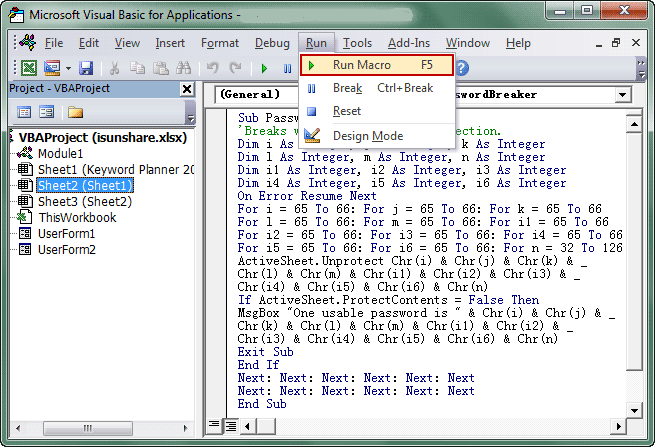
- Click “Ok” and you are good to go, your Excel file is unprotected and ready to be editable.
