SD cards are commonly used in digital cameras, baby monitors, or handheld computers. The list of devices that even support SD cards is getting shorter.
You can save some space this way, particularly if you have a lot of apps installed and move as many as possible to a microSD card. Follow the instructions according to the operating system in your device.
Move apps to an SD card

Step-1 Open the Settings app and go into Apps.
Step-2 Access the app you want to move to the SD card.
Step-3 Select Storage.
Step-4 To change where the app is stored, tap the Change button right under.
Step-5 Select the SD card.
Step-6 Tap on Move and the phone will transfer the files and app.
NOTE:
If the app supports the feature, you will see an option called Storage used.
On Android 8.0
Step-1 First insert the SD card.
Step-2 Find and tap Settings → Apps & notifications → App info.
Step-3 Tap an app that you want to move to the memory card.
Step-4 Tap Storage.
Step-5 A CHANGE button appears → tap CHANGE.
Step-6 Tap SD Card → MOVE.
On Android 6.0, 7.0, 7.1 or 7.1.1
Step-1 First insert the SD card.
Step-2 From your Home screen, tap the Application screen icon.
Step-3 Find and tap Settings → Apps.
Step-4 Tap an app that you want to move to the memory card.
Step-5 Tap Storage.
Step-6 Tap SD Card → MOVE.
On Android 4.4, 5.0 or 5.1
Step-1 First insert the SD card.
Step-2 From your Home screen, tap the Application screen icon.
Step-3 Find and tap Settings → Apps.
Step-4 Tap the On SD card tab.
Step-5 Select application, tap Move to SD card.
Move apps to SD card using application manager
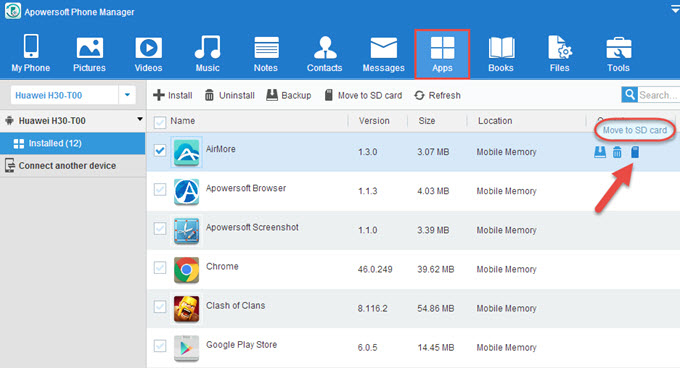
Step-1 Navigate to Settings on your phone and open setting menu from app drawer.
Step-2 Tap Apps and Select an app you want to move to the SD card.
Step-3 Tap Storage.
Step-4 Tap Change if it’s there.
Step-5 Tap on the Move option.
Shortcut
- Go to My Files > Internal Storage > folder with files to move > Menu > Edit > select files > Move > SD Card > Create Folder > Done.
- To move an app, go to Settings > Apps > select app > Storage > Change > SD Card.
- To set default camera storage to SD card, go to Camera Settings > Storage Location > SD Card.
Can I transfer Apps to SD card?
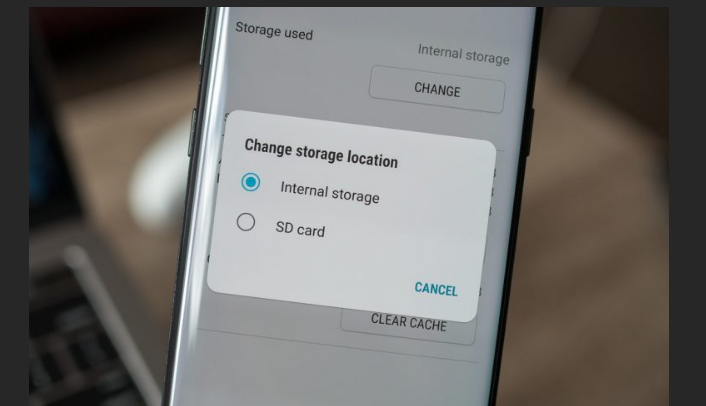
You can move apps to an SD card from the Apps section of an Android phone’s Settings with just a few taps. If your Android phone has an SD card slot, you can move apps out of internal storage. Storing apps on an SD card can free up space on your phone for other apps and data.
What is the best app to move apps to SD card?
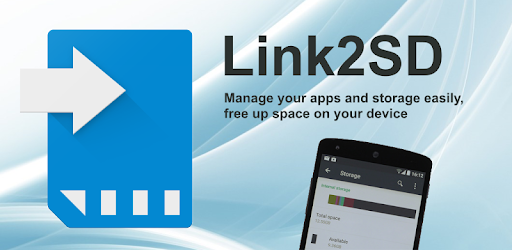
Link2SD is an application manager that makes it easy for Android 2.0+ users on their device to move applications to the SD card. It enables you to manage your apps and storage easily.
