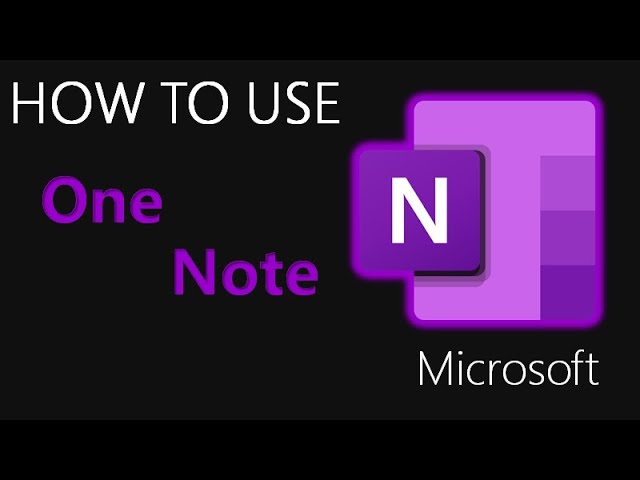In this article, we will tell you how to use OneNote. It’s like a digital version that automatically saves and syncs your notes as you work. It is also a digital note-taking application for collecting backed up information on Microsoft’s Office 365 cloud.
About OneNote
OneNote is a digital notebook that automatically saves and syncs your notes as you work. Microsoft OneNote users can log notes, drawings, audio commentary and screen clippings into their Notes. They can share and use notes in real-time collaboration with other users over the Internet or network. It is such a versatile tool that you can use it to do the following:
- Can embed excel sheets in your notes
- You can also take meeting notes
- can draw text from images
- Create and share your shopping list
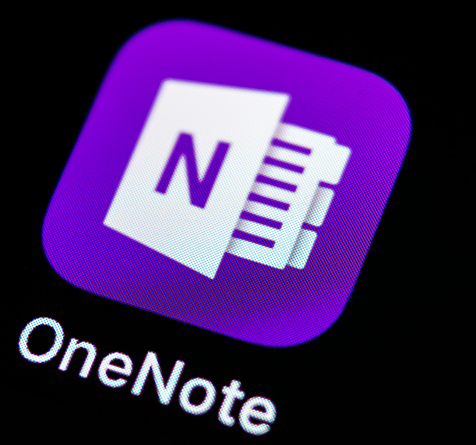
How to use Microsoft OneNote?
You can also do all these things with Onenote like: Access your notebook from any device. Type the information in your notebook or insert it from other apps and web pages. Can take handwritten notes. Can use highlighting and tags for easy follow-up. Share notebooks to collaborate with others. OneNote is the perfect application for taking notes and organizing. Whether you need to use OneNote for work, project management, classes, teaching, or teams. You can do the following things with onenote, we have mentioned below such as:
You can create your own notebook:
With OneNote, you can create your own notebook, in which quick notes are like the good old yellow sticky notes. You can write down your thoughts and ideas as quick notes, and OneNote saves each of them as a page in the Notes section. You can create additional notebooks for different subjects or projects whenever you want.
Add or move your notebook pages:
You can add or move pages in your notebook with Onenote, add more pages, or even move those pages around in your notebook. To add a page, go to the Choose to add page option at the bottom of the left pane. And to move a page from one section to another, drag the title of the page to the section you want.
Open Note app:
Follow these lines:
- Look at the bottom of the list that opens notebooks.
- Now click on the + Notebook button.
- In the Notebook Name box, type a name for the notebook that you want.
- Click Create Notebook.
To open the notebooks you created:
Apart from creating your own notebooks and quick notes using it, you can also open notebooks created by others by following the lines below:
- Click the Show Notebooks button first.
- Go to the list that opens, click on More Notebooks.
- Select any notebook you want to open and click .
In this article we have try to define “How to use OneNote”. Hope you are like it! Thanks for reading this article. If you wish to learn more, you can check out our other ComputerSolve Blogs as well.
how to open multiple notebooks in onenote 2016