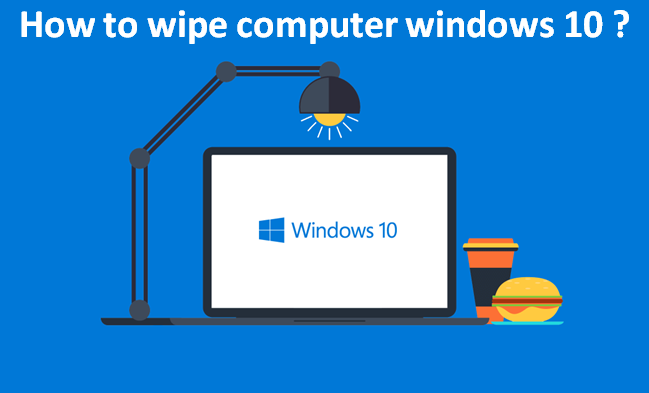Although, in the older versions of Windows it was not easy to wipe your computer, clean of personal information, but that’s pretty much simple to do with Windows 10. Here, in this article, we’ll discuss the step by step process properly.
Most of the computers have a system restore disc or built in restore process on the hard drive to wipe or reset the computer to its original or default settings (factory reset).
Guidelines on how to wipe your computer back to the original software, are provided below:
- First of all, open the ‘Settings‘ app. A fast way to do that is to press the Windows+ I keys on your keyboard.
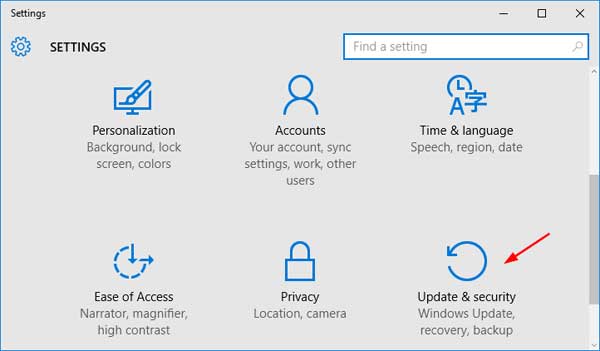
- In the Settings app, you need to go to the ‘Update & Security‘ category.
- Now, Go to the left-hand side, scroll down and click on ‘Recovery‘.
- From there, go to ‘Reset this PC‘ option. Since you want to reset your laptop PC back to factory default settings, click ‘Get Started‘.
- A prompt will appear with two options, ‘Keep My Files’ or ‘Remove Everything’. If you choose ‘Remove Everything‘ it’ll delete all data and prepare your device for selling or recycling. ‘Keep My Files’ will preserve your files for future.
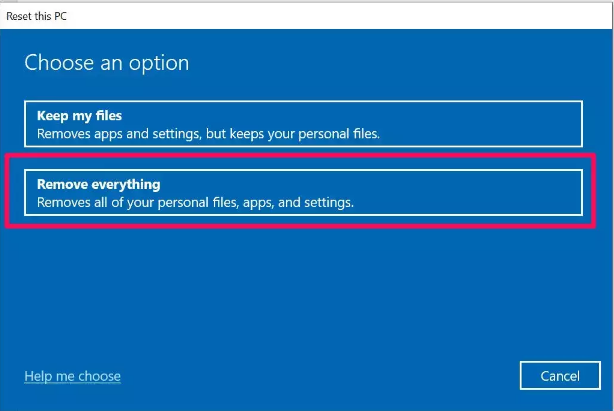
- At the next step, click the ‘Change settings‘ option.
- Turn the Data Erasure toggle switch to ON.
- Then click ‘Confirm‘.
- A prompt will appear that says, Remove files and clean the drive. This may take hours, but will make it harder to recover files. Click ‘Next‘.
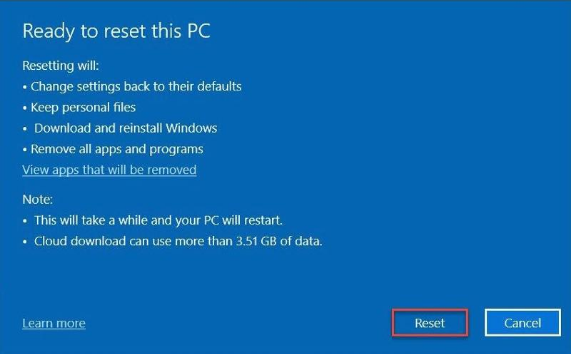
- At the last step, click the ‘Reset‘ button. As soon as you do that it’ll wipe all personal files and user accounts on the PC, any changes made to settings, and all apps and games.