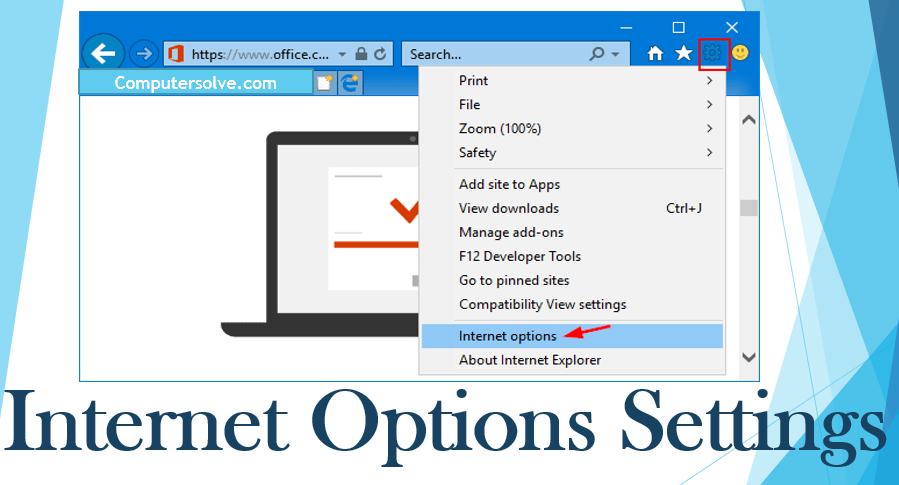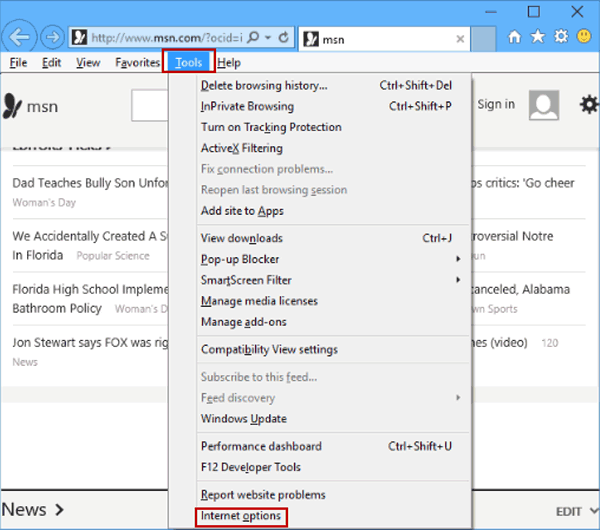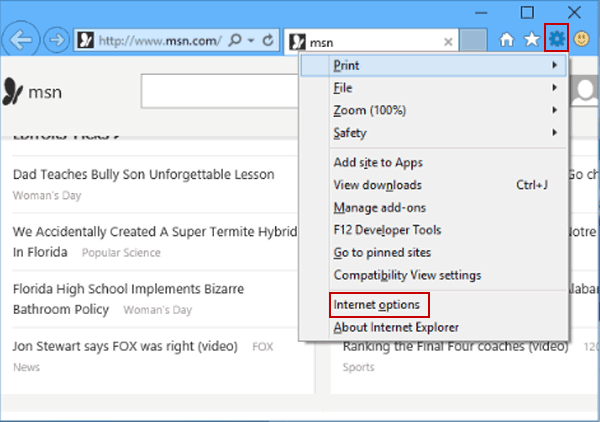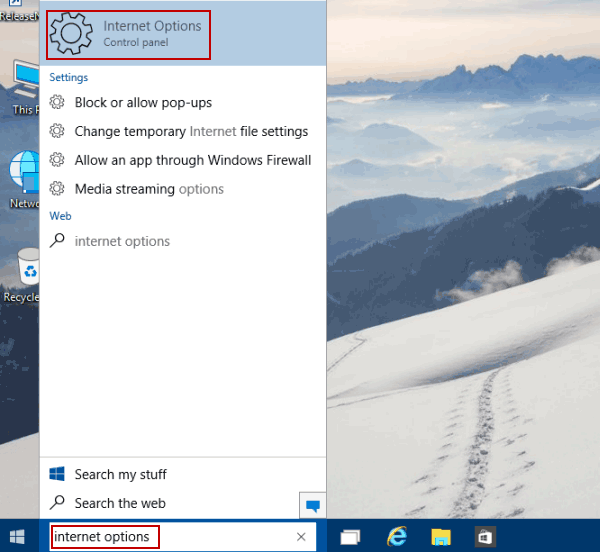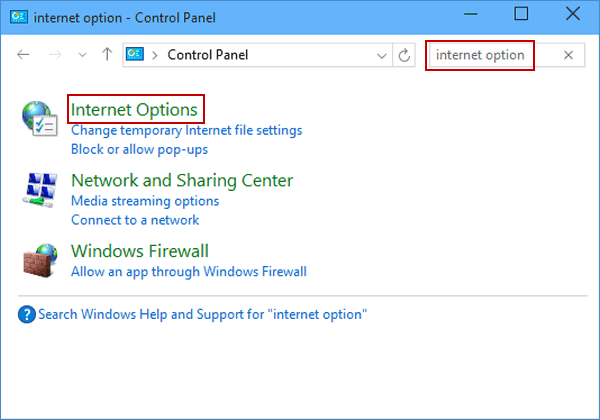Internet Options Settings configuration panel major aspects in Internet Explorer, such as clearing website cookies, changing privacy and security settings, configuring connections and reverting to default browser settings.
Internet Options is a Control Panel applet which lets you manage browser security level, control your privacy, block or allow specific websites and so on.
How to find Internet Options Settings ?
Step 1: Open Internet Explorer, click Tools on the Menu bar and choose Internet options.
Step 2: After this Internet Explorer, tap the top-right Tools button and select Internet options in the list.
Step 3: Type internet options in the search box on taskbar and choose Internet Options in the result.
Step 4: Enter Control Panel, type internet option and Internet Options in the items.
Internet Explorer:-
- Open Internet Explorer window, press “Alt-X” and select “Internet Options”.
- Click the tabs to browse through the configuration settings that Internet Explorer has to offer.
- Type “Internet Options” while on the Start screen and press “Enter”.
Google Chrome and Mozilla Firefox:-
- Click the button with three lines and select “Settings”.
- Opens a new tab and click “Show Advanced Settings” to access additional settings.
- On Mozilla Firefox, press “Alt-T” and select “Options.”