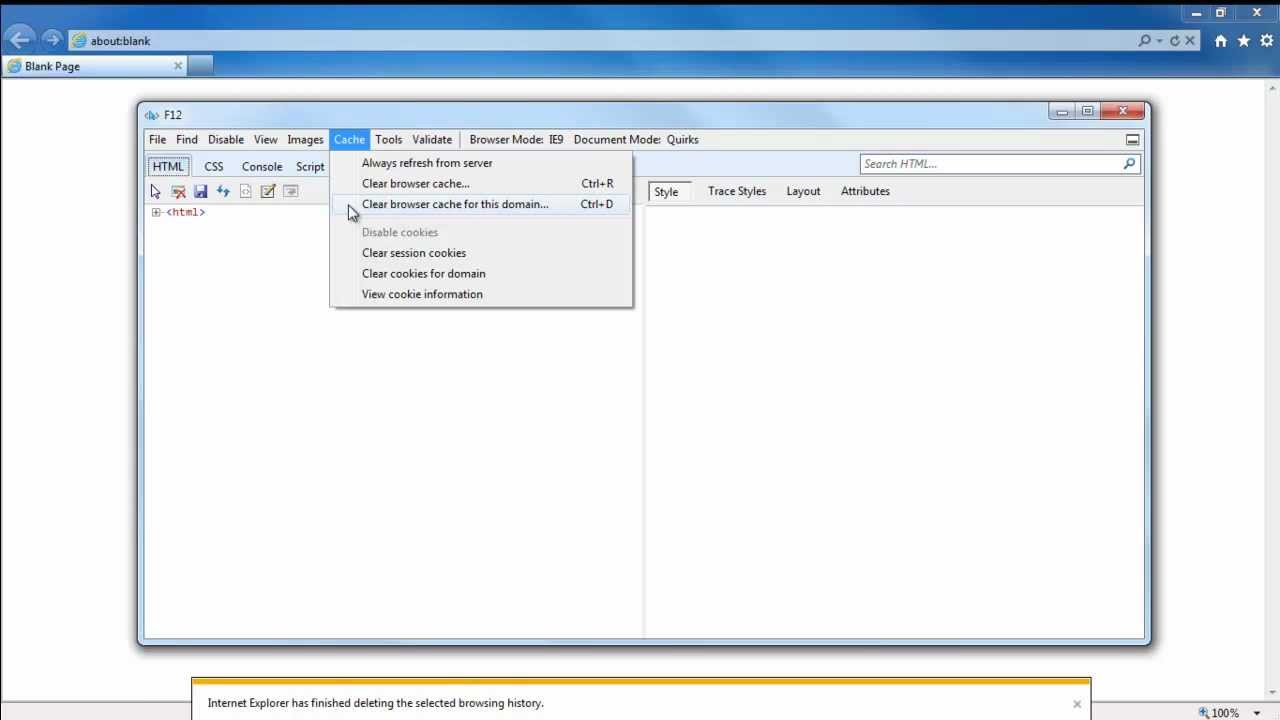Internet Explorer is a web browser which allows people to come and visit web pages. It helps people in solving there queries and doubts regarding any topic. It is a knowledgeable page which tells you all about your queries and gives you more and more information. It also shows you the pictures, videos, news, maps and many more. Clear cache in Internet Explorer follow the steps.
For example, if you want to search any question of your NCRET book then you can type or voice type and search the question answer and also you can find lectures of any particular chapter.
It includes network to share files, several internet connections and provides you the security & privacy settings. It also provides some features like Remote administration, Proxy server configuration and VPN and FTP client capabilities.
Benefits of Internet Explorer:
- Customize the folder on desktop.
- Support for HTML5.
- Ability to Pin your favorite websites.
- Universal
- Enterprise environments.
- You can download Chrome, Mozilla, Firefox and Opera.
- Better Security.
- Store history and pages.
- It is faster with Windows computers.
How to install Internet Explorer in Computer?
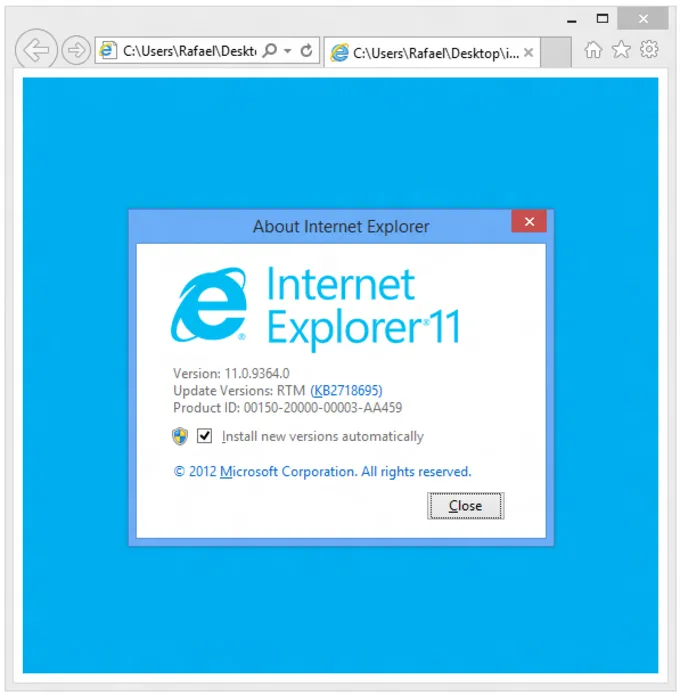
Step-1 Open Microsoft Internet Explorer Page.
Step-2 Click on Download Internet Explorer 11 (32/64-bit).
Step-3 Press Control + J in the web browser.
Step-4 Click the file EIE11_EN.
Step-5 Tap on Yes.
Step-6 Tap on Install.
Step-7 Then restart.
Is Internet Explorer store data?
Yes, Internet Explorer stored data in your local hard drive. The file will locate in C:\Users\user\AppData\Local\Microsoft\Windows\Temporary Internet Files\Content.
How clear cache in Internet Explorer?
Shortcut Method: Press Ctrl + Shift + Delete. How to Clear cookies internet explorer?
Basic Method:
Step-1 Open Internet Explorer.
Step-2 Tap on Menu option and tap on Tools option in it.
Step-3 At the end of the page you will find the option of Internet options.
Step-4 On history option you will see history or your recent search.
Step-5 Tap on Delete button.
Step-6 Clear Internet Explorer Checkbox.
Step-7 Tap on Delete.
Step-8 After sometime, your cached data will be deleted and you can see if Internet Explorer’s performance improves.
In this article you get information about How clear cache in Internet Explorer? If you want more information about How to Clear cookies Internet Explorer? Click Here