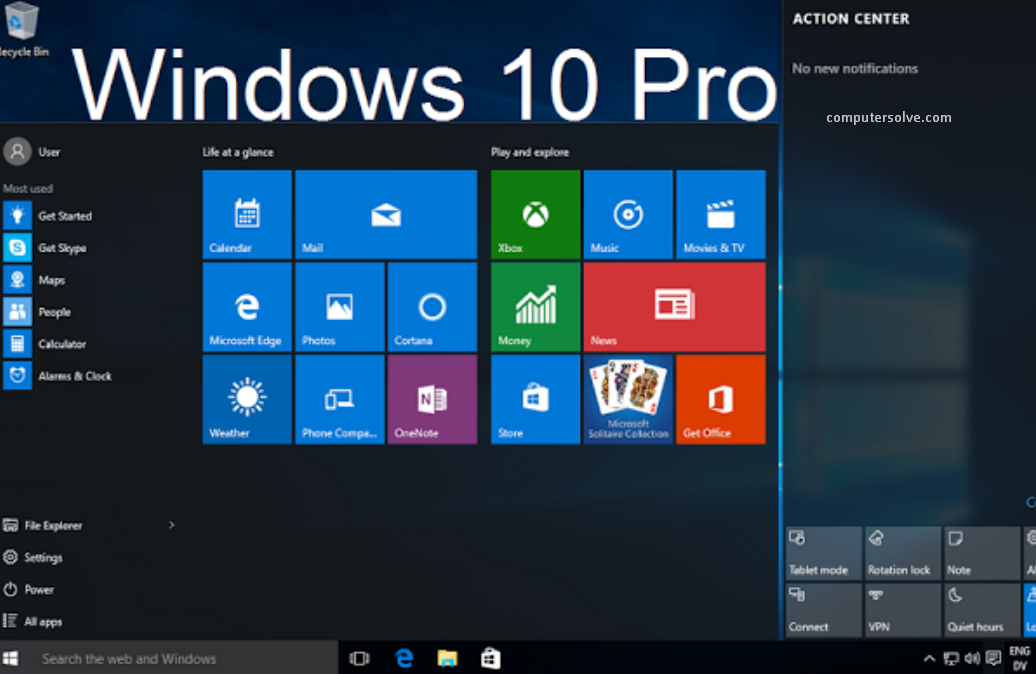Windows 10 Pro Download is designed for businesses and it includes all the features of Windows 10 Home, as well brings additional powerful features. It is a safer choice when it comes to protecting your PC and securing your information. In addition, you can choose to connect it to a domain.
Windows 10 Pro includes all features of Windows 10 Home, with additional capabilities that are oriented towards professionals and business environments, such as Active Directory, Remote Desktop, BitLocker, Hyper-V, and Windows Defender Device Guard.
Learn the basic steps of Windows 10 Pro download. I hope this article helps you in easy downloading:
Option 1 : Download by using Media Creation Tool
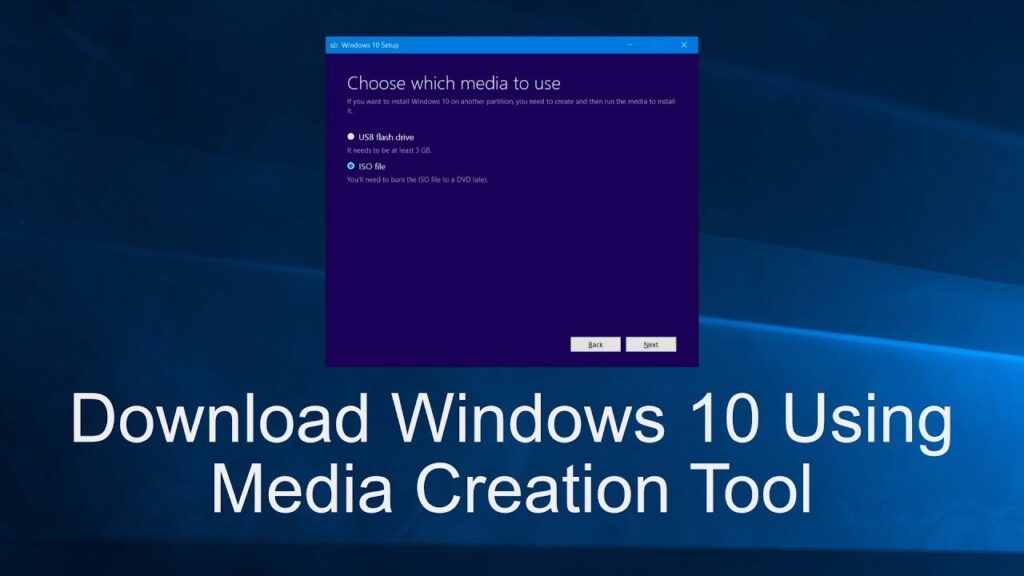
- Download Windows Media Creation tool directly from Microsoft:
https://www.microsoft.com/en-us/software-download/windows10. - Run the Media Creation Tool
Create installation media for another PC and Select preferred language, Select Edition, Select architecture and also Select the media you want to create. - Perform a clean installation
– Boot from the USB flash drive or the DVD you have created.
– Select your language, time, and keyboard preferences.
– Enter product key provided.
– Select Installation type: Custom: Install Windows only (advanced).
– Remove all partitions and create a new one to install Windows.
– Proceed and perform the installation.
OR
- Double-click the exe file to run Windows 10 Media Creation Tool.
- Accept the applicable notices and license terms by clicking the Accept button.
- After a few things get ready, check the box of Create installation media for another PC, and click Next.
- Select a language, architecture, and edition.
- Choose ISO file to get the Windows 10 ISO for installation.
- This process will take a few minutes and wait patiently. During the process, you can easily use the your computer.
Option 2 : Upgrading from Windows 10 Home to Pro
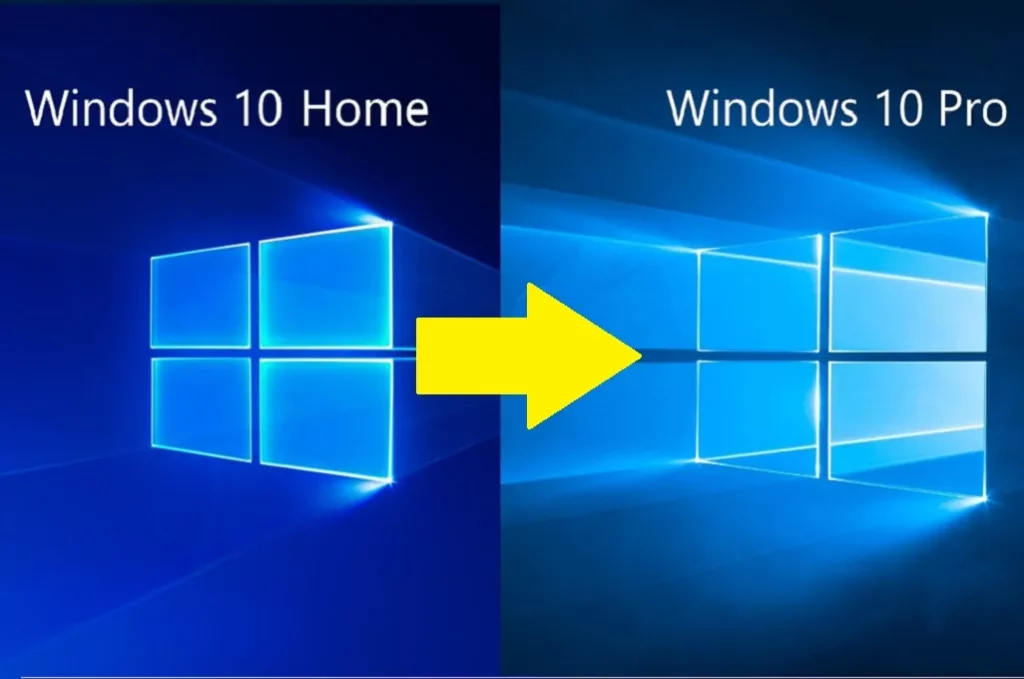
- Press the “Windows key” + “R”, type “slui.exe” and hit “Enter”
- Enter your Windows 10 Pro product key. If it’s not accepted, apply the default product key: “VK7JG-NPHTM-C97JM-9MPGT-3V66T”
If error code “0x800f0805” appears after applying the default product key, please make sure that you have at least 20 GB of free disc space and that Windows is updated to it’s latest version. If those two points apply to you, it is obvious that some important system files are missing. In that case it is necessary to perform a clean installation (see Option 1).
- Go to “System” – “About” and “Change product key” (Click “Yes”, if User Account Control comes up)
- Enter your Windows 10 Pro product key and make sure all open applications are closed and your work is saved, then start the upgrade.
Wait while the upgrade process kicks off – your computer will be restarted several times throughout this process. The amount of time the upgrade takes will vary between systems. But in our experience, it only takes 5 to 10 minutes.
- Choose a language, keyboard method, and time format.
- Click Install now.
- Click I don’t have a product key.
- Choose the Windows edition – Windows 10 Pro.
- Accept notices and license terms.
- Click the second section to install Windows only.
- Decide where you want to install Windows 10 Pro.
- The setup tool is installing Windows 10 Pro now.
Is Windows 10 Pro still free?
Microsoft shut down its free Windows 10 upgrade program in November 2017. If you didn’t get your free version of its best operating system to date, you were pretty much out of luck. Or, so we thought. It turns out, you can still upgrade to Windows 10 without spending a dime.
For most users the extra cash for Pro isn’t going to be worth it. For those who do have to manage an office network, on the other hand, it absolutely is worth the upgrade.