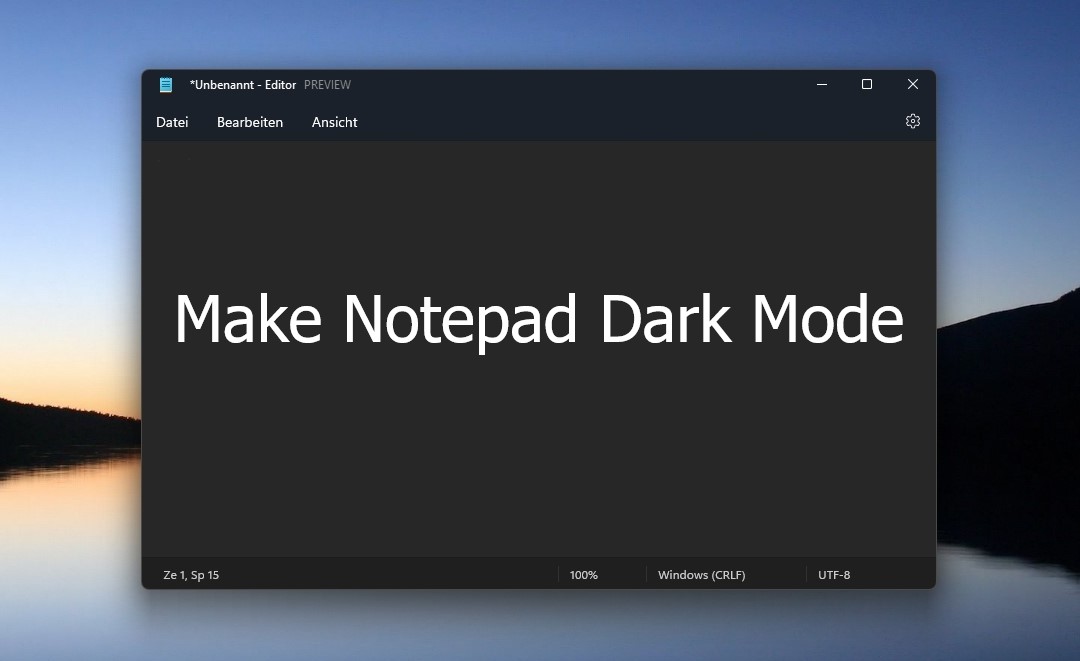Many of us spend a lot of time working on our computers, and most of us prefer to work in darker environments rather than brightly lit ones. If you’re looking to make your favorite notepad app just a little bit darker, keep reading to learn how to make notepad dark mode!
Method 1: Dark Mode for Notepad in Windows
- Open the Windows Settings app. Go to Personalization > Colors page.
- Choose your mode under “Colors” as “Dark.” Select the Dark option from the drop-down menu next to Choose your mode to apply the dark mode across the operating system, including the Notepad.
Method 2: Dark mode only for the Notepad
- Open Notepad (preferably in Admin mode from the search menu) and click the “Settings” gear icon.
- Click on the App theme to see the Light, Dark, and Use system setting option.
- Select the Dark option to apply the dark mode.
Method 3: Dark mode only for the Notepad++
- First, you need to visit the official website of Notepad++ or directly search it on Google
- Click on the download section from the left side of the screen.
- Next, choose the version of Notepad++ that you wish to install on the computer.
- Finally, Finish the installation process and run the program on the PC.
- Open the notepad++ application on your computer.
- Click on the Settings tab that you can find on the header of the application.
- Next, a new page will open on the screen with the various settings menu.
- Further, tap on the Select Theme option to open the dropdown box.
- Choose the appropriate theme that you need to apply to the software.
Tip: Some of the common Notepad++ dark themes are BlackBoard, Deep Black, and Twilight.
- Further, you can customize the theme according to your needs by using the Color Style menu on the panel.
- Once you are ready with the final settings, click on Save & Close button to apply the changes.