Pokémon Go is one of the most popular and most played adventure games in the world. Adventure Sync is one of the advanced features available in Pokémon Go. Adventure Sync is an optional mode that you can toggle on or off in your Settings menu. In 2018 a feature was launched whereby enabling the Pokémon Go Adventure Sync feature you can track your steps in the game as well as win prizes. This feature is available for free till date. It tracks data from fitness apps, including Google Fit and Apple Health, using your smartphone’s GPS. It then gives you in-game credits for the distance you’ve walked based on data collected by GPS and your smartphone’s health apps. This works even if your game app is not open on your smartphone. Adventure Sync stops working while playing Pokémon Go games.
Causes of Pokémon Go Adventure Sync Not Working
- In order for Adventure to sync work and get credit for your health information, your game must be off. Adventure sync stops working due to Pokémon Go game not closing completely.
- Using an older version of the Pokémon Go game can also cause this error.
- Adventure Sync not working in Pokémon Go is that the feature doesn’t have all permissions required.
- Due to Low accuracy mode.
- Battery Saver blocks Adventure Sync on Android devices due to which this error can also occur.
What’s the Solution for Pokémon Go Adventure Sync Not Working?
1. Activate Adventure Sync
- Open the Pokémon Go game application on your device.
- Navigate to ‘Main Menu’ and tap on ‘Settings’.
- Now, open ‘Adventure Sync’ and click on checkbox to activate Adventure Sync.
- Restart the game to check if Adventure Sync is now working.
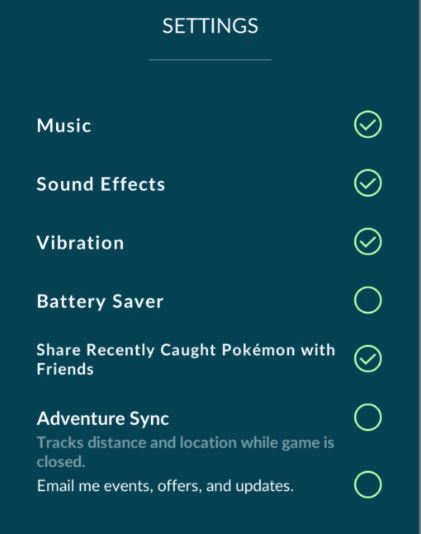
2. Log Out and Log In again
- Open the Pokémon Go game application on your device and Log Out your account
- Now you also need to log the health app, either it’s Android-based or iOS-based.
- Log in again both the health and Pokémon Go game application, respectively, and check if Adventure Sync is now working.
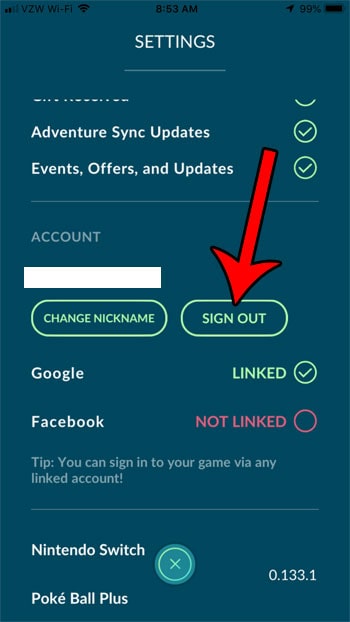
3. Update Pokémon Go Game Application
- Navigate to the Google Play Store and enter ‘Pokémon Go’ in the search box.
- Now, check the app for available updates.
- If there are available updates, click on the ‘update’ button and wait until it finishes updating.
- Now, launch the game to check if Adventure Sync is now working.
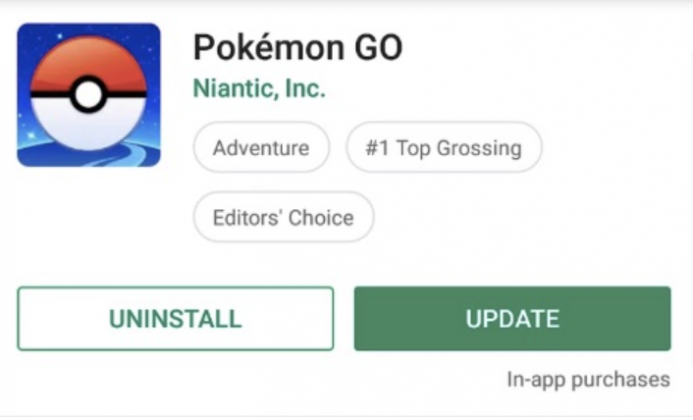
4. Edit Device’s Location Settings
Nowadays every new smartphone comes with battery optimization feature which extends the battery life of your device. The Battery Optimization feature cuts off many smartphone features, including using the device’s GPS in low accuracy mode. The Battery Optimization feature needs to be turned on in High Accuracy mode for Adventure Sync to work.
Steps to turn-on High Accuracy Mode:
- Close the Pokémon Go game app.
- Click on the ‘Quick Setting’ of your device.
- Now, long-press on the ‘Location’ icon to open the Location settings and choose ‘High Accuracy Mode’.
- Restart Pokémon Go game application to check if Adventure Sync is now working.
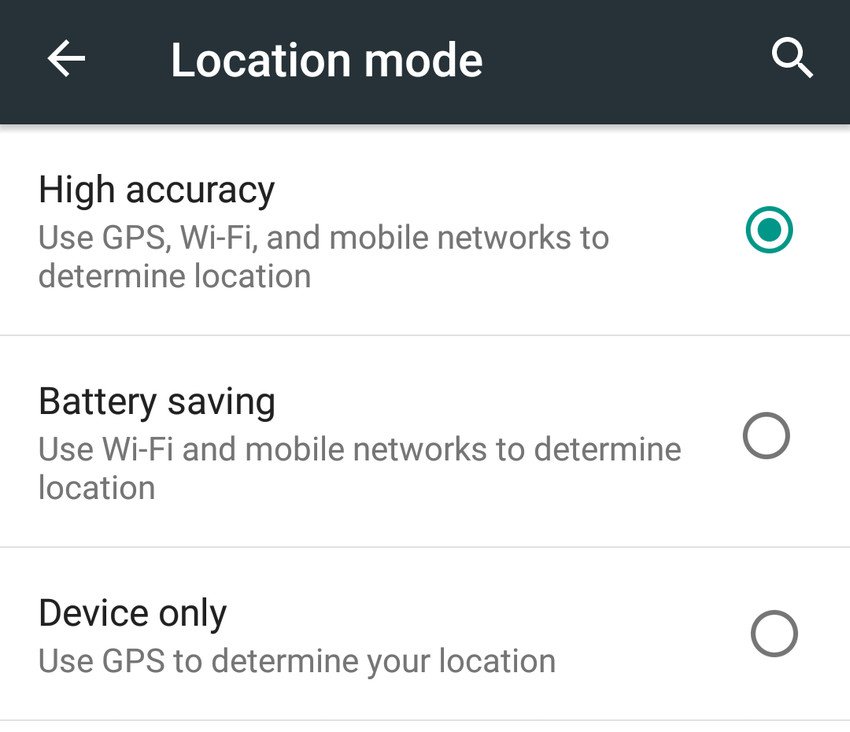
5. Turn-off Pokémon Go Game completely
To solve this problem, completely turn off Pokémon Go games in the background and foreground.
6. Ensure Adventure Sync Has All The Permissions
- On your iPhone, open Apple Health and in Sources and validate that Adventure Sync is allowed.
- Open ‘Settings’, then click ‘Privacy’ and then click ‘Motion & Fitness’.
- Enable the ‘Fitness Tracking’ option.
- On Android devices, install the ‘Google Fit’ application and provide it Storage and Location access. Then, allow the Pokémon Go app to fetch Google Fit data from your Google account.
7. Disable Battery Saver Mode
- Open ‘Settings’ and click on Battery.
- Now, click on ‘Battery Saver’ and choose the ‘Turn Off Now’ button to turn-off battery saver mode.
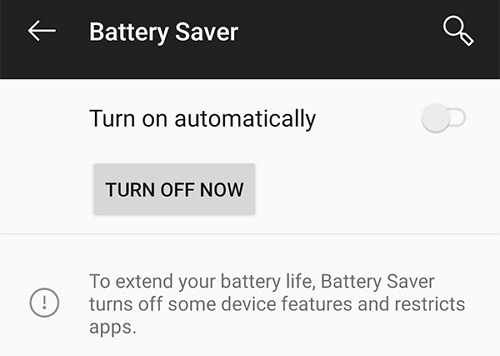
8. Set Time zone to Automatic
- Open ‘Settings’ and click ‘System’.
- Now, click ‘Date & time’ and enable the ‘Automatic date & time’ option.
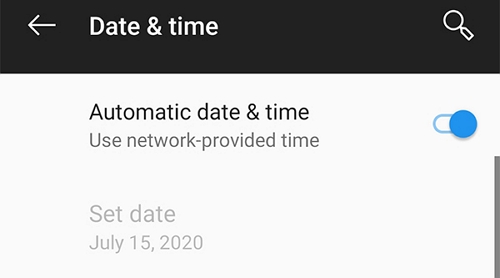
In this article we share some techniques which helps to fix the “Pokémon Go Adventure Sync not the Working” issue. Hope you are like it! Thanks for reading this article.
