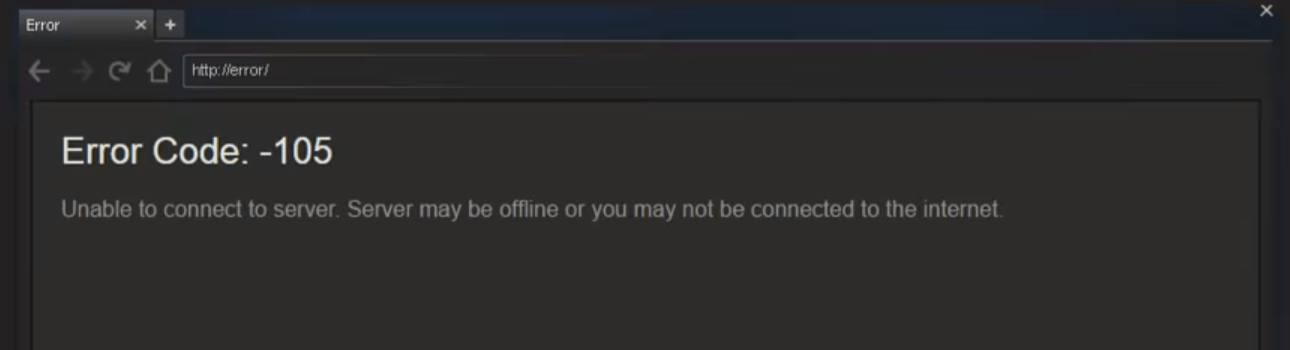Steam is the most popular gaming platform with more than 120 million active monthly players. Steam is Digital Video Games distribution platform owned and run by Valve Corporation. Many gamers around the world use this platform to buy, download and play games. It includes a store where available games and offers are listed. If you have received the Steam error code: 105 while checking for new games to buy, you are not alone, as dozens of users reported the same problem. The Steam store is initially accessible to users at any time. In this article we will solve steam error code 105 Problem.
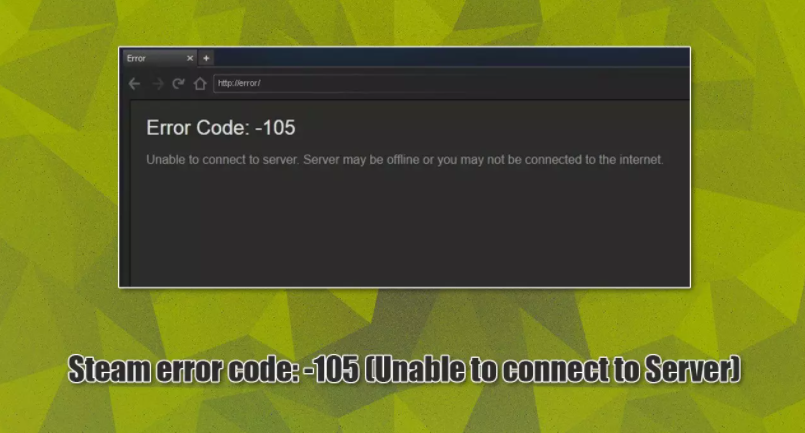
Causes for Steam error code 105:
The main reason the error occurs is commonly related to (incorrect) DNS settings or ad-blocker tampering with Steam’s servers. Before you proceed with the solutions to this issue below, we recommend you ensure that your system is running smoothly and the error is not caused by any unrelated issues within Windows OS itself. For that, we advise running a quick scan with Reimage repair and maintenance utility.
After receiving numerous reports from multiple users we decided to investigate the issue and came up with a set of solutions which solved the problem for most of our users. Also, The major factors that can cause your system to display error code 105 on Steam are:
AdBlocker: If you are using an Ad blocking software on either of your browsers or as a stand-alone application, it can interfere with certain elements of the Steam Client and prevent it from functioning properly.
DNS Settings: It is possible that the DNS configurations of the Internet Connection that you are using have been corrupted or changed due to which the Steam Client is facing issues while connecting to its database.
Slow/Faulty Internet Connection: If the internet connection that you are using is slow or isn’t stable, you might face issues while trying to open the store on Steam client and this error might be triggered.
What is steam error code 105?
Error Code 105 message shows “Unable to connect to server,” which tells you the Steam client software is trying to request information from the server, and there aren’t any answers coming back. Assume that you’re getting this error in Steam alone. If you also aren’t able to use other internet-based services, then this isn’t a Steam-specific problem. In that case you’d be better off with some general internet connection troubleshooting. Here are a few recommended resources:
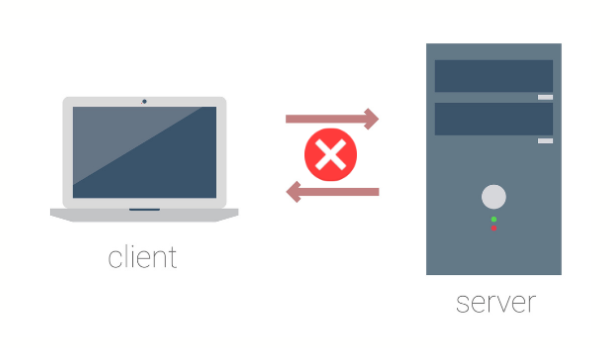
Solve Steam Error 105 Windows PC Code Problem Issue:
Here are some method to solve this issue:
Method 1: Clear the Internet Browser Caches & Cookies on your Windows PC
Steam uses its built-in web browser to retrieve and display content. Like any browser, it has its content cache. It’s not as efficient at managing this cache compared to browsers like Chrome or Firefox. Manually cleaning out the cache seems to be the solution for many users running into server errors like Steam error code 105. Here’s how to do it:
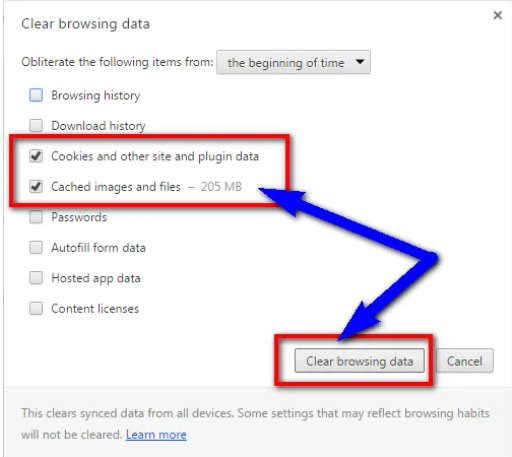
- Firstly, you go to the start menu
- Then click on the Menu option at the top right
- Click on History there & go in it
- Click on “clear browsing data.”
- Select and check the cache & cookies options to remove
- Click on “delete web browsing data” there
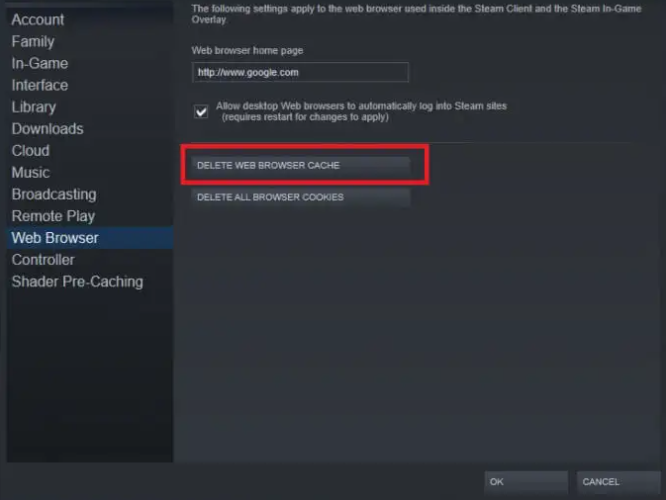
- It will clear the both cookies and caches.
- That’s it, done.
- By clearing your browser caches & cookies will fix this Steam Error 105 problems.
Method 2: Disable Windows Firewall Settings on your Windows PC
Your OS should have added Steam’s client to the list of exceptions on the built-in firewall when you installed it. However, it might have been removed from that list for various reasons. Regardless of why it’s happened, you should check your firewall exceptions to make sure Steam isn’t blocked.
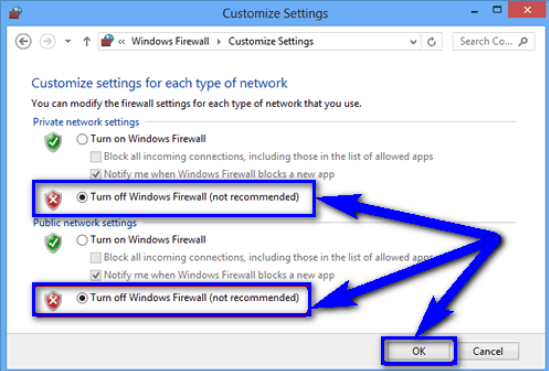
- First, go to the Start Menu.
- Then click on Control Panel.
- Click on Windows Firewall there
- Click on ‘Turn Windows Firewall on or off‘ feature there
- Tick on “Turn off Windows Firewall”.
- Now, Click on ‘OK‘ button there
- That’s it, Done.
- By turning off or disabling the windows firewall settings, it can fix this battlenet Error 105 problem.
Method 3: Disable ad-block:
Ad blockers are popular as invasive advertising on the web can be overwhelming and even a source of malware. If you are using any type of ad-blocking extension on your browser, you should temporarily disable it and see if that helps you to access Steam again. any Ad Blockers installed on the system interfere with it and prevent certain features from working properly. Therefore, in this step, we will be disabling the Ad-blocker Add-on for the Browser.
For Chrome:
- Click on the “Menu” button in the top right corner.
- Hover the pointer over the “More Tools” option and select “Extensions” from the list.
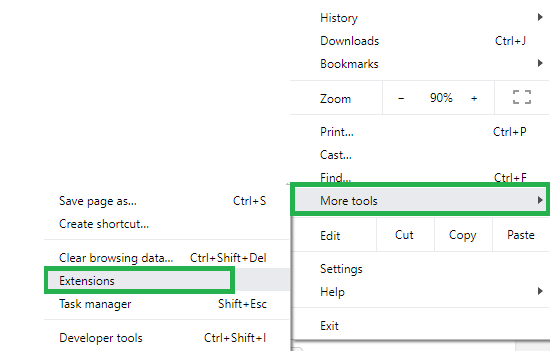
- Click on the toggle in front of the “Ad Blocker” extension to disable it.
- Run the Steam client and check to see if the issue persists.
Method 4: Change your DNS Server on your Windows PC
Sometimes, your DNS address is the main reason behind the 105 steam error. This is because most of the users use their service provider DNS and they are very slow due to their server. For fixing the DNS Server Steam Error 105 Problem, you can change your DNS server by these below steps:
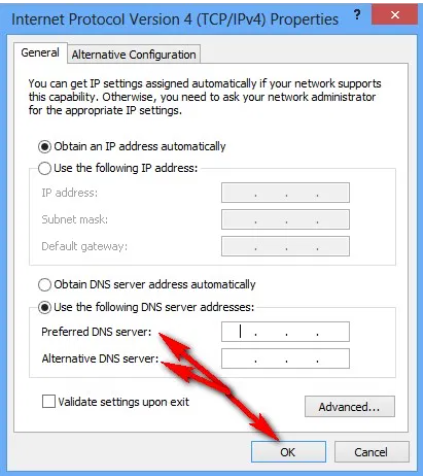
- Go to the Connection
- Right-click on it & select Status option
- Then click on ‘Properties‘ button
- Select Internet Protocol Version 4 (TCP/IPv4) & click on properties button
- Now, select ‘Use the following DNS server addresses‘ there
- Now add –
- Preferred DNS server > 8.8.8.8
- Alternate DNS server > 8.8.4.4
- After changing the address click on OK to apply the changes. This must solve the error 105 in Steam.
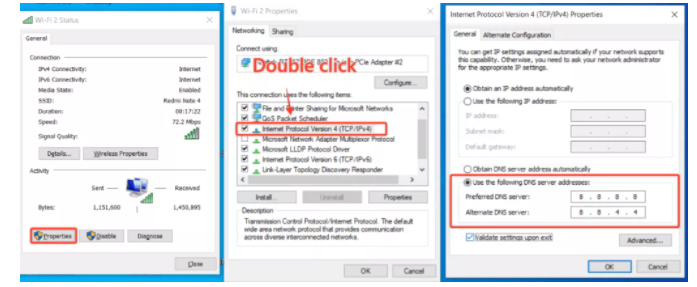
It will change your DNS server. ‘These servers are of Google & can also give you an excellent performance on your internet too.’ & can also quickly solve this Error 105 Wow problem.
Method 5: Flush the DNS through CMD
If the above methods didn’t help you fix the error then try clearing your DNS cache. This method solved the error for many users. So let us see how to flush the DNS cache using the command prompt to fix the error 105.
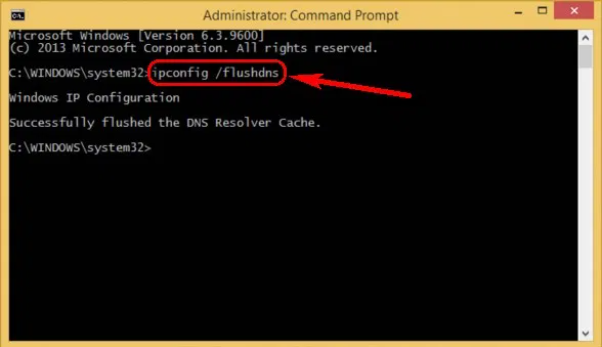
- Firstly go to the start menu
- Then search CMD (Command Prompt)
- Click on it & opens it
- Now, type the command “ipconfig/flushdns” and hit enter, and wait for few seconds for the process to complete.
- You will get the “Successfully flushed the DNS Resolver Cache” message after the completion of the process.
- Lastly, restart your computer and open steam, and check if the error persists.
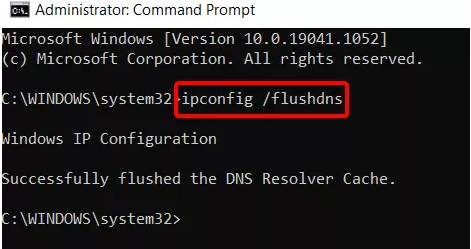
By running this command in command prompt (cmd) can also fix this Error 105 Steam problems.
Conclusion:
In this article, we have successfully discussed the different causes and possible solutions for the steam error code 105. Let us know in the comment box which method helped you solve the error code 105.
Happy Gaming!!!