Sometimes, you might encounter error 429 while trying to access Minecraft Realms. In this post, we will look at the causes of “Realms 429 Error,” and all the possible fixes that you can try and guide you through how to fix the problem.
To better understand error message 429, let’s quickly discuss how the server works and provides services to the users. A basic network consists of a server and a client machine. The client machine sends a request to the server, which in turn responds with a reply. For example, a student (client machine) may send a request to a university server (portal) to view grades in a particular subject.
What is Error 429?
Error 429 means “The request limit has been reached.” It means that your system/network has sent too many requests to the server, and it has locked you out. It is a security technique implemented to mitigate cyber threats such as DDoS attacks. However, there is a catch! Some users will launch Minecraft and get the error even before playing the game.
Causes the Realm 429 Error in Minecraft:
Error 429 occurs when you send too many requests in the given time, so all your requests are rejected for a certain time limit to protect the server.
But most of us have sent the request only once, but the server is still showing the error. There could be many reasons for this, but the main one is that there are many requests, and now the server is blocking any further problems. let’s look at all the possible fixes that you can apply for error 429.
Solution to fix ‘Realms (429)’ Error Code in Minecraft Realms:
Below some soution to fix ‘Realms (429)’ Error Code in Minecraft:
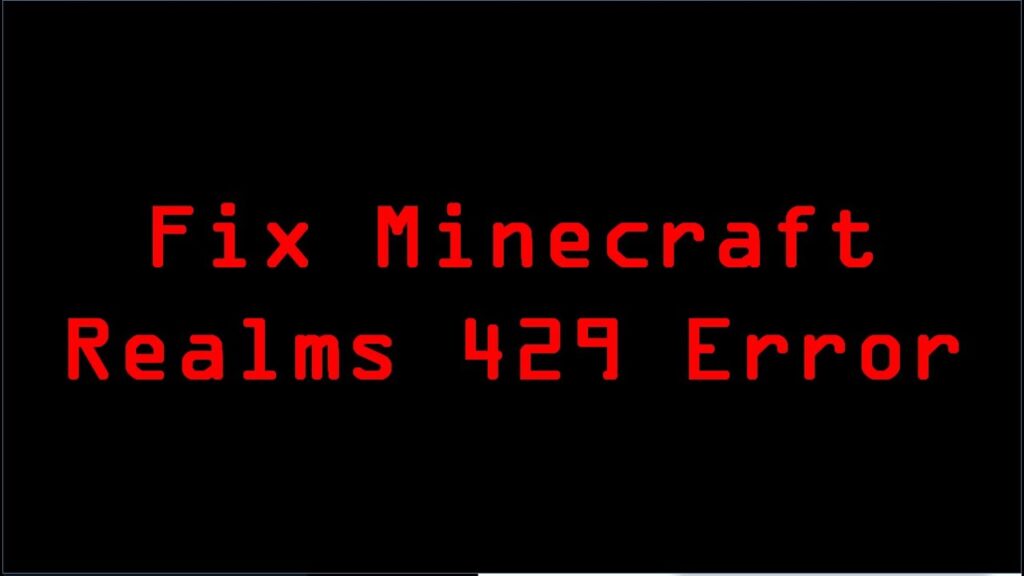
Disable Java Updates on windows:
Disable Java Updates on windows is the way to solve realms 429 error on windows. if you want to disable java update on Windows follow these steps below:
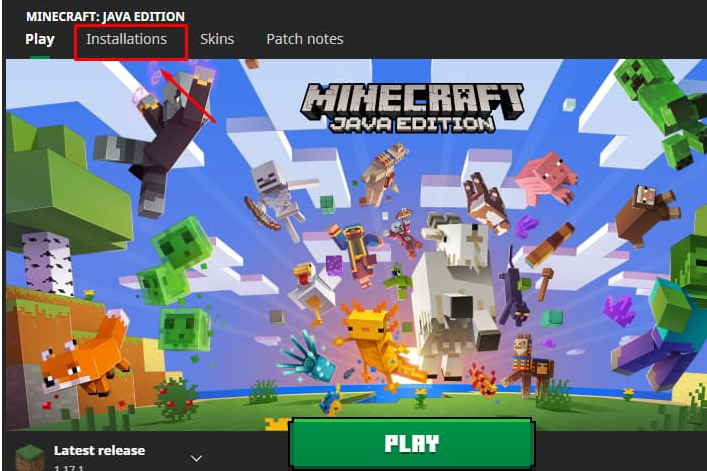
- First of all, go to control panel by clicking on start menu then typing control panel.
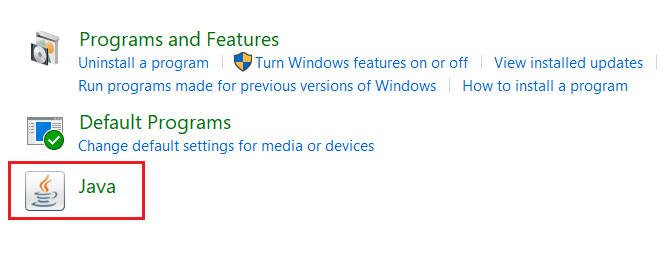
- Then go to programs.
- Open the Java control panel by right click on java then open.
- Then inside the Java control panel go to “Update”.
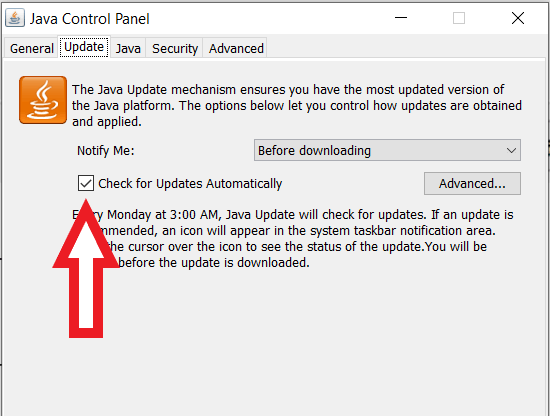
- Uncheck the “Check for Update automatically” box inside the Update.
- You uncheck the box a warning will pop up, “Click on Do not check”.
- Click on Apply and Ok.
- Now all you have to do is run the game and hopefully the issue is fixed.
Reinstall Minecraft on windows:
If you want to solve Realms (429) error code in Minecraft you can use another solution which is Minecraft Reinstall. Reinstalling Minecraft on Windows can be slightly different from other applications if you want to keep your game saved progress. Follow the steps below to uninstall Minecraft on your Windows PC.
- Use the keyboard shortcut Win + R, type %appdata%, and press Enter.
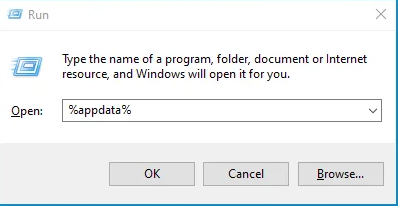
- Open the AppData then Roaming folder.
- Locate the ‘.minecraft‘ or ‘Minecraft‘ folder and double click to open it.
- Copy the saves folder in a different directory.
- To uninstall Minecraft, go back to the Roaming folder and delete the Minecraft directory.
To install Minecraft, follow the steps below:
- Download Minecraft setup from their official website.
- Then double click the launcher to install Minecraft.
- Open the AppData then Roaming directory, use the keyboard shortcut Win + R, type %appdata%, and hit Enter.
- Navigate to the Minecraft folder and paste the save folder you copied earlier when uninstalling Minecraft.
Reboot Your Router and PC:
If you want to solve Realms (429) error code in Minecraft you can use another solution which is Reboot Your Router and PC. Even if after reinstalling Minecraft, you are still getting error 429, reboot/ restart your PC and router. Rebooting a PC is relatively straightforward. Click on the power option and select the restart option. However, things might be a little different with the router.
There are two methods you can use to reboot the router:
You can log in to the router by typing the Gateway address on your web browser and logging in with the proper credentials. Therefore, you need to know these credentials like username and password. Once logged in, you should be able to see an option to reboot your router.
If you don’t have login credentials, you can use the physical power button to shut down and power up the router.
Here are some more fixes that can help you solve Minecraft Realms 429 error:
- Realms only works with non-beta versions of Minecraft, so make sure you’re not using a beta version of Minecraft. Exit the beta version and restart the game.
- Make sure you have a stable connection to your router.
- Configure your router to use Moderate or Open NAT.
- If you have a firewall, antivirus, or are using a VPN, make sure the settings aren’t blocking or slowing down your Internet connection.
- Try closing Realms and re-opening it on your PC.
- Try reverting to a previous save of your worlds via your Realms backup menu
- Switch world slots and load a new world.
Conclusion:
This brings us to the conclusion that, even though the error 429 is mainly due to the client PC sending too many requests to the server, there are other underlying issues that can lead to this error. So here we have seen how to solve those error 429 I hope this article will be helpful for you.
Thank you for reading this article!!
