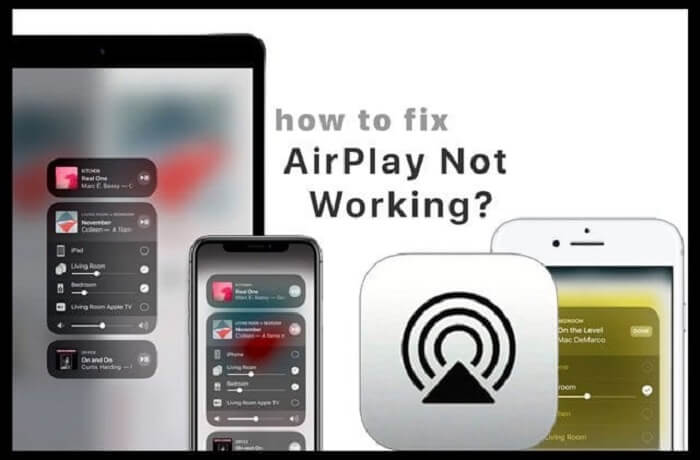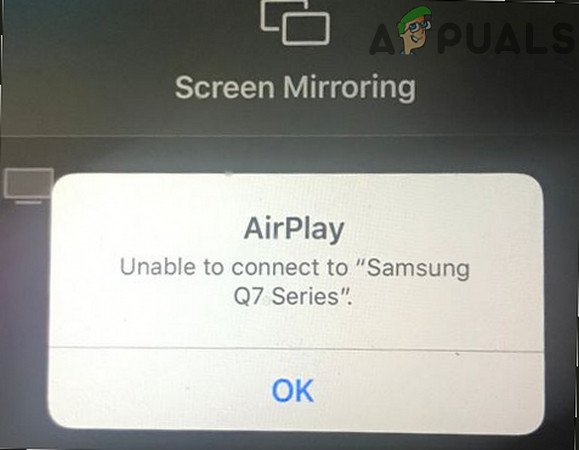If the TV’s firmware or the host device’s (such as a Mac) OS is out of date, AirPlay may not work on your Samsung TV. In addition, misconfiguration of Samsung TV’s settings (such as Auto Protection Time, IP Remote, IPv6, etc.) can also cause the problem.
The problem arises when the user tries to broadcast content from an Apple product to a Samsung TV but fails to do so. In some cases, the Samsung TV is not even shown as a device in AirPlay.
You can fix AirPlay by trying the solutions given below but before that, make sure you carry out the basic troubleshooting steps :
- Your Samsung TV supports Apple AirPlay feature.
- Check if restarting all devices (TVs, Macs, and networking equipment such as Apple products), unplugging your power cables for 5 minutes, plugging the power cables back in, and powering on the device fixes the AirPlay issue Is.
- Check if using AirPlay after disabling Bluetooth solves the problem. If that doesn’t do the trick, check if enabling Bluetooth and selecting TV Airplay fixes the issue. If the problem persists, check if reconnecting the TV and Apple device (such as iPhone) via Bluetooth to AirPlay resolves the issue.
- You can also make sure that no VPN is causing the problem on devices like TVs, Apple devices or routers. See if connecting a device without a Wi-Fi extender (if used) fixes the AirPlay issue. Make sure that no network security application (such as Pi-hole or pfBlockerNG) is causing the problem.
How to fix if Airplay is not working on Samsung TV ?
With the development of technology, our life has become very easy. It has also brought us some commonly occurring problems with our modern equipment. These complications are usually elementary to solve, and at the same time they take up a lot of our precious time.
So, if you have problems with Airplay not working, Airplay not showing video or audio on your Samsung TV, then continue reading this informative article that will guide you every step of the way to fix them.
What to do if Airplay is not working and showing black screen?
If you turn on your Samsung TV to watch your favorite movie or series and see that your screen is black, it will not be a pleasant moment. First, check if you have turned on the power and that the cables are connected properly to confirm the flow of electricity. If this black screen persists, follow the instructions below.
- If you can only see a black screen on your Samsung TV’s display, check if your TV has been updated recently.
- Samsung TVs that are not taking advantage of the latest updates often show strange and random problems and cannot turn on.
- To update your Samsung TV, the first thing you need to do is click on the ‘Home’ option. This will take you to ‘Settings’. Click here to view ‘Support’. Under that section, find ‘Software Update’ and click on the ‘Update Now’ section. This process will perform the necessary updates on the Samsung TV when the update is available.
- If you don’t see an update available or face the same issue even after updating the TV to its latest version, turn the TV off and turn it on again.
After turning it on again find the option of ‘Settings’ and click on ‘General‘. You will see ‘Airplay Settings‘ there. A good suggestion is to deactivate the ‘require code‘ option. This will definitely make your Airplay on Samsung TV work properly.
Samsung tv airplay settings not available –
This is a common problem regarding AirPlay screen mirroring on Samsung TVs. AirPlay settings let you enhance your viewing experience and enable you to take control and fix any problems you may have. So, seeing that the settings are not available is undoubtedly going to shock any user. This issue occurs when AirPlay does not generate the AirPlay code.
To fix this problem Airplay is not generating code, you have to go to Airplay settings and activate this feature within TV. But if you find that you do not have access to the settings, then you will have to try different methods to fix this problem.
If you can’t access the AirPlay settings on your Samsung TV, it’s likely that the devices you’re using for screencasting need to be updated as soon as possible. Particularly if you are using Airplay 2, your iOS or macOS devices require specific firmware conditions.
So, take your device and update it to the latest version. After updating your devices, you are most likely to see hassle free Screen Mirroring on your Samsung TV.
If AirPlay settings are still not visible or accessible, make sure that all your devices from which you are using AirPlay and your Samsung Smart TV are connected to the same WiFi. If you want to fix this, access the WiFi settings from your device. You have to follow the same procedure on your Samsung TV, which is written below –
● Go to ‘Settings‘ of your TV.
● Under the ‘General’ section, you will find ‘Network’.
● On clicking ‘Network Options’ it will take you to ‘Network Settings‘ option.
● Under that, find ‘WiFi networks‘ and check if both your TV and smart device are connected to the same WiFi network. Then, change networks if necessary.
What to do if Samsung TV AirPlay is not available ?
Airplay is an exceptional feature which is very easy to operate through various smart devices. But what if you find that AirPlay is not showing up on your Samsung TV?
Most of the problems of this type occur when your devices are not updated to their latest versions. If you haven’t updated your Samsung TV recently, consider doing it now. It won’t show Airplay unless it has recent updates. You can refer to the previous section of the article titled ‘AirPlay Not Working and Showing Black Screen’ to learn how to update your Samsung TV.
If you don’t find an update available, it means you updated it recently. In that case, reboot your Samsung TV. After it restarts, try pairing your smart devices with it once again. Check the WiFi network of both the TV and your device. Make sure they are all connected to the same network domain.
How to get airplay code for samsung tv?
If you are facing the issue of Airplay code not showing on your Samsung TV, then consider checking the following instructions –
● To get AirPlay codes from devices like iPhone or iPad to your Samsung TV, find any video or audio you want to share with the TV screen.
●Try to find the Airplay icon on your smart device. Usually, it is at the bottom of the device’s screen. Look for a TV-shaped icon and a small triangle beneath it.
●Then select your Samsung TV, and you’ll be able to mirror your content.
●For Mac users, click on ‘Menu Bar’ to find ‘Airplay Status’. From here, you can select your Samsung TV and connect it to your Mac via AirPlay.
AirPlay Screen Mirroring has enabled us to enjoy a wide variety of content on our TV – a much bigger screen. This technology does not harm our eyesight as it allows us to leave behind small unbearable phone or iPad screens. So don’t worry if there is an Airplay issue. Instead, find out the easiest ways to fix them from this article.