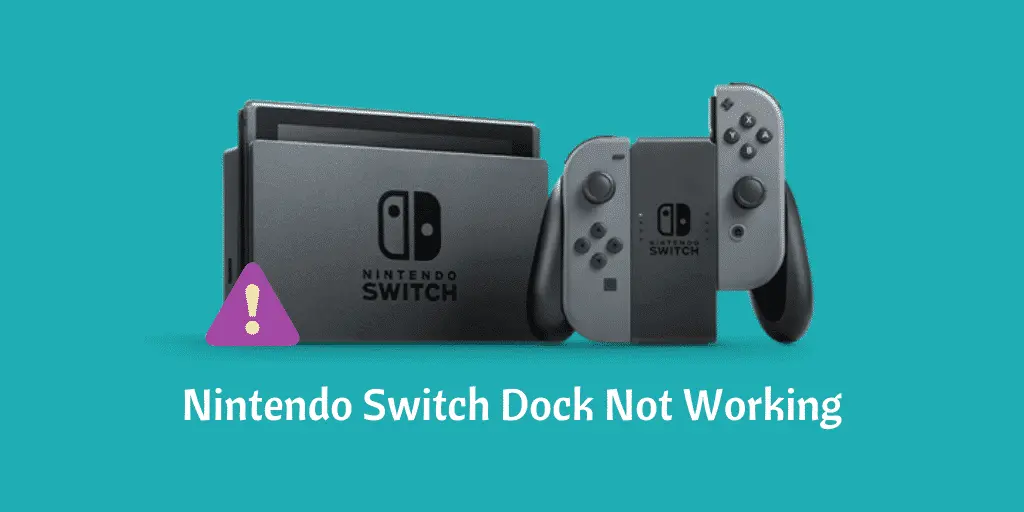The Nintendo Switch Dock is an accessory included with the Nintendo Switch. The dock connects the Nintendo Switch console to the TV and charges the console. Nintendo Switch Lite is incompatible with this accessory. In 2021, a revised version will launch with an OLED model that replaces the USB port with an Ethernet port.
Features of Nintendo Switch Dock –
The Nintendo Switch Dock includes a USB-C connector for connecting to the Nintendo Switch, a USB-C port to AC adapter, an HDMI out port for connecting to a TV, and 3 USB ports for accessories and charging cables. The USB-C port, HDMI port, and one of the USB ports are located on the back of the dock behind the cover, with a hole on the right for cable management. Other USB ports are located on the left side of the dock. There’s a light in the bottom left on the front of the dock to indicate whether the Switch is connected to the television.
What is the Nintendo Switch Dock used for ?
The dock, in the simplest terms, is a charger and a TV connector. This is how you transition from handheld mode to TV mode. There are cable outputs inside its casing which can hold all the connections neatly and efficiently.
Using the Dock :
To properly setup the dock, follow these steps :
- Open the back case. Pull gently to avoid damaging the cover.
- Inside you’ll find cable outputs marked as AC Adapter, USB, and HDMI Out.
- Connect the Nintendo AC Adapter USB port to the top output marked AC Adapter. Do not plug it in the USB outlet. The USB is used for LAN adapters or other peripherals that require a USB connection.
- Plug the HDMI cable on the output marked HDMI.
- Plug the other end of the HDMI to your TV.
- Plug the AC Adapter to a wall socket.
- Remove the Joy Con Controllers. Note that if these controllers weren’t previously attached, they might need to be registered first before you can use them wirelessly.
- Slide the Switch console, with the LCD screen facing the front of the case into the dock.
- Turn your TV on, then select HDMI.
What could be the reason for Switch Dock not working ?
We have explored several user cases and looked at their scenarios in detail. After a detailed inspection of each case, we experimented with our unit and came up with a list of reasons why you might be having this problem.
Below are some reasons why the Switch Dock may not work properly with your Nintendo Switch :
Switch dock in error state : Like all other peripherals, Switch dock can get into an error state where it fails to recognize and connect to your Nintendo Switch or your TV. Here, power cycling usually does the trick.
Cables in the Wrong Order : We found an interesting discovery, where the order of the cables controlled how the dock behaved. It looked like an unintentional coding bug/mistake made by the Nintendo Engineers and exists to this day. Plugging the cables in in the correct order usually fixes the problem.
Faulty Dock : Your Dock could also be faulty. Consoles have been known to get issues even if they are new all the time. There’s nothing here you can do other than take your peripheral to a Nintendo service center and have it checked (but first you need to make sure you really do have a faulty dock!).
The cable isn’t providing enough power : Since the Switch Dock is primarily used to charge your Nintendo Switch device, it’s possible that it isn’t working as expected because the power cable attached to the dock is not connected to peripherals. not providing enough power. There are many different angles to this and will be discussed in the solutions.
HDMI Issues : If you are unable to connect your Switch Dock to your TV, you should check if HDMI is plugged in correctly. If there is a problem with the HDMI, you will not be able to connect.
Power Outlet : Another interesting finding we found was that the Switch Dock likes to be fully plugged into a power outlet. This is probably due to the fact that it requires a substantial amount of power to operate as expected.
Bad Configuration : If bad configurations are stored on your computer, Switch Dock will not work or will work less. Here you can either reset the temporary configuration or perform a hard reset.
Solutions for Nintendo Switch Dock if Nintendo Switch Dock is not working –
Solution 1 : Power Cycling Complete Setup
Before we try any technical solutions, you should try to power cycle your entire setup. Power cycling is the act of completely restarting your peripherals so all their temporary configurations are reset and when they are powered up, they have to create new configuration files. The act of power cycling is extremely popular and works with computers and consoles alike and is usually the first step in any troubleshooting process.
Before you power cycle, make sure that any unsaved data is saved. In some cases, some temporary settings may be set to default, so keep that in mind.
- Unplug the HDMI cable from the Switch dock and also the power cable.
- Now press and hold the Power button for about 10-15 seconds.
- Now you have to wait for 30-40 seconds. During that time, try power cycling your television and Nintendo Switch as well.
- After the time has elapsed, plug everything back in and turn them on. Now try connecting the Nintendo Switch to the dock and check if the problem is resolved.
If you fail to fix the problem via power cycling, then proceed to the next solution. This means that there is no problem with the temporary configuration and the problem could be with the hardware module.
Solution 2 : Putting the cables in the correct order
Another solution we can try is to put the cables in a specified order. It doesn’t make sense but in our investigation, it turns out there is a particular bug or a problem where the Switch Dock only responds to the specific order in which the cables are inserted which includes the power cable, HDMI, and switch. peripheral.
Since all the fuss is about order, we recommend that you follow the steps below in exactly the order in which they are listed. It seems that the Switch dock’s firmware crashes when connected to a TV before powering up the HDMI.
- Unplug every cable from the Switch dock, including HDMI, power, and Switch peripherals.
- Now, first plug the power cable into your Switch dock. Make sure power is coming by looking at the power LED.
- Next, plug in the HDMI cable (here we are assuming that the HDMI cable is already connected to your television and the HDMI input is selected).
- Now, insert the Nintendo Switch into the Dock. If all goes well, the green light will turn on and it will be switched to HDMI
Now try using the Dock and Switch device and see if the problem is resolved for good.
Solution 3 : Checking the power cable
Your Switch dock is responsible for connecting your Nintendo Switch to your TV and charging it. Since it does loads of these tasks, it obviously requires a decent amount of power. If sufficient power is not supplied, the Switch Dock will not work as expected and causes various issues such as it not charging or connecting to the TV properly.
Think of the analogy of a power supply unit to a computer. If the PSU is not strong enough (ie the wattage cannot support the power of the modules in your tower), some modules (such as graphics cards) will fail to power and operate.
Make sure you’re plugging in the original Switch Dock power cable and plugging it into an independent power outlet. The latter point is very important. Even though it doesn’t make sense because this plug-in will consume the same amount of power through an extension, among other things, it looks like the only power outlet you put it into can be connected to another electronic device. is shared.
Solution 4 : Checking Your HDMI Cable
Another situation that many users experience is that the Switch Dock successfully charges the Nintendo Switch but fails to connect it to the TV. The first thing that should come to your mind is an HDMI cable. The HDMI cable connects your TV to your Switch dock. If the HDMI cable is bad or there is a problem with it, the content will not be able to transmit properly and therefore you will not be able to connect.
You can test this by connecting your HDMI cable to another device such as a laptop or computer and see if the HDMI cable works. Make sure one end is connected to the TV and not any other device. Once you are absolutely sure that the problem is not with your HDMI cable, move on to the next solution.
Solution 5 : Checking for Faulty Dock
If all the above methods do not work then you should check if your Switch dock is faulty or not. There are many instances where the dock itself is problematic and there are problems inside its hardware module. If that’s the case, there’s no way to make it work for you.
To check if you have a faulty dock, you can borrow the dock from a friend and then try plugging your Switch and TV into it. Make sure you keep solution 2 in mind. If the Friends Dock fails to connect properly with your Nintendo Switch/TV, it probably means there is some problem with the settings. If it does then this rectifies in case your case to be a faulty dock.
Here, you can either go to Nintendo’s customer service center if it has a warranty. However, if you want to avoid traveling for nothing, you can try contacting the support website and talk to the officials there. Talk to them and tell them about your situation.