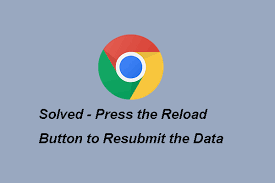webpage requires data that you entered earlier in order to be properly displayed. You can send this data again, but by doing so you will repeat any action this page previously performed. Press the reload button to resubmit the data needed to load the page.
Where and what is the reload button to resubmit?
Reload button to resubmit is nothing but your standard web browser refresh button. This could be the F5 key on your keyboard, the reload button next to the address bar, or the button on the prompt itself.
On Android, you’ll first need to tap the icon in the top-right corner of the screen and then tap the “Refresh” icon at the top of the resulting drop-down menu.
If you hit the reload button while submitting the data, a confirm that the form resubmit dialog pops up in Chrome. This happens even when you refresh Chrome and also after pressing the back button. dialog boxes started popping up after refreshing pages that never contained any forms, to begin with.
Some Fixing Ways to Press the Reload Button to Resubmit the Data:
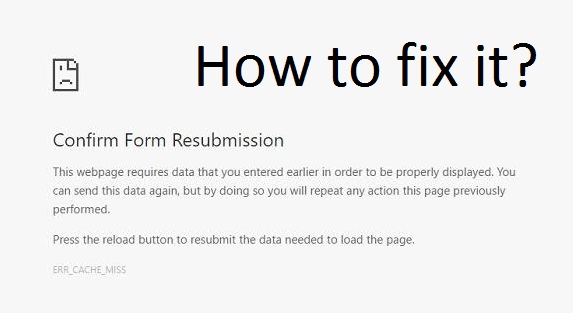
Fix 1. Disable Confirm Form Submission:
To solve the error that press the reload button to resubmit the data, you can choose to disable the confirm form submission. here is the steps:
- Right-click on Chrome desktop shortcut and choose Properties.
- Go to the Target section and append -disable-prompt-on-repost at the end of chrome.exe.
- Click Apply and OK to save your changes.
- Once all steps are finished, restart Google Chrome and check whether the issue that press the reload button to resubmit the data is fixed.
Fix 2. You Can Clear the Cookies On Your Browser:
To solve the error that press the reload button to resubmit the data, you can choose to Clear the Cookies On Your Browser. here is the steps:

- Firstly Open Google Chrome.
- Click the three-dot button on the right corner to continue.
- Then choose Settings.
- Scroll down to find Privacy and security.
- Then click Clear browsing data to continue.
- Select the relevant timeframe for which you want to clear your data. If you want to clear all data, choose All time.
- Check the boxes: Cookies and other site data and Cached images and files.
- Click Clear data to continue.
Fix 3. Turn Off Corrupt Browser Extensions:
To solve the error that press the reload button to resubmit the data, you can choose to turn Off corrupt browser extensions. here is the steps:
- You can open google chrome.
- Click the three-dot button on the right corner to continue.
- Then choose More tools.
- In the pop-up window, disable corrupt browser extensions.
- Once all steps are finished, restart the browser and check whether the issue of press the reload button to resubmit the data is fixed.
Fix 4. Reset Google Chrome:
If you can fix the issue that press the reload button to resubmit the data, you can choose to reset Google Chrome.
here is the steps:
- You open google chrome.
- Click the three-dot button to continue.
- Then click Settings.
- Scroll down and click Advanced to continue.
- Then go to the Reset and clean up section.
- Then click Restore settings to their original defaults.
- In the pop-up window, choose Reset settings.
Conclusion:
If you are pressing the refresh button or trying to go back, you may encounter the error that presses the reload button to resubmit the data. This post from ComputerSolve tells you how to fix reload button to resubmit. Also, you can visit ComputerSolve to find more Windows tips and solutions.