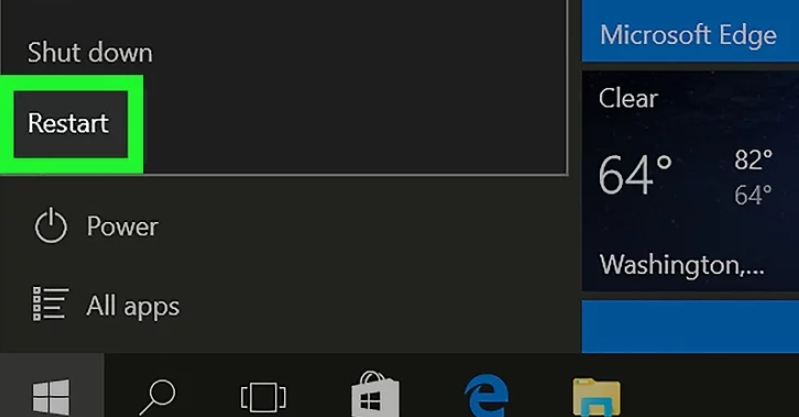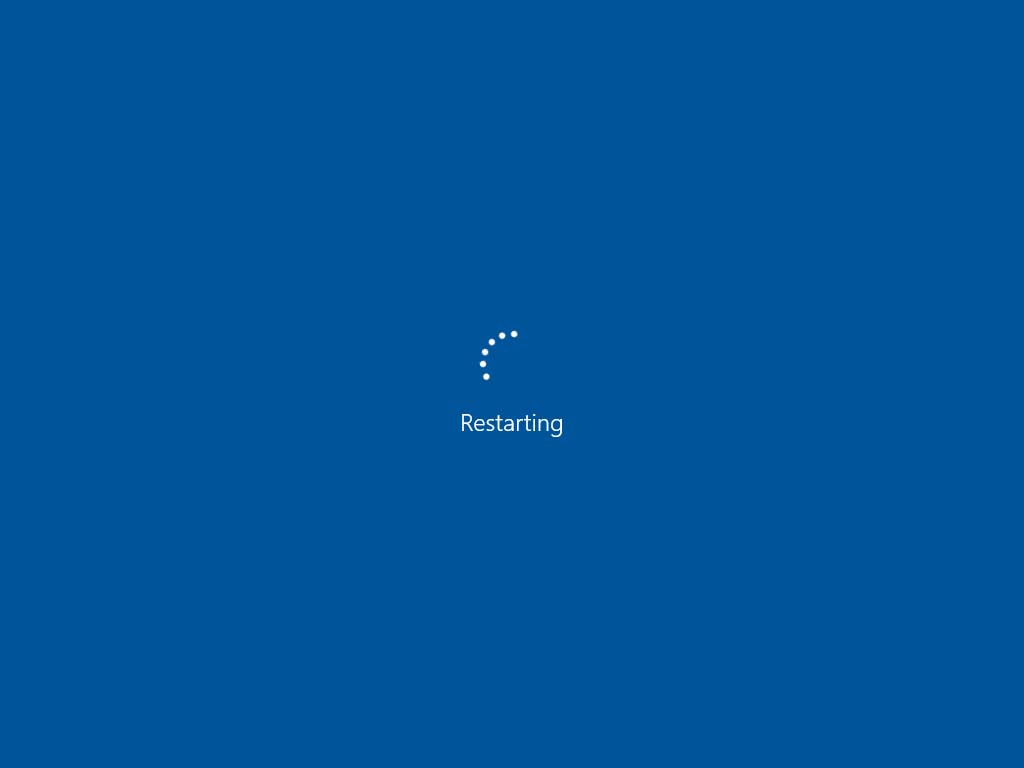It’s very rare that you would ever need to restart your Windows, but it can be frustrating to know how to do it. That’s why we’ve created this step-by-step guide on restarting Microsoft Windows and getting back to work again as quickly as possible.
How to Restart Microsoft Windows?
To restart Microsoft Windows, you can perform four different methods, which we have described below.
Method 1: Restart using Start Menu
One of the most obvious ways of restarting your Windows PC is by using the Start Menu. Here’s what you need to do. Open the Start Menu and go to the Power menu and click Restart.
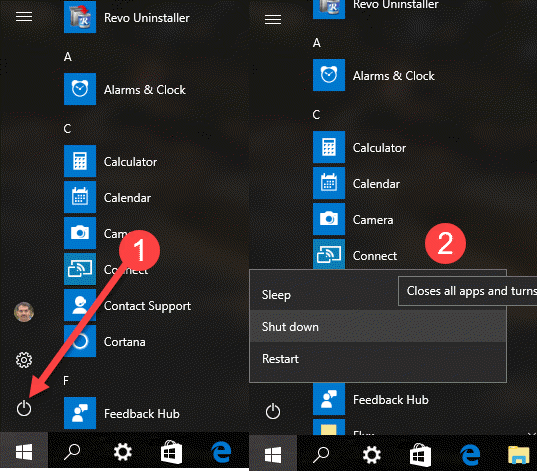
Method 2: Restart Using Ctrl + Alt + Del
Press Ctrl + Alt + Del to take you to the Windows lock screen. Locate and click the power icon in the lower-right corner of the lock screen. Select Restart from the menu that appears.
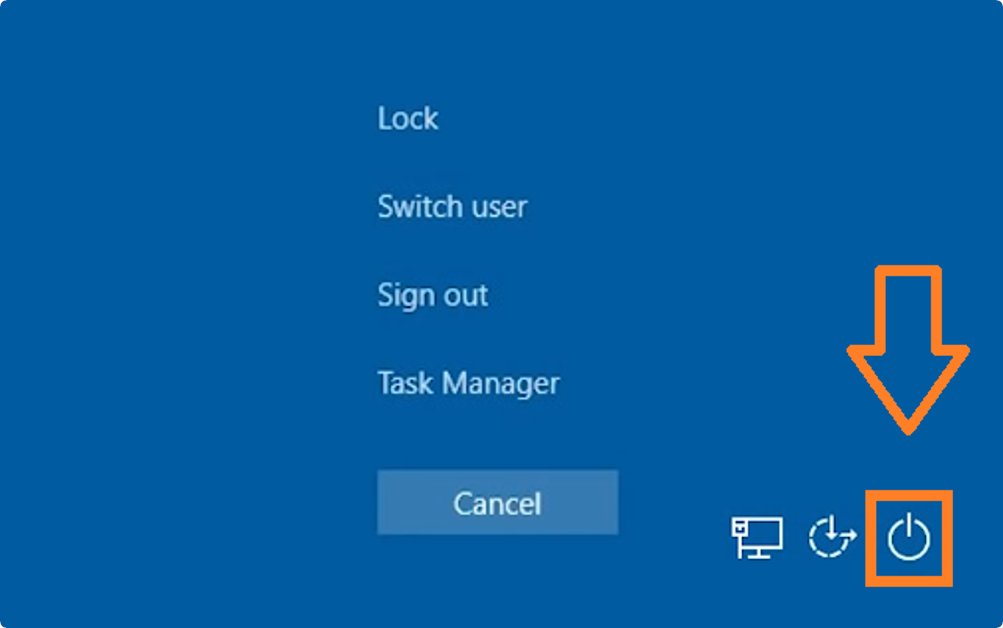
Method 3: Restart Using Command Prompt
Click the start menu and search cmd (short for a command), and press Enter. Type shutdown -r and press Enter.
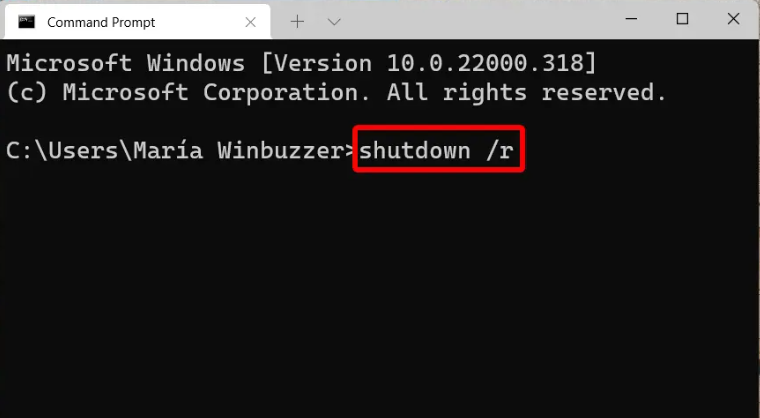
Method 4: Restart Using Windows + X
Press “Win + X” Key on your keyboard to open the menu, From there, go to “Shut down or sign out” and choose “Restart.”