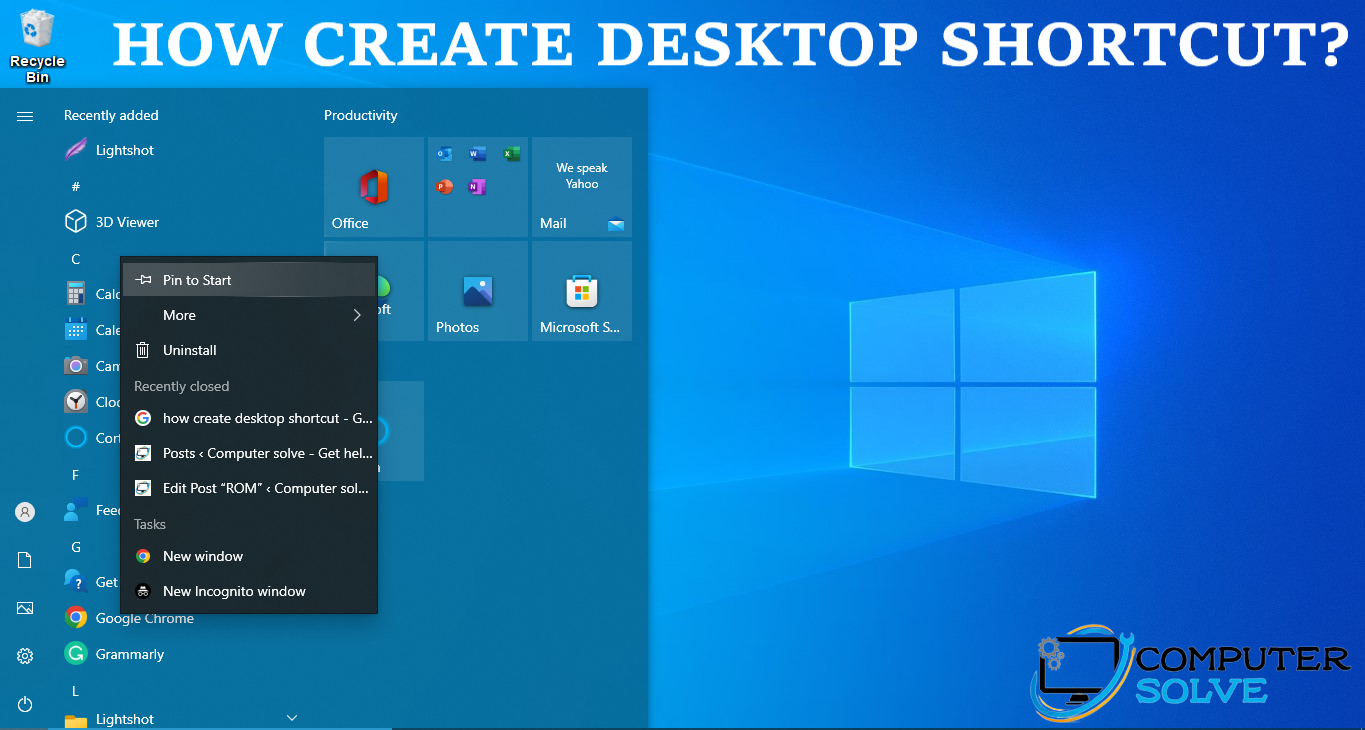When we create a shortcut on the Windows desktop, we get easy access to any file or program installed on our computer. So, In this article, we’ll learn different methods to create a shortcut on the desktop.
Since there are two requirements for creating a shortcut. First, you have to know the file or program path or be able to navigate to it. Second, you must have permission to access the file or program.
Creating a Shortcut on the Desktop
Below are the steps given to create a shortcut on your desktop by using the ‘Create Shortcut‘ wizard.
- Initially, On your desktop screen, you need to right-click any empty space.
- In the drop-down menu that appears, choose ‘New‘.
- Then select ‘Shortcut‘.
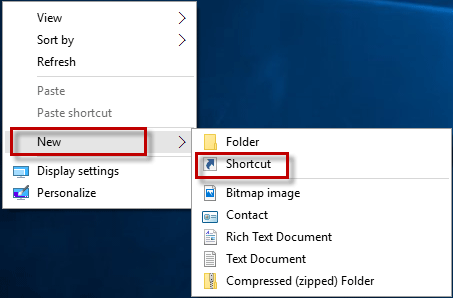
- In the Create Shortcut wizard, choose Browse to find the file or program that needs a shortcut.
- Now, go to the file or program you want to create a shortcut for. Select ‘OK‘.
- Then select ‘Next‘.
- After that type the name you want to assign to the shortcut, then select ‘Finish‘.
- Now your new shortcut appears on your desktop. Now you can use it!
Creating a Desktop Shortcut in File Explorer
With a Right Click
- To further proceed with it, from your taskbar, launch File Explorer.
- Then navigate to the file or program, then select it.
- After that, you need to right-click the name of the file. From the menu that appears, choose ‘Send to.
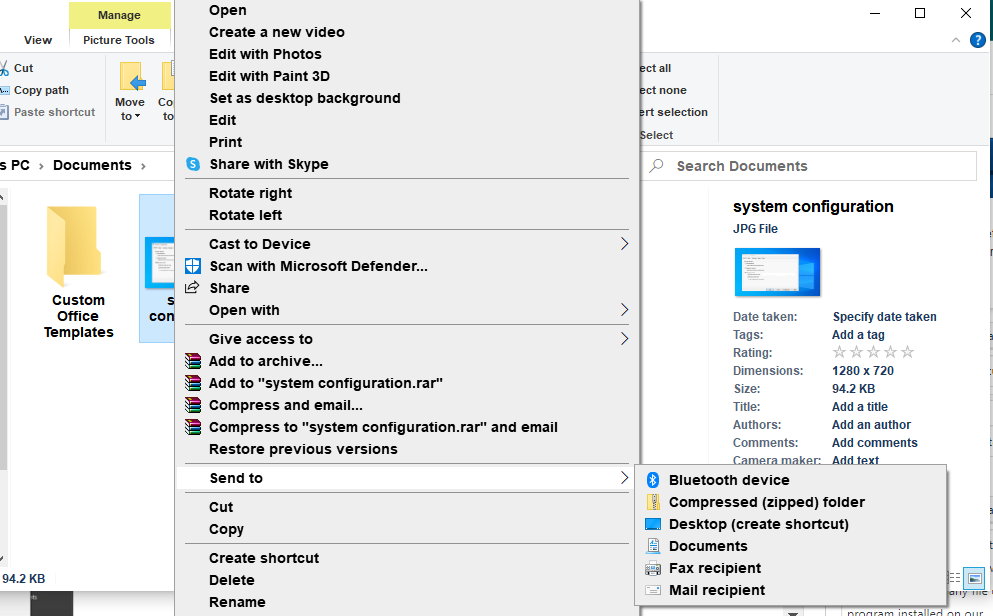
- Now select Desktop (create shortcut).
- At the last step, your new shortcut appears on your desktop as you’ll see.
Using the Alt Key
The second way to create a desktop shortcut from File Explorer is by using the Alt key.
- First, from your taskbar, launch File Explorer.
- Then locate the program or file.
- While we’re pressing the ‘Alt‘ key, left-click and drag the app to your desktop and release. That’s it!
Creating a Shortcut of a Web Page
If you want to add your favorite web page you visit frequently, you can create a desktop shortcut easily in a few steps as given below. These steps below apply to Microsoft Edge, Google Chrome, and Mozilla Firefox.
- At the initial step, Open your favorite browser and navigate to your favorite website.
- In the address bar, as you’ll see on the screen, you need to select the padlock and drag it to the Desktop.
- Then release your mouse button. A shortcut should appear after this step.
- And then you’re done!