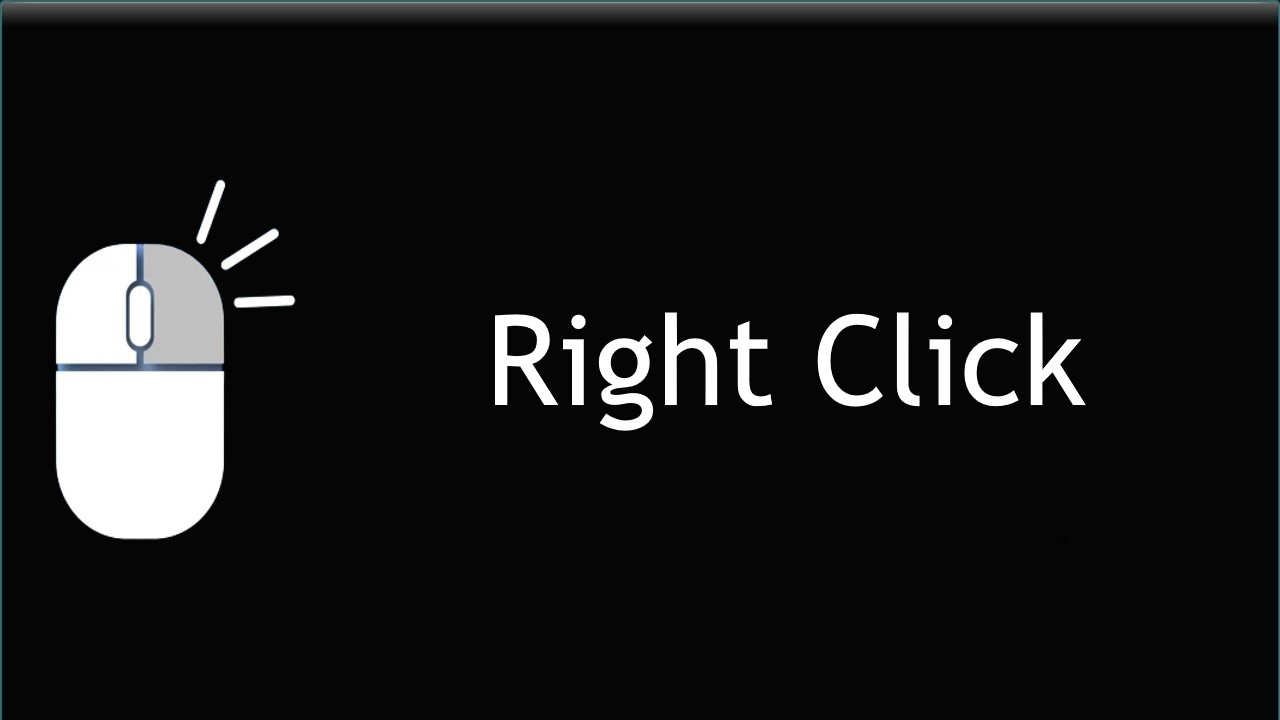If you use your computer, you probably right-click on things with your mouse or trackpad all the time without even thinking about it. But what exactly is a right-click? And how can you use this simple command to improve your productivity, security, and more? Here’s what you need to know about right clicks.
How do right-click on your device?
We’ll show you how to right-click on several different pointer devices and platforms.
Section 1: Right-click on the mouse
Put your middle finger should be on the right mouse button. To right-click, you would press your middle finger down.
Section 2: Right-click on a laptop
- Use the touchpad Button: The buttons work in the same fashion as the buttons on an actual mouse. The left button is used for left-click whereas the right button is used for right-click.
- Use the touchpad: If there are no buttons below the touchpad, press the bottom right of the touchpad to perform the right-click action.
Section 3: Right-click on a mac
- Use a mouse: Surely the easiest solution, you can connect a mouse that has a right-click button built-in. Whether wired or wireless and connected by a USB dongle
- Hold the control button: Press and hold the Control key while you click an item.
- Use fingers on the trackpad: When you tap your Mac’s trackpad with two fingers spaced within an inch or so of one another, the result will be a right-click.
Read – Right click not working windows 10
Section 4: Right-click on the keyboard
The default keyboard shortcut for right-clicking on Windows is the combination of the “Shift” and the “F10” keys. But before that, you will have to position the cursor upon the file or icon on which you wish to use the right-click function.
Section 5: Right-click on a Chromebook
Chromebooks all have the tap-to-click feature enabled as standard, To use the right-click command (and access contextual menus, among other things) all you need to do is tap two fingers on the trackpad instead.