Some Nintendo Switch consoles may not power on due to an app or software glitch. Not powering on the Nintendo Switch can kill your gaming plans and cause your video game console to break. Nintendo Switch won’t turn on due to a low battery or power supply problem, and an operating system, software or video game update may have caused the Nintendo console to stop working. If your Nintendo Switch won’t turn on, place the console in its charging dock or plug in a charging cable and wait at least 3 hours.
Causes why Nintendo Switch console is not powering on
- This problem occurs due to Charging Cord Problems. To resolve this issue, try to change it.
- This problem occurs due to Empty Battery.
- This issue due to some kind of software for firmware failure.
- This issue due to some kind of hardware failure.
How to Resolve a Nintendo Switch Whose Switch Not Powering On?
1. Charge Nintendo Switch
Use the official Nintendo charger that came with the console to charge the Nintendo Switch. If you are using a third party charger, check if it is compatible. Sometimes, it only takes 30 minutes for the console to power on, but if it still doesn’t turn back on, continue with a full charging session of at least 3 hours.
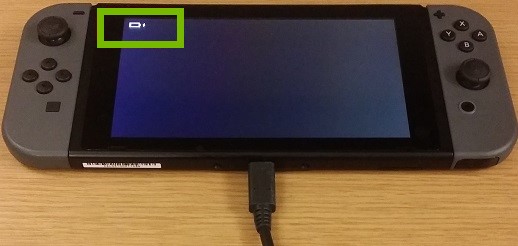
2. Check the Charging Accessories
To check for charging issue in Nintendo Switch, check the charging port to see if there is any dirt, lint, debris or any foreign object that may be blocking the charging cable during charging.

3. Perform Soft Reset
This problem may be caused by an error in the console, so to fix this issue reset the console when it is connected to the charger. To reset the device press and hold the Power button for 12 seconds, 15 or 20 seconds. Once you have done that press the Power button for 15 seconds, then release it and wait a few moments before finally restarting the device normally.

4. Perform Hardware Reset
To resolve this issue do a factory reset. Use hardware buttons to perform Factory Reset.

Here we described all the methods related to Switch Not Powering On. Hope you have got your problem’s solution! Thanks for reading this article.
