If you don’t know whether your computer is powerful enough to run the game but receive this message “Unable to connect to the world“. Which may be related to this problem, you can check Minecraft system requirements first and also fixing methods are describe. And this post can help you.
Many users have reported “Unable to connect to Minecraft world” error when trying to connect to the server. In this article, we will go through all the reasons why this problem occurs and also the solutions involved to fix the problem.
Causes of ‘Unable to connect to world’ error in Minecraft:
Here are some of the reasons why you might experience this problem:
Firewall: If your firewall is bad, the game will not be able to connect to the server and will therefore load the world.
False Positives: Many antivirus software are known to flag verified applications as threats. This may be the case with Minecraft on your computer.
Friend list issue: We noticed behavior in the game where users experienced problems with their friend list. Using this, you can add your friend again.
Permissions: The Xbox platform has a feature to disable connections with other multiplayer. If it is enabled, you will not be able to connect to the world.
Problems with ISP: Where there is a problem with your ISP. We can work around this by using a VPN while connecting to another world.
Internet Explorer: Internet Explorer’s settings are visible to other applications and games running in Windows. If these settings are causing problems, the game will not be able to connect.
Bugs: Applications in the Windows Store are full of bugs and updating the game to the latest version can fix the problem as Microsoft releases several fixes along the way.
Fix the ‘unable to connect to world’ error in Minecraft:
Here are the some fixing methods to Fix the error of Unable to Connect to World:
Fix 1: Reload your private world:
Follow these steps to reload your private world:
- Firstly launch Minecraft.
- Then click Play.
- Go to the Worlds tab and choose one of your Worlds.
- Evoke the menu and choose Save & Quit.
- Back to the main menu and click the Friends tab.
- You should be able to join your friends’ world.
Fix 2: Disable Windows Firewall
This is another method to disable window firewall. If Minecraft is not allowed in the firewall, the “Unable to connect to the world” issue may occur. You can connect to the Internet but cannot join each other’s worlds. So check the firewall settings and make sure that the Minecraft executable file “javaw.exe” is allowed in the firewall.
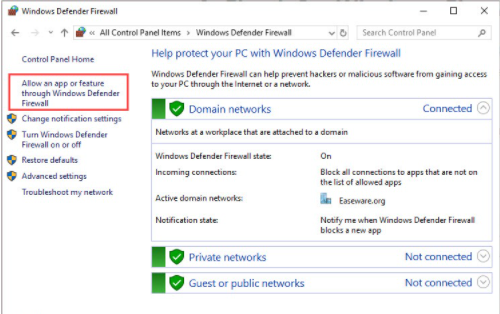
- Press on keyboard Win + S to open Search. Then type control panel and press Enter to access Control Panel.
- Select View by: Large Icons from the upper right corner, then choose Windows Defender Firewall.
- In the pop-up window, click Allow an app or feature through Windows Defender Firewall from the left pane.
- Make sure the “javaw.exe” is checked. If not, click the Change settings button then check the “javaw.exe”. If you see more than one “javaw.exe” entries, check all of them. Ensure the Private box and the Public box are checked too.
- If the Minecraft.exe is checked, this fix doesn’t work for you. Move on to the next fix.
Fix 3: Update Your Network Driver
If our network driver is out of date then “Unable to connect to world” issue can be caused. So you can try to update the network driver to fix the problem. Driver Easy will automatically detect your system and find the correct driver for it. You can have your drivers updated automatically with the free or pro version of Driver Easy. Here is how to update the network driver.
- Open cmd command prompt.
- Type the command “devmgmt.msc” in Run window to open the Device Manager.
- Double-click Network Adapters. Then drivers related to your network will be listed under it.
- Right-click the driver which you are using currently, and then select Update driver from the menu.
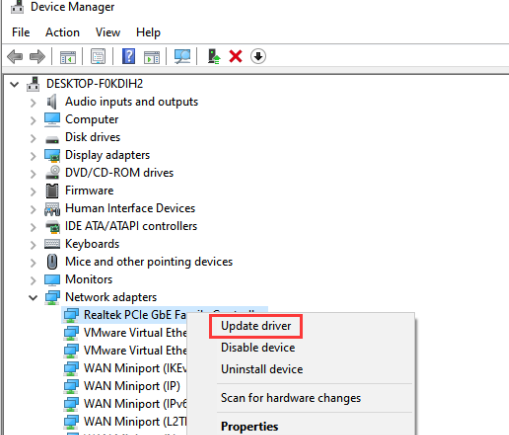
- In the pop-up window, click Search Automatically for Updated Driver Software. Then follow the onscreen instructions to finish the operation.
Conclusion:
We hope that this guide was helpful to you and you were able to fix “Unable to connect to world minecraft” error. It would be greatly appreciated if you share your valuable feedback in the comments section.
