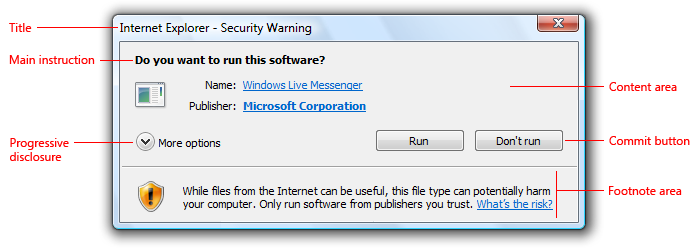In this article we will explain about what is a dialog box. A dialog box is a common type of window in the GUI of an operating system. dialog box also called dialogue box or just dialog is a graphical control element in the form of a small window that communicates information to the user and prompts them for a response.
The dialog box displays additional information, and asks a user for input. Windows also provides predefined dialog boxes that support common menu items such as Open and Print.
A dialog box is a secondary window that allows users to perform a command, asks users a question, or provides users with information or progress feedback.
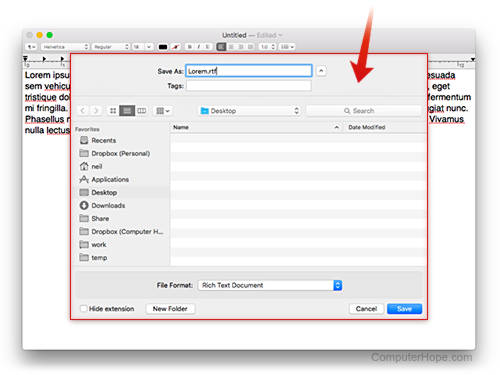
Dialog boxes consist of a title bar (to identify the command, feature, or program where a dialog box came from), an optional main instruction (to explain the user’s objective with the dialog box), various controls in the content area (to present options), and commit buttons.
Where is a dialog box appear?
A dialog box (also spelled dialogue box, also called a dialog) is a common type of window in the GUI of an operating system. The dialog box displays additional information, and asks a user for input.
For example, when you are using a program and you want to open a file, you interact with the “File Open” dialog box.
Design concepts of dialog box:
A dialog box is most effective when its design characteristics match its usage. A dialog box’s design is largely determined by its purpose to offer options, ask questions, provide information or feedback, type (modal or modeless), and user interaction required, optional response, or acknowledgment, whereas its usage is largely determined by its context (user or program initiated), probability of user action, and frequency of display.
Fundamental types:
here we can see some fundamentals types of dialog box:
1. Modal dialog boxes:
A modal dialog temporarily locks you out of the rest of an application until it’s closed. While a modal dialog box is open, it’s always active and prevents any other dialog boxes or windows from being opened until it is closed.
- Use for critical or infrequent, one-off tasks that require completion before continuing.
- Use a delayed commit model so that changes don’t take effect until explicitly committed.
- Implement using a task dialog whenever appropriate to achieve a consistent look. Task dialogs do require Windows Vista or later, so they aren’t suitable for earlier versions of Windows.
2. Modeless dialog boxes:
A modeless dialog allows you to use the rest of the application while it is open. It can be hidden by other application windows.
- Use for frequent, repetitive, on-going tasks.
- Use an immediate commit model so that changes take effect immediately.
- For modeless dialogs, use an explicit Close command button in the dialog to close the window. For both, use a Close button on the title bar to close the window.
- Consider making modeless dialog boxes dockable. Dockable modeless dialogs allow for more flexible placement.
3. Document-modal dialog:
A document-modal dialog is used in modern versions of macOS X, and in some applications such as Opera. Instead of appearing in its own window, the dialog is presented as a “sheet” attached to the window. While it is open, a document-modal dialog locks the user out of the parent document window, but other document windows in the application can still be used. An example of a document-modal dialog is the “Save As” dialog in OS X’s TextEdit application.
Questions ask from dialog box:
Dialogue boxes may ask you questions or give you information these are below:
- Once the input has been made, the dialogue box will generally disappear.
- Some types will be ‘alerts’ which give information with a request for an acknowledgement that the message has been read for example an ‘OK’ button.
- Some alert boxes will require an action to decide if it should proceed – with an OK button or a Cancel button. It may have a black exclamation mark in a yellow triangle as an alert icon.
- Other boxes may ask for an action relating to the application you are using. For example, closing down a Word document may bring up a dialogue box asking for ‘save’ or ‘don’t save’ or to cancel the request.
- Generally, if a dialogue box does appear on the screen, an action must be taken relating to it before you can access other applications on the computer.
- Sometimes dialogue boxes can get hidden behind other windows, which can be frustrating. Minimising these windows should give access to any hidden boxes.
The question “what is dialog box.” is describe in this article, I hope this blog in helpful to you.
Thank you!!