LAN Cables have a great internet speed, without it our computer laptop is of no use LAN cables are devices that interconnect computers in a particular area such as homes, universities, offices, commercial buildings, laboratories, and almost anywhere. Also you can put a series of computers. These are available in Cat 5e and Cat 6 sizes and come with a separator. These can be bought in shops as well as online, due to LAN cables, we use computers, laptops and any internet process we use 24×7.
Even today there are many people who do not know what a cable is and how it can be connected to computers, laptops and other devices and how the internet can run with the help of this. Now you don’t need to worry, This article written by us is to explain and explain to you what is cable and how you can use it in internet world.
Types of LAN Cable
There are Three cable types commonly used for Ethernet cabling.
Coaxial Cabling:– Two types of Coaxial cabling cables are:

- RG58
- RG8
- RG6
- RG59
Twisted-Pair Cabling:- Two types of twisted pair cables are:
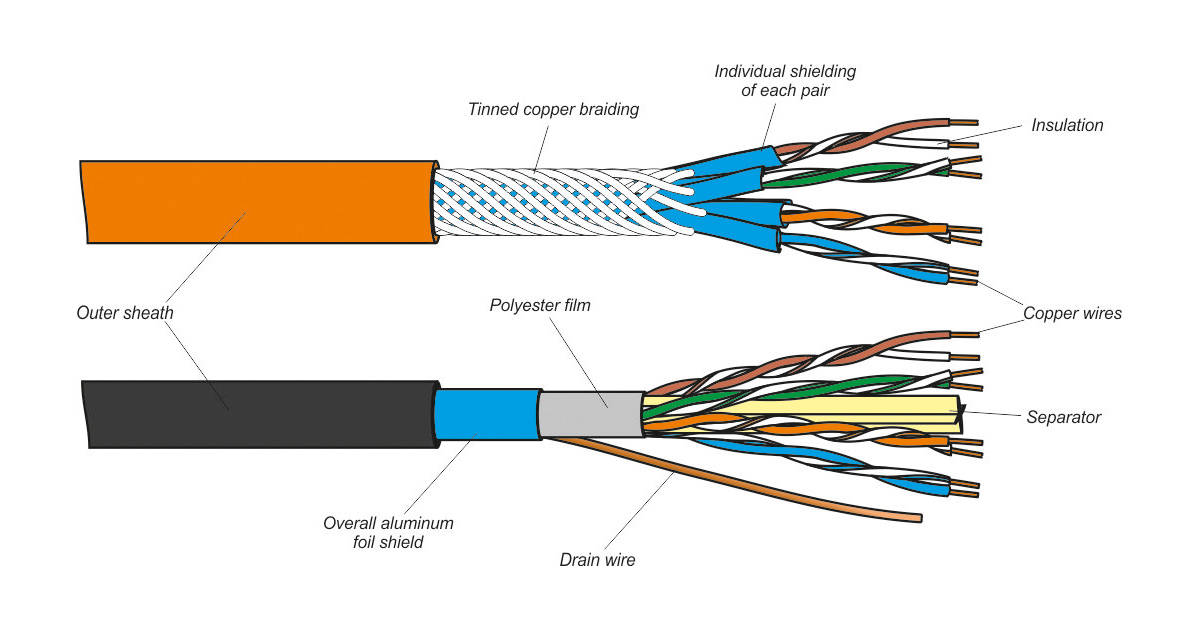
- Unshielded Twisted Pari
- Shielded Twisted pair
Fiber-Optic Cabling:- Two types of fiber-optic cables are:

- Single-mode fiber (SMF)
- Multi-mode fiber (MMF)
Advantages of LAN Cable

Following are the Advantages of LAN Cable.
- Relatively low cost
- Backward compatibility
- Generally noise resistant
- Good data transfer quality
- Speed
- Reliable
- Data protection, can be used as a general firewall.
Connect a Laptop to LAN Cable

The laptop is connected to the LAN cable in the following way:
- If there is no LAN port on the side of your laptop computer, you can use a LAN adapter to connect.
- Then click on the Start button on your taskbar and then click on Settings.
- Then click on Network and Internet.
- Now in this case, click on Network option.
- Then on the top left the option to change adapter settings will be coming, select that option.
- Now right-click on Ethernet and then select Properties.
- Select Internet Protocol Version 4 (TCP/IPv4), then click Properties
- Now finally set the IP to use, then click OK to save your settings.
Connect a TV to LAN Cable

Connect a TV to LAN Cable in the following way.
- First, connect the cable running from inside the wall of your house to the input port of your cable modem.
- Then plug the LAN Ethernet cable into one of the modem’s output ports.
- After that connect the cable to the LAN input port of your TV set.
- Now plug the modem into the wall socket.
- Then it often takes up to two minutes for the modem to fully power on.
- After that turn on the TV set. If the TV signal doesn’t appear on the screen immediately, go to the remote control’s Input button and look for the Modem or LAN option on the Input menu.
- Link your computer to the modem using another LAN Ethernet cable and log on to your computer to confirm that you can get Internet access from the modem as well.
Connect a Laptop to a PC Via Ethernet Cable

Connect the Laptop to the PC via Ethernet Cable as follows.
- First, insert one end of the crossover cable into your laptop’s Ethernet port. Any end of the cable can be used for the computer.
- Then plug the free end of the crossover cable into the port on the PC’s Ethernet adapter.
- After that click the Windows “Start” button on the laptop.
- Now click on “Control Panel” in the main menu.
- Now type network in the search box in the upper-right corner of the Control Panel pop-up window, and click Network and Sharing Center.
- Then heading to the main panel of the window. If your Control Panel window is set to “Classic View,” double-click the “Network and Sharing Center” icon.
- Then double-click the “Unknown network” icon in the map at the top of the Network and Sharing Center’s main window.
- Now move the mouse pointer over the name of the desktop PC and double-click to make the connection.
- Finally enter a username and password to access the desktop PC when prompted.
Connect Two Computers With an Ethernet Cable

Connecting Two Computers with an Ethernet cable is as follows.
- First check whether the two selected systems support Ethernet cables.
- An external Ethernet adapter is required if one or both systems do not support Ethernet cables.
- Plug one end of the Ethernet cable into the first system and the remaining end into the second system.
- Once the Ethernet cable is plugged into both systems, open the Control Panel. Press the Start button and type Control Panel or press “+ . R” and type “Control Panel” and press Enter.
- Select the “Network and Internet” option in the Control Panel.
- Select “Change advanced sharing settings” from the top left of the screen.
- Under “File and Printer Sharing” select the “Turn on File and Printer Sharing” option.
- Then click on “Save Changes”.
- To allow two connected systems to view or edit shared data, one needs to first select a folder and then click on the Share tab. Select recipients and then click Done.
- Now open File Explorer on another system, select the system which is sharing the file, enter the password if it is password protected.
- Finally view or edit the contents of the shared folders.
