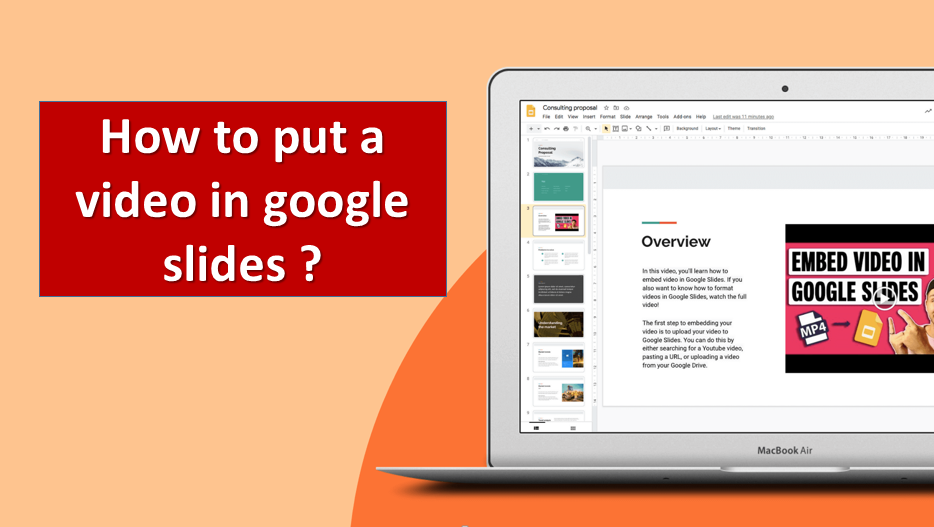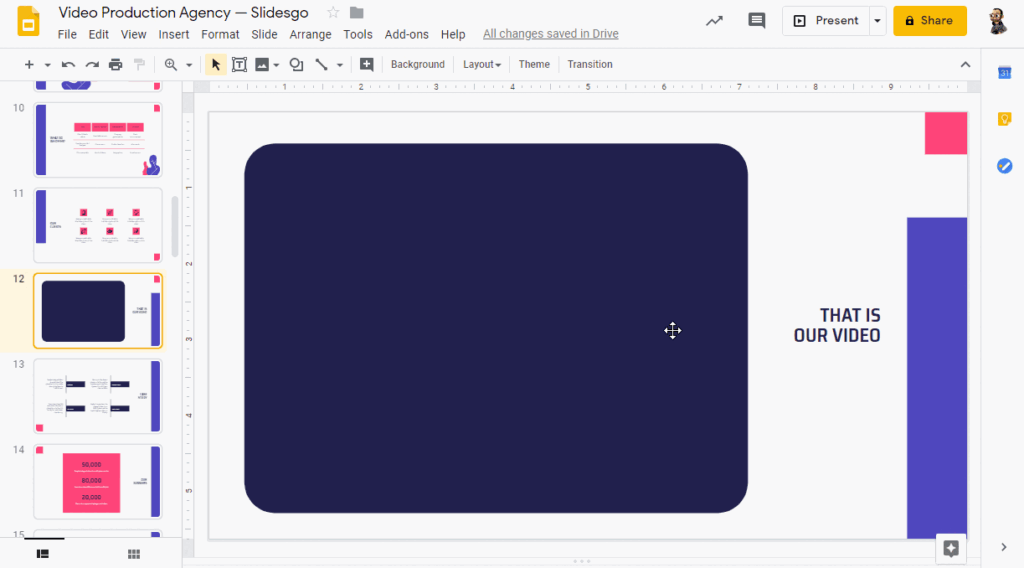Adding video to the web version of Google Slides is an effective visual way to share data and information. Here’s how to put a videos in Google Slides from external sources like Google Drive, YouTube, and your computer’s hard drive.
Put a video to Google Slides
- Go to slides.google.com and either create a new slideshow or open an already created one.
- In the top toolbar, click “Insert” and then select “Video.”
- The Insert Video window will open on the YouTube Search tab. Type the keyword or title of the YouTube video you want to embed in the search field and click the magnifying glass icon or press Enter.
- In the search results, select the video you want to embed.
- If you want to add a YouTube video to Google Slides using a URL, click the “By URL” tab when the Insert Video window appears.
- Open the YouTube video you want to embed in another browser tab and copy the URL.
- Paste the video URL into the text field.
- If you want to add a Google Drive video file to Google Slides, click the Google Drive tab when the Insert Video window opens. Just remember that you’ll need to upload or save the video to Google Drive beforehand.
- Select the My Drive, Shared Drives, Shared with Me and Recent tabs and find the file you want to upload.
- Select the video you want to associate with the selected and highlighted video.
- Once the video is added to your Google Slides presentation, click and drag the file to place the video on the slide where you want it. Red guide lines will appear on the slide to help you center it within the slide.
How to add video from external source to Google Slides?
If you want to add a video to Google Slides from your hard drive or from anywhere on the web, you won’t be able to add it directly to Google Slides. You must first upload or add the file to Google Drive, and then use the steps above to add the video to your presentation.
You also can’t add videos to Google Slides using the URL of another YouTube site. If the video you want to use is on another site, you’ll need to get it into Google Drive first before you can use it (which may mean downloading it to your hard drive and then uploading it to Google Drive).