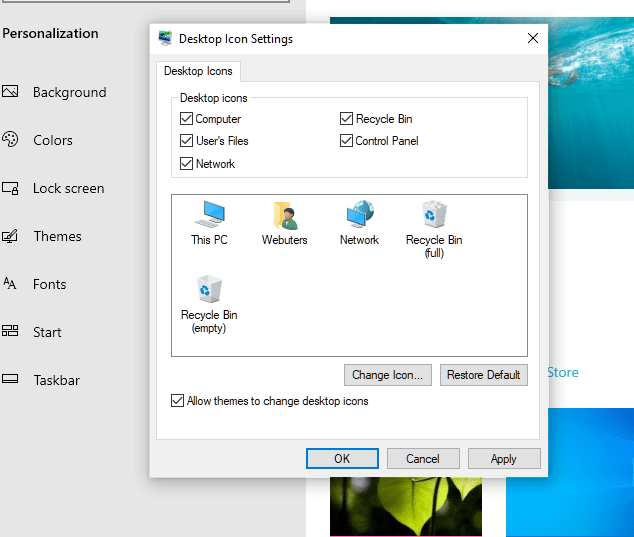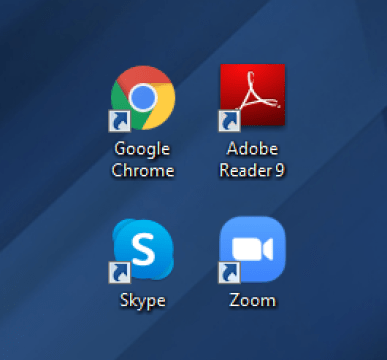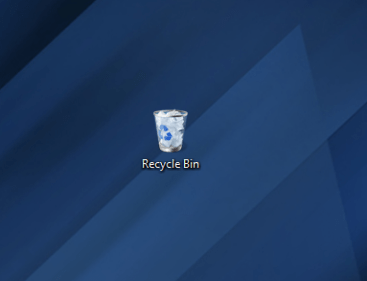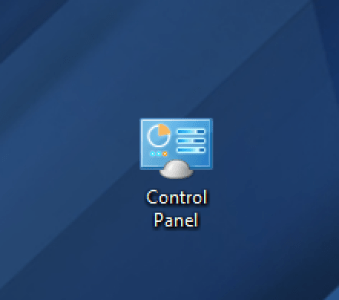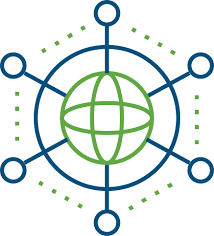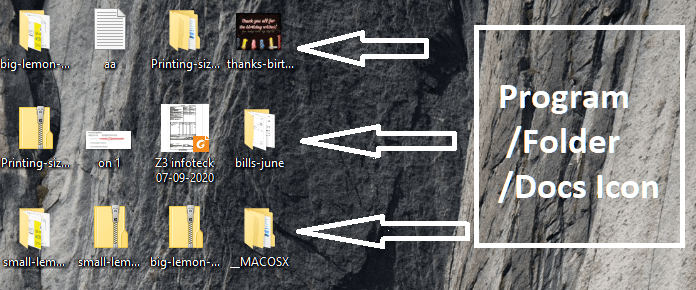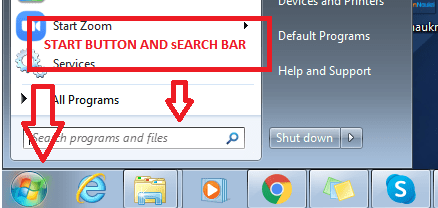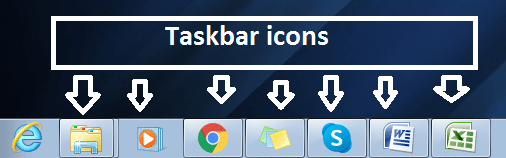A small icon is used in computer software or phone app, by clicking on which you go inside that software or app. It is called Icon in simple language. The software you use on a computer is called a computer icon. And the app you use on the phone is called phone icon.
What is meaning Of Icon ?
Symbol means symbol, symbol, model, symbol, image and picture. That is, when you open the computer, different icons are made on your desktop. For example, My Computer, My Network, Recycle Bin, the symbols that are created are called icons.
Types of Icons in Computer –
That’s why whatever picture identifies the application, we call it an icon. And the icon is divided into three parts.
- System Icon
- Application Icon
- Shortcuts Icon
- My computer icon (This PC)
- My Document Icon
- Recycle bin icon
- Control panel icon
- Network icon
- Programs/Folders/Documents Icon
- Start button and search icon
- Taskbar icon
System Icon :
System Icons Computers are those icons that we bring after buying a computer, laptop or phone. As you have bought a mobile phone, it comes with camera, calculator and many other apps. Software that comes with Sysytem. Those that cannot be deleted are called system icons. If you have a calculator in your mobile then you cannot delete it. Such an app is called a system icon.
Application Icon :
Computer icons that appear after installing an application. They are called application icons. As you have downloaded and installed Shareit App, after that the icon will appear on your mobile. It’s called the application icon.
Shortcuts Icon :
Shortcuts Icon is the icon of the computer on which an arrow appears, it is called Shortcuts Icon. These icons are usually similar to other icons, but with a down arrow. The arrow indicates that these symbols are not the original symbol, but only the original symbol can be accessed with its help.
Sometimes we unintentionally cut, copy, paste, delete or share icon shortcut icons, but after today I hope we will not make this mistake.
My computer icon (This PC) :
Through this icon we can access the data inside the computer. When we open the next window My Computer, we see all the drives (C, D, E) of our computer, peripheral devices connected to it like pen drive, CD/DVD, computer download file, document file, music file, pictures , videos etc. The data stored in all these files is the basic data of our computer, so this data should never be deleted unnecessarily.
My Document Icon :
If we save any file or data in our computer then by default it gets saved in data in My Documents. So, with the help of My Documents Icon, we access the data file save.
Recycle bin icon :
These icons allow us to delete files and data from the computer. If we delete any data or file stored in the computer, then that data or file comes in the recycling bin. Hence it is also called computer trash house or dustbin. If an important file is accidentally deleted, it can be recovered from the Recycle Bin. If you want to delete a file directly, use the Shift + Delete keys so that the file doesn’t go directly to the Recycle Bin and delete it permanently. We should keep emptying the Recycle Bin from time to time.
Control panel icon :
As the name suggests, this icon delivers the main settings of the computer. The Control Panel is a system of a variety of settings for managing a computer. With the help of which we can access many settings like Administrative Tools, Time, User Account, Security, Windows Update.
Network icon :
With the help of Network Icon, we easily get information about Network Group, Network Hard Drive, Shared Folder, Shared Printer, Server etc. connected to our computer.
Programs/Folders/Documents Icon :
System icons, shortcut icons and also programs/programs on our desktop screen. There are folders/documents. They are called Programs/Folders/Docs icons, those icons are native icons. There is no arrow under them. These programs/1000 000 0 folders/ docs are files that we save on desktop or copy/paste directly from a peripheral device.
Start button and search icon :
The Windows icon at the bottom left of our computer desktop screen is called the Start button icon. Computer users can click on this icon to access Docs, Pictures, Settings, Power button, etc. Start button as well as search icon, we can directly search store data/apps and settings on our computer.
Taskbar icon :
The highlight bar at the bottom of our computer desktop window is called the taskbar icon . As its name suggests, there are show applications that are dealing in gifts. Any open window can be minimized and re-opened from the taskbar. Therefore, the apps icon open in the taskbar are called taskbar icons. An app can be pinned to the bar and pinned to the taskbar icon by right clicking.