OneDrive is the internet-based storage platform that Microsoft offers to store all your files securely in one place, which you can then access from virtually anywhere.
How Much Storage can you get from One Drive?
OneDrive provides everyone with a Microsoft account 5GB of free storage, with 50GB for $2/month. Many Office 365 subscription levels provide 1TB (1,024GB) of OneDrive storage, free, for as long as you’re an Office 365 subscriber.
Microsoft’s offers change from time to time, but the general trend is down — prices are going down, fast, and it won’t be too long before most online storage approaches free.
Serial Number for this Computer
How to Create Account for OneDrive?
Whether you use Windows 10 or macOS or have an iPhone or Android phone, you will need a Microsoft account to use OneDrive.
- Open OneDrive website and click the Sign in button.
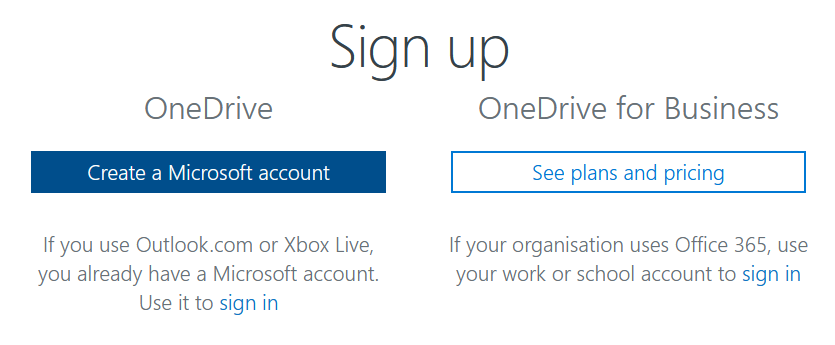
- Click the Create one option and Confirm an existing email address from another system — for example, Google Gmail.
- Click the Get a new email address option
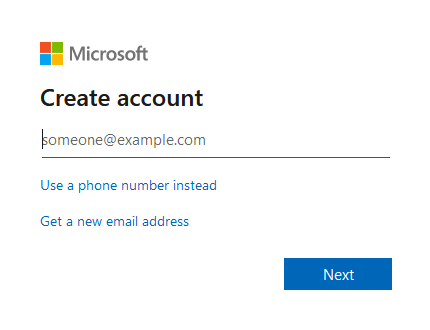
- Select the @outlook.com option and Click the Next button.
- Continue with the on-screen directions to complete the process.
- Once you complete the steps, you can connect the account to Windows 10 and start using OneDrive.
Is OneDrive Secure?
When it comes to a program, security would be a key factor to consider. So, there is no exception for OneDrive. OneDrive is a piece of Windows built-in software and it is a 100% safe program. Hence, you can use it to save your files and data.
Apart from that, OneDrive comes with the OneDrive Personal Vault, a new layer of security coming to your OneDrive personal account to further protect your most sensitive and important files. With this technology, it is able to keep your files and data safe.
So, is OneDrive Secure? Yes, it is. It is a piece of 100% safe program and is also able to safeguard your personal files.
How to Upload Files to OneDrive?
OneDrive connects seamlessly with File Explorer to make the process of uploading files super easy.
To upload documents and other files to OneDrive on Windows 10, use these steps:
- Open File Explorer and Click on OneDrive from the left pane.
- Snap the OneDrive folder to the left side
- Open another instance of File Explorer
- Navigate to the folder with the content you want to upload.
- Snap the folder with the local files to the right side
- Drag and drop each file and folder you want to upload to the OneDrive folder (left).
How to Uninstall OneDrive from Computer?
- In the Start search box, type “remove”
- Select “Add or remove programs” when it appears in the search results.
- Scroll down to find “Microsoft OneDrive” and click it.
- Click “Uninstall.”
OneDrive is able to save your files and data, but it is not the necessary program on your computer. If you do not need it, you can choose to unlink or disable it. To keep data safe, you can choose other services or other software.
