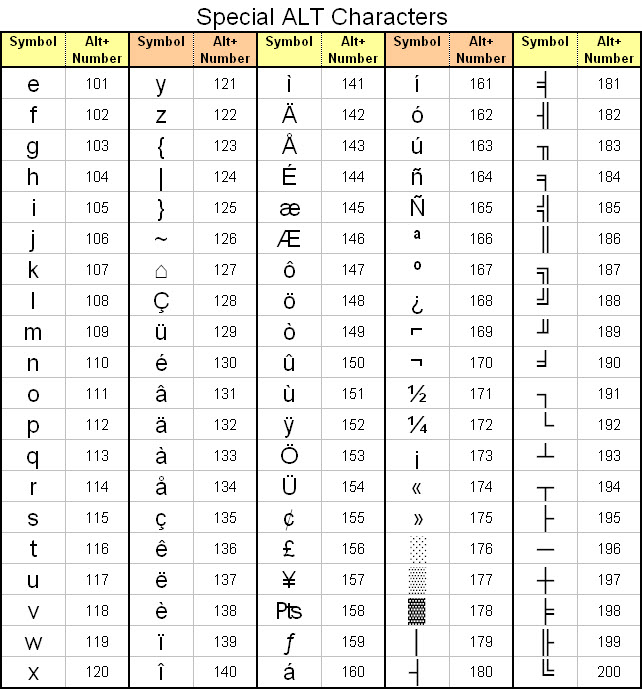A keyboard symbol glossary can be a helpful reference tool. This will save you some of the hunting and pecking that comes with inserting symbols via a drop-down menu on your computer.
The keyboard is the way we use to enter or manipulate data or information, and it looks more or less like the one below :
Other than the letters (a to z) and numbers (0 – 9) on the keyboard, there are also many symbols for different purposes. Here is the full list of the symbols and their names.
| ORDER | SYMBOL | NAME |
|---|---|---|
| 1 | ~ | Tilde |
| 2 | ` | Grave Accent |
| 3 | ! | Exclamation Mark, Ecphoneme |
| 4 | @ | At Sign |
| 5 | # | Number Sign, Hash, Pound Sign or Octothorpe |
| 6 | $ | Dollar |
| 7 | % | Percent |
| 8 | ^ | Caret |
| 9 | & | Ampersand or And |
| 10 | * | Asterisk |
| 11 | ( | Open Parenthesis |
| 12 | ) | Close Parenthesis |
| 13 | ( ) | Parenthesis |
| 14 | _ | Underscore |
| 15 | – | Minus, Hyphen, en dash, em dash |
| 16 | + | Plus |
| 17 | = | Equal |
| 18 | { | Open Brace, Open Curly Bracket |
| 19 | } | Close Brace, Close Curly Bracket |
| 20 | { } | Brace or Curly Brackets |
| 21 | [ | Open Square Bracket |
| 22 | ] | Close Square Bracket |
| 23 | [ ] | Square Bracket |
| 24 | | | Vertical Pipe |
| 25 | \ | Back Slash |
| 26 | : | Colon |
| 27 | ; | Semicolon |
| 28 | “ | Quotation Marks |
| 29 | ” “ | Quotation Marks |
| 30 | ‘ | Apostrophe |
| 31 | ‘ ‘ | Single Quotation Marks |
| 32 | , | Comma |
| 33 | < | Less Than |
| 34 | > | Greater Than |
| 35 | . | Period, Dot |
| 36 | / | Slash (Forward Slash), Solidus, Virgule |
| 37 | ? | Question Mark, Eroteme |
Using Alt Codes With Keyboard Symbols
A standard computer keyboard contains all of the letters, numbers, and punctuation you need for most compositions. However, there are times when you will need a special symbol that isn’t readily available on your keyboard.
For example, résumé, piñata, tête-à-tête, and à la carte are words you may use when writing in English that require special accented characters. If you are writing about a brand or product, you may also need the copyright (©), registered (®), or trademark (™) symbols.
Most people are taught to create these keyboard symbols using alt codes. Remember, when entering the numbers for the codes, you need to use the number keypad to the right on your keyboard. The codes won’t work with the numbers along the top of the keyboard.
You can search the common PC Alt codes through the array given below –
| Symbol | Alt Code for PCs |
|---|---|
| Cents (¢) | Alt + 0162 |
| Checkmark (✓) | Alt + 251 |
| One-half (½) | Alt + 0189 |
| Copyright (©) | Alt + 0169 |
| Trademark (™) | Alt + 0153 |
| Registered (®) | Alt + 0174 |
| Ellipsis (…) | Alt + 0133 |
| En dash (-) | Alt + 0150 |
| Em dash (-) | Alt + 0151 |
| Beamed note (♫) | Alt + 14 |
| Paragraph (Pilcrow) ( ¶ ) | Alt + 0182 |
| British Pound (£) | Alt + 0163 |
| Euro ( € ) | Alt + 0128 |
| Lower-case “a” with accent grave (à) | Alt + 0224 |
| Lower-case “c” with accent cédille (ç) | Alt + 0231 |
| Lower-case “e” with accent grave (è) | Alt + 0232 |
| Lower-case “e” with accent circumflex (ê) | Alt + 0234 |
| German umlaut accent on “u” (ü) | Alt + 0252 |
| Spanish tilde accent over “n” (ñ) | Alt + 0241 |
Way to create special characters and keyboard symbols –
A symbol is a type of computer character that does not exist on a standard keyboard. These special characters range from currency symbols to legal symbols to degrees. In this tutorial, I’ll show you how to create symbols and find emoji with your keyboard. These keyboard prompts can then be added to your document or provide a workaround if your keyboard malfunctions.
Before you get to the instructions, you should know that there are many ways to make these symbols, and there may be multiple codes for the same item. Your choice will depend on where you need the code, such as Microsoft Word documents, emails, web pages, and more. And to clarify, when I say “keyboard symbols“, I mean the keyboard I’m using to create them. This is a bit different from representing symbols on a keyboard like Shift .
And while these codes are universal, that doesn’t mean they work in all applications. So it helps to know in many ways.
For example, you can use these codes :
- Alt code
- Unicode
In addition, you can use these methods to enter symbols.
- Directly with keyboard
- Use Windows Character Map