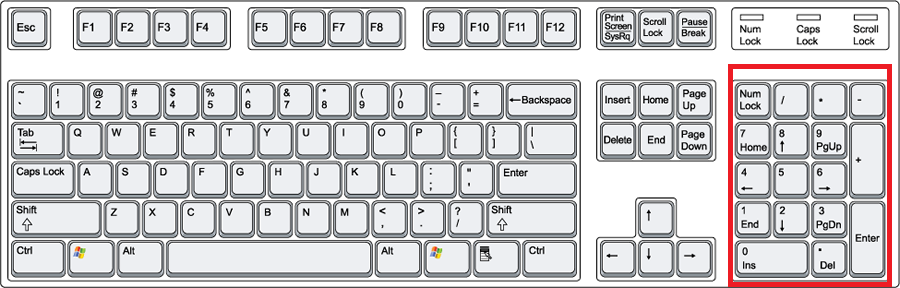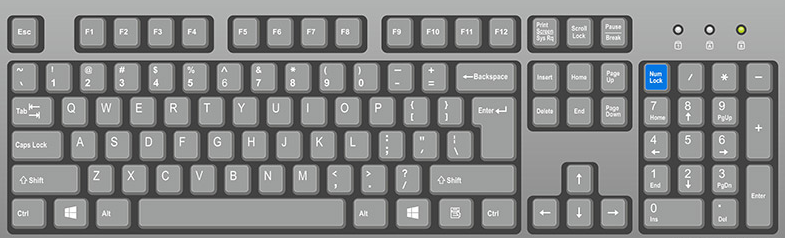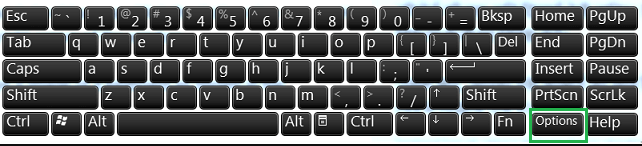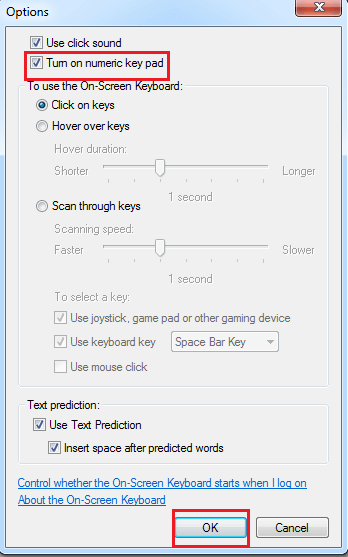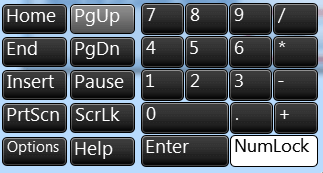Num Lock is a key found on a normal computer keyboard. It’s a toggle key of sorts that enables and disables the numeric pad.
Where is the Num Lock Key?
Traditional keyboards for desktop computers have a keypad on the right side in addition to the horizontal row of number keys above the letter keys. This is called the numeric keypad. The Num Lock key is usually located in the upper-left corner of the keypad.
If you’re using a laptop with a numeric keypad, the Number Lock key will be in the same place as a desktop keyboard. Compact laptop keyboards, however, don’t have a numeric keypad, so number-lock functionality usually shares a key with another key, such as the Scroll Lock key, near the Backspace key.
If a key has two functions, the alternate function might be labeled in a different color. Hold down the Fn (function) key and press Num-Lock to activate it. On some keyboards, there’s a designated key just for number lock, but you still must hold down Fn as you press it. If Number Lock is labeled the same color as the Fn key, then this is probably the case.
How to use the Num Lock key?
To turn on the Number Lock key function, press the Num Lock key on the keyboard, and press this key until you see the LED light up, similarly, to turn it off, you have to let go of the LED. Till Num Lock key has to be pressed.
The Keys is impressive by Num Lock ( ON / OFF ) –
Note: The information below is only for keyboards with numeric keypads.
| Key on Numeric Keypad | Num Lock On | Num Lock Off |
| 1 | 1 | End |
| 2 | 2 | Down Arrow |
| 3 | 3 | Page Down |
| 4 | 4 | Left Arrow |
| 5 | 5 | Nothing (usually) |
| 6 | 6 | Right Arrow |
| 7 | 7 | Home |
| 8 | 8 | Up Arrow |
| 9 | 9 | Page Up |
| 0 | 0 | Insert |
| . | . | Delete |
What if the Num Lock key is not installed on the keyboard or it is broken?
The keyboard of a laptop or some other small keyboard does not have a Num Lock key. On the other hand, if the Number Lock key does not exist, is broken, or users are unable to find the key. Fortunately, Windows includes a feature called On-Screen Keyboard that helps users overcome these types of issues.
To do this, follow the steps below :
- Press the Window key or click the Start button, or Window + R. Open the Run dialog box by clicking on.
- Anymore type OSK and press Enter to open the On-Screen Keyboard.
- Anymore, you will see the image of a keyboard, as shown in the figure below. Now you have to click on the Option key given in the lower-right corner of the On-Screen Keyboard window.
- You click on the Options button, and you will see a window shown in the below screenshot. In the window, you are required to ensure that the box “Turn on the numeric keypad.” is checked and next to the click Ok.
- You can see the number lock key in the lower-right corner of the on-screen keyboard window. You can use it to turn the Number Lock key function on or off.
Most computers keep the Num Lock key on automatically each time the computer boots, as this makes it more likely to use numeric keypad numbers in boot mode. For example, if you use the numeric keypad to enter your login password (if it contains numbers), you will be unable to enter numbers and will fail without Num Lock enabled.